100% Work & Free to Download Instagram Video on PC/Mac/ios/Android
Instagram provides a great platform to share videos with our loved ones. It’s enjoyable to share your experience with your pals and also look through their videos and photos simultaneously. If you like a lot of videos from Instagram, you might want to save them for later use or for preservation. However, Instagram doesn’t provide a simple method of saving its content. Don’t worry; options are available, and we will cover them in this article.
How to Download Instagram Video on PC/Mac
Let’s look at the solutions to download Instagram video on your PC or Mac computers.
Method 1: Download Instagram Video in MP4 HD via Desktop Software
There are some methods to download Instagram videos provided you have the appropriate tool or the right computer abilities. A third-party desktop video downloader should be the first option when downloading Instagram videos.
YT Saver Video Downloader supports all video websites, including YouTube, Facebook, Instagram, Dailymotion, Vimeo, and many more. It can aid you in downloading various types of Instagram videos onto your PC with just only one click, including Stories, Reels, IGTV, etc. It is also possible you can download Instagram videos straight from the website, and powerful conversion feature enables you to convert them into MP4 and 20+ other formats.
How to Download Instagram Videos On PC/Mac?
Step 1 In the first step, copy the Instagram video URL that you want to download.
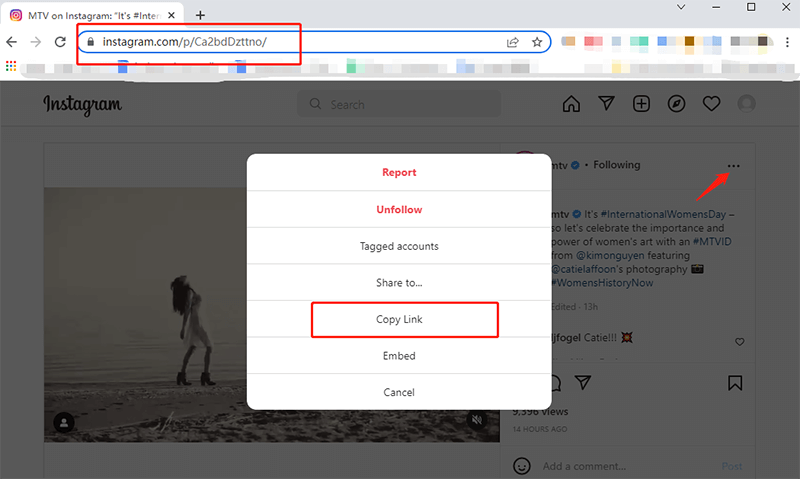
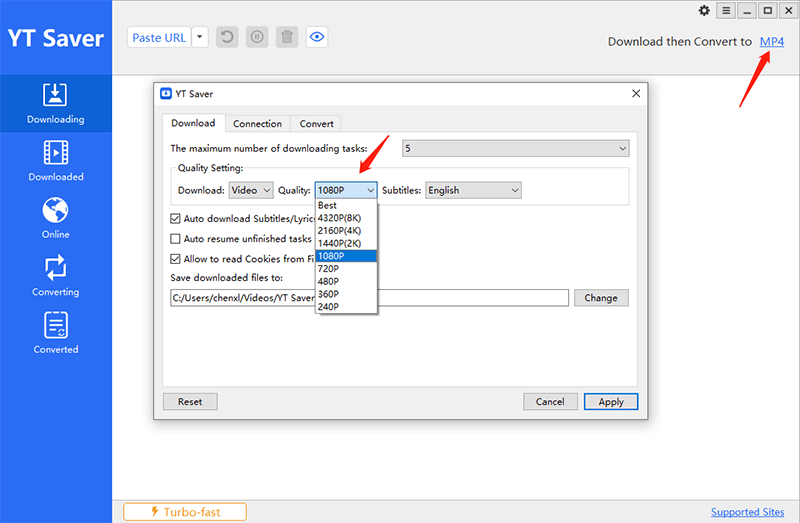
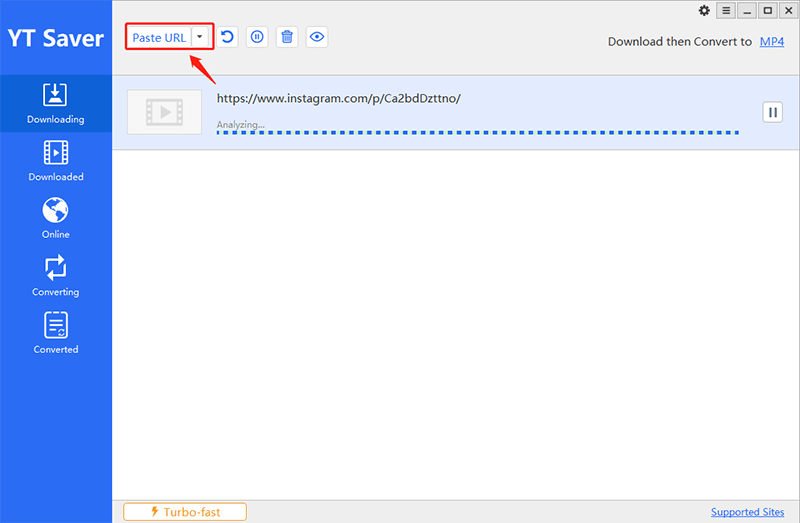
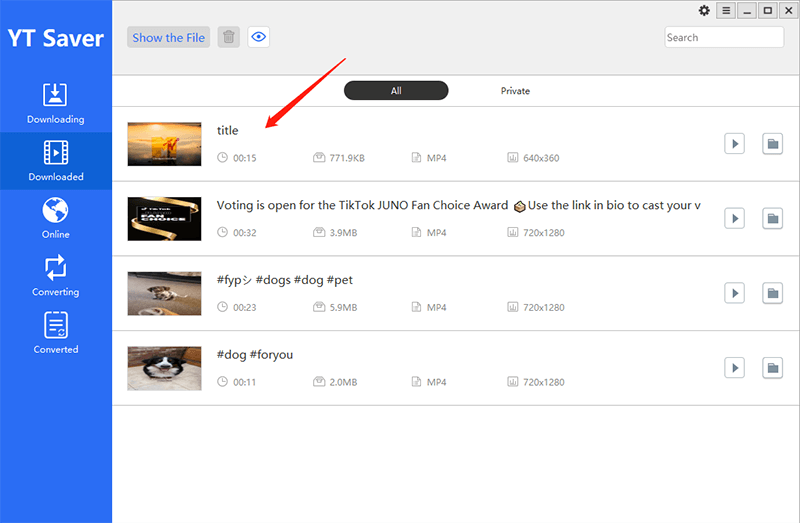
Note:
You can use the built-in browsers for browsing and downloading Instagram video reel, story, highlight etc., avoiding the hassle of cutting and pasting video URLs similar to online solutions.
Method 2: Download Instagram Video via Online Solutions
Are you looking to download and post an individual’s Instagram videos on your account or post them on other social media platforms? You’ll require a downloader on Instagram, and InstagramSave is one of the best popular online Instagram video download sites to save videos off IG. With this Instagram video download online platform, you can save videos for free. You can download videos, status videos, movies, as well as video music on Instagram in mp4 format.
Steps for Instagram video download online:
Step 1: Click on the video you’d like to download from Instagram using the Instagram App or website.
Step 2: Click the “…” on the top right corner of the post, and then click to select the “Copy Link” option in the pop-up window.
Step 3: Copy the link to the video in the box to the right and then select the “download Insta video” button; the Instagram software will extract the video from Insta.
Step 4: Scroll down on the download icon. The video will be saved on your device’s local drive in the format mp4, and find it by clicking on the button on the right side of your browser.
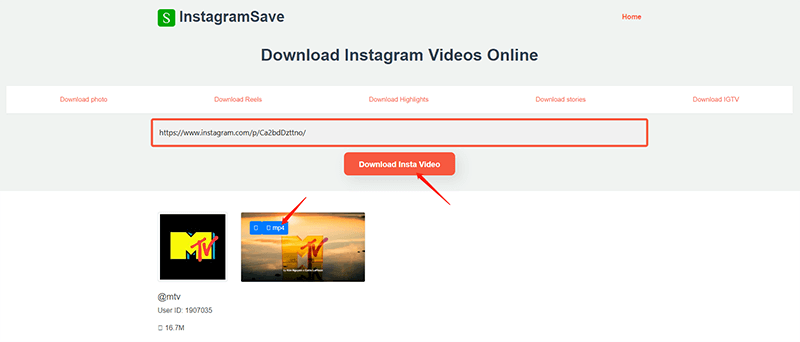
How to Download Instagram Video on iPhone
If you’re an iPhone user, there isn’t anything you can do to download videos to your phone. However, an alternative works effectively to fulfill the need. We’ll talk about a specific app created specifically for iOS devices that acts as a file manager.
Step 1: Download the “Documents by Readdle” app from the App store.

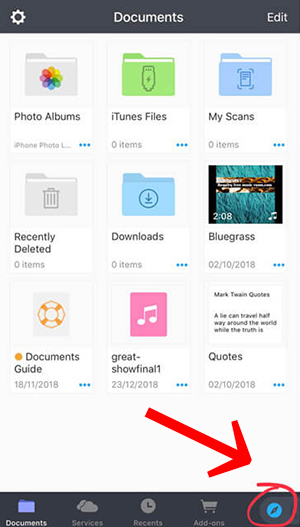
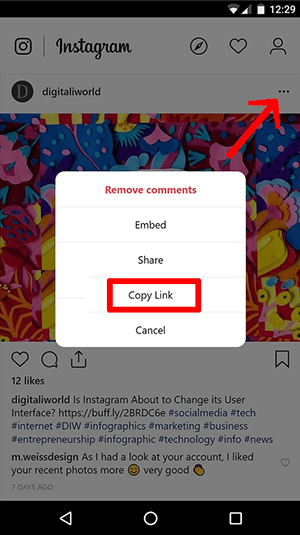
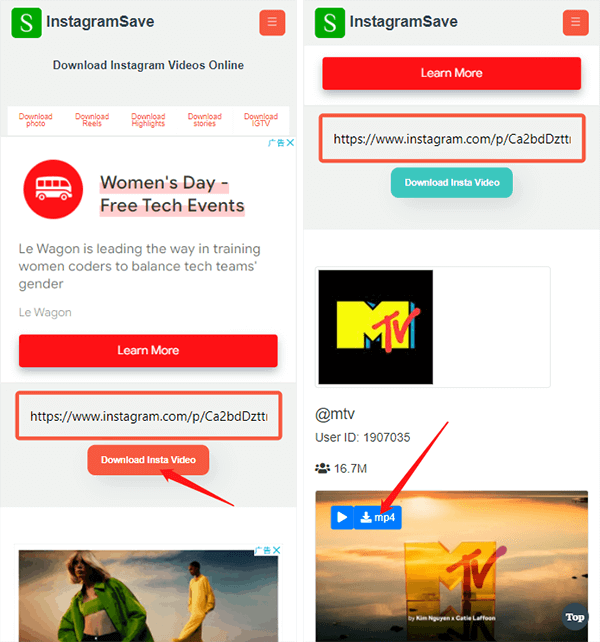
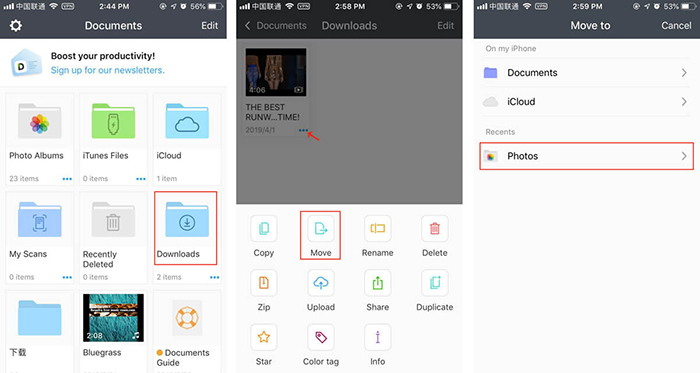
How to Download Instagram Video on Android
If you are a Android user, then you can use InstagramSave online tool to download Instagram videos directly, no need for “Documents by Readdle” app. In the event that Instagrammer uploads videos with resolutions of either 1080 px or 720 px, it is possible to download HD full-HD videos in the format of mp4 via InstagramSave.
Step 1: First, choose your desired video from the Instagram App or the Instagram website.
Step 2: Click on “…” located at the top right corner of your post, then click to choose the “Copy Link” option in the pop-up window.
Step 3: Paste the video link into the search box on the online tool, and then click on the “download Insta video” button.
Step 4: Scroll down until you come to the download icon above the video. It will then be stored on the local drive of your device in the format of mp4. You can locate it by clicking the icon on the right-hand side of your internet browser.
Instagram Video Downloader Software vs. Online
| Features | Desktop App | Online Solution |
|---|---|---|
| Compatible Video Platforms | 10,000+ Site | Only Instagram |
| Download Video, Reel, Story, Highlights | √ | Sometimes broke down |
| Download Acceleration | √ | × |
| Max Resolution | 8K | 1080P |
| Batch Downloading | √ | × |
| File Conversion | 20+ Formats | Only MP4 |
| Playlist Downloading | √ | × |
| Download speed | 10x | Normal |
| Stable and Secure | √ | × |
| Price | $29.95/Lifetime | Free |
Frequently Asked Questions (FAQs)
❓ Is It Illegal to Download Instagram Videos?
It’s not legal for you to download Instagram videos to alter them or share them as personalized content. You are only able to download Instagram videos to use for personal purposes. If you violate copyrights, we won’t be held responsible for any actions taken against you.
? How to Download Instagram Videos without an APP?
You can use Instagram Online Video Downloader, similar to InstagramSave. Or you can download the Instagram video via source code.
Step 1: Start the video you wish to download.
Step 2: Click on it, right-click and choose Inspect component. The name might be different based on the browser you use, such as the View source of the page.
Step 3: Press Ctrl + F keys. This will open the option—type “mp4” in it.
Step 4: The search will display the code. In this case, copy the URL following the src= (the link is terminated at .mp4).
Step 5: Copy and paste the URL into an additional window, and then the clip will begin playing. Right click on the button and choose the option to “save the video as.”
? How to Download Instagram Videos via Chrome Extension?
Downloader for Instagram is a straightforward and effective Chrome Extension with many features that will make your Instagram downloads experience more enjoyable. Downloading videos, photos or even Story has never been simpler than it is now.
When you’re browsing Instagram, our extension will add a Download button to all photos or videos that you can download. You must hit this button, and the download will begin immediately. All the files you select will be saved in the default directory determined in your web browser. Instagram Downloader can work with various video and image formats: JPG, PNG, GIF MP4, AVI, 3GP.
YT Saver Video Downloader
Download Instagram Videos, Reels, Stories, IGTV, and more.
- Support 10,000 music/video popular sites
- Batch download multiple videos in one click
- Supports a variety of SD or HD 2K, 4K, and 8K videos effortlessly
- Convert video to MP4, MP3, MOV, AAC, etc.




