4 Proven Methods to Convert YouTube to M4A
The desire to extract audio from these videos in a high-quality format has led to the search for efficient methods to convert YouTube to M4A. This article is crafted specifically to discuss 4 proven techniques to achieve this conversion seamlessly across various platforms.
Why Choose M4A as Output Format?
First of all, the question arises “What is M4A?” M4A, also known as MPEG-4 Part 14, is a versatile and efficient audio format that strikes a balance between audio quality and file size compression. When it comes to selecting an output format for audio extraction, M4A emerges as a compelling choice for several reasons.
Its advanced encoding algorithms ensure superior sound quality, making it ideal for music enthusiasts and audiophiles seeking a pristine listening experience. Additionally, M4A files support metadata information such as artist name, album title, and genre, enhancing the overall organization and accessibility of audio files. Furthermore, M4A is widely compatible with various devices and media players, ensuring seamless playback across different platforms without compromising audio fidelity. In essence, choosing M4A as the output format for converting YouTube videos ensures a harmonious blend of audio excellence, file size efficiency, and universal compatibility.
How to Convert YouTube to M4A on Windows/Mac?
When you stumble upon a captivating YouTube video with audio that you wish to enjoy independently on your computer, the need to convert YouTube to M4A arises. In such scenarios, a specialized video conversion tool like YT Saver emerges as your go-to solution.
YT Saver YouTube Converter offers a powerful yet user-friendly platform to effortlessly convert YouTube videos to audio formats like M4A and download them as separate audio files. Unlike conventional video conversion tools limited in their format compatibility, YT Saver stands out by supporting a wide array of audio and video output formats, including M4A, MKA, WAV, AAC, MP4, MOV, WMV, and many more.
Steps to Convert YouTube to M4A Using YT Saver
Step 1: Download & Install YT Saver on Your Computer
Visit the YT Saver website and download the YT Saver YouTube Converter from their platform. Once the installation file is downloaded, click on it to initiate the installation process. Follow the on-screen instructions to complete the installation of YT Saver on your computer.
Step 2: Configure the Download Options
Launch the installed YT Saver YouTube to M4A Converter on your computer. Navigate to the Preferences section within the software. Set the Output Format to M4A and choose the desired download quality.
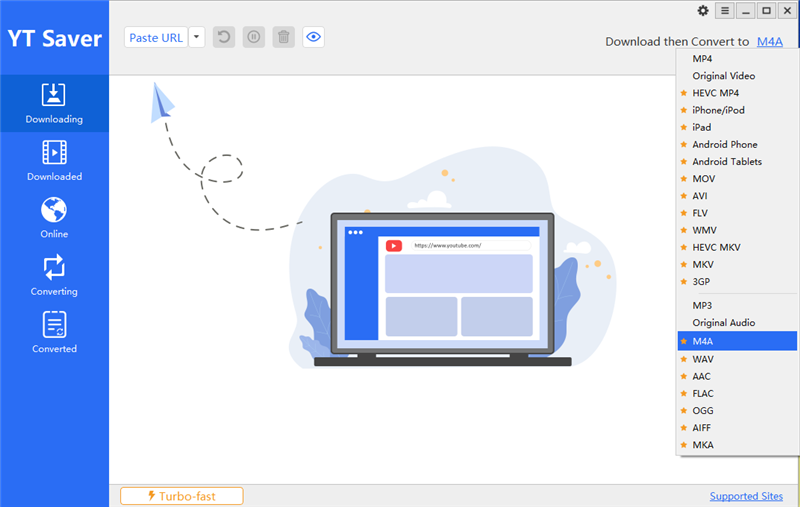
Step 3: Copy the YouTube Audio/Video URL
Open your web browser and navigate to the YouTube website. Find the video or music page that you want for YouTube M4A download. Copy the URL of the specific YouTube page from the browser’s address bar.
Step 4: Hit the Paste URL Button
Click on the “Paste URL” button located at the top left corner of the YT Saver Converter interface. The program will automatically analyze the copied YouTube link and initiate the conversion process to download the audio file in the specified M4A format and quality.
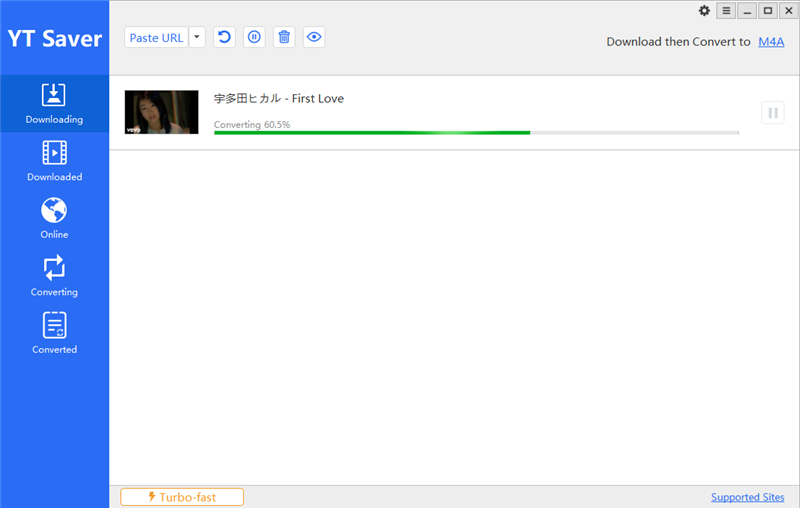
Step 5: Download YouTube to M4A
Once the conversion and downloading process is complete, you can access the converted M4A file from the “Downloaded” tab within the YT Saver Converter interface. Simply locate the file in the list of downloaded items and access it for playback or further use.
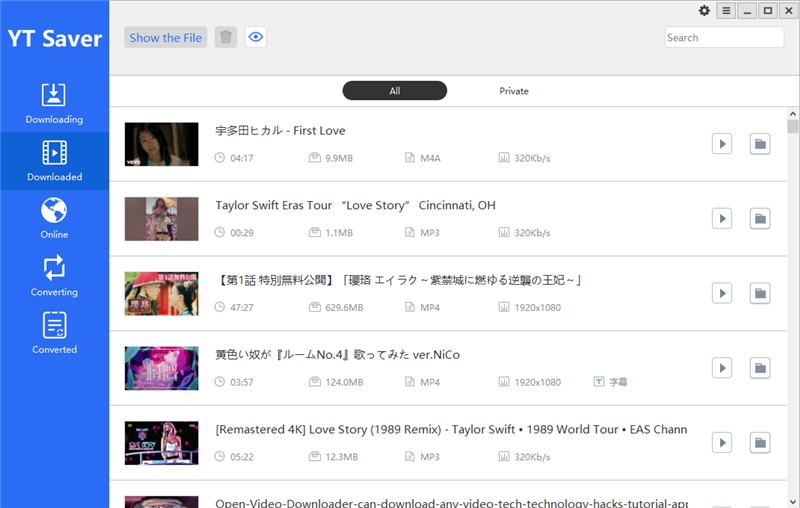
How to Convert YouTube to M4A on iPhone
While converting YouTube videos to M4A directly on an iPhone can be challenging, there’s a workaround that allows you to enjoy your favorite YouTube music or audios in M4A format on your device. Follow these steps to convert and download YouTube audio to iphone in M4A format via iTunes.

Step 1: Download M4A Audio from YouTube on Computer
Use YT Saver on your computer to download M4A audio files from YouTube following the previously outlined steps. Once the M4A files are downloaded to your computer, they’ll be ready for transfer to your iPhone.
Step 2: Transfer YouTube M4A Files to iTunes
Open the iTunes app on your computer. Drag and drop the downloaded YouTube M4A tracks directly into the iTunes window. Alternatively, click “File” > “Add Files to Library” to add the YouTube music to your iTunes Library.
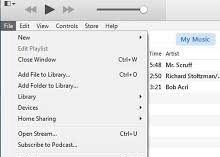
Step 3: Connect your iPhone to Your Computer
Use a USB cable to connect your iPhone to your computer.
Step 4: Sync Music from iTunes to iPhone
In iTunes, click on the device icon at the top of the window to access your iPhone. Navigate to the “Music” tab on the left side. Choose how you want to transfer the music:
✔️ Select “Entire music library” to sync your entire iTunes library with your iPhone, including the downloaded YouTube songs.
✔️ Alternatively, choose “Selected playlists, artists, albums, and genres” to transfer specific music from iTunes to your iPhone. Ensure that the downloaded YouTube M4A files are included in the selection.
Step 5: Apply Changes and Wait for Syncing
After selecting your preferred syncing options, click the “Apply” button in iTunes and wait for the syncing process to complete.
Step 6: Access YouTube M4A Files on Your iPhone
Once the syncing process is finished, open the Music app on your iPhone. You’ll find that your entire Apple Music library has been replaced by the newly downloaded YouTube music in M4A format.
How to Convert YouTube to M4A on Android
Unlike iOS devices, converting YouTube videos to M4A format on Android devices is made easier with apps like YT Saver. With the YT Saver Android app, users can effortlessly convert and download YouTube videos to M4A or any other preferred format directly on their Android devices.
Here’s a step-by-step guide on how to convert and download YouTube audio to Android using the YT Saver app.
Step 1: Open YT Saver App
In the first step, you will need to launch the YT Saver app on your Android device to begin downloading your favorite music.
Step 2: Go to the Particular YouTube Video
Within the YT Saver app, there are multiple ways to access a YouTube video. Here, we’ll demonstrate using the built-in browser feature. Utilize the integrated search option within the YT Saver app to find the specific video you wish to convert to M4A. When you’ve located the desired video, tap on it to open, and then click on the download option that appears below the video towards the right.
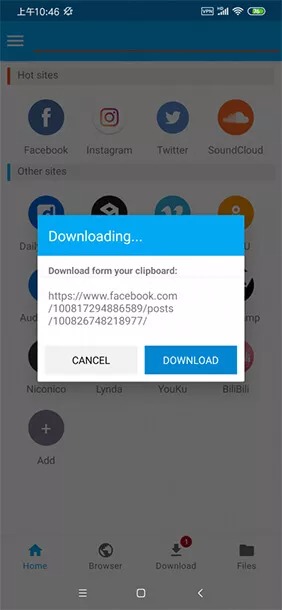
Step 3: Select Required Format and Resolution
After opening the YouTube video within the YT Saver app, you’ll be presented with options for output format and resolution. Choose “M4A” from the list of available output formats.
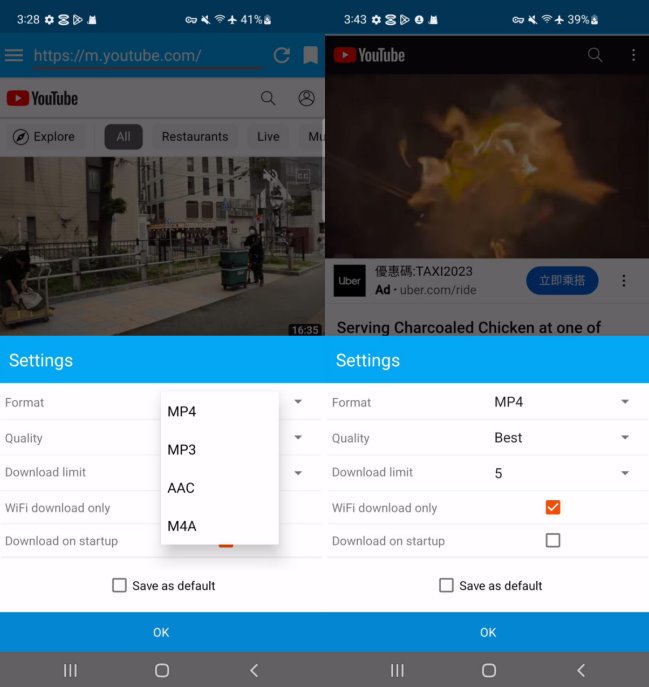
Step 4: Download and Save the M4A File
After you’ve selected the desired format and resolution, tap on the “Download” button. The YT Saver app will initiate the download process, converting the YouTube video to M4A format.
Once the download is complete, the M4A file will be saved on your Android device, ready for use in any way you prefer.
How to Convert YouTube to M4A on Chrome/Edge/Firefox?
Converting YouTube videos to M4A format directly within web browsers like Chrome, Edge, or Firefox offers convenience and flexibility. In this section, we’ll explore 2 methods for converting YouTube to M4A: using an online tool and utilizing a browser extension.
Method 1: Using an Online Tool – ClipConverter.cc
Step 1: Visit ClipConverter.cc
Open your preferred web browser (Chrome, Edge, or Firefox) and navigate to ClipConverter.cc or any other YouTube video downloader chrome.
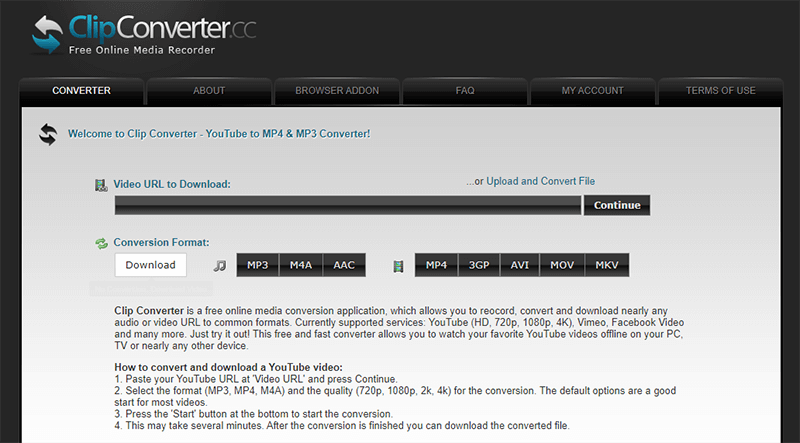
Step 2: Copy YouTube Video URL
Go to the YouTube video you wish to convert to M4A. Copy the URL/link of the specific YouTube video from the browser’s address bar.
Step 3: Paste URL into ClipConverter
Return to the ClipConverter.cc website. Paste the copied YouTube video URL into the designated field on the ClipConverter homepage.
Step 4: Select M4A as Output Format
Below the URL field, choose “M4A” from the list of available output formats.
Step 5: Start Conversion
After selecting the output format, click on the “Continue” or “Convert” button to initiate the conversion process. ClipConverter will begin converting the YouTube video to M4A format.
Step 6: Download Converted M4A File
When the conversion is complete, a download link for the M4A file will be provided. Click on the download link to save the converted M4A file to your device.
Method 2: Using a Browser Extension – YouTube Video & Audio Downloader
Step 1: Install the Extension
Open your web browser (Chrome, Edge, or Firefox) and navigate to the respective browser’s extension store. For YouTube downloader extension Firefox, search for and install the “Video & Audio Downloader” extension.
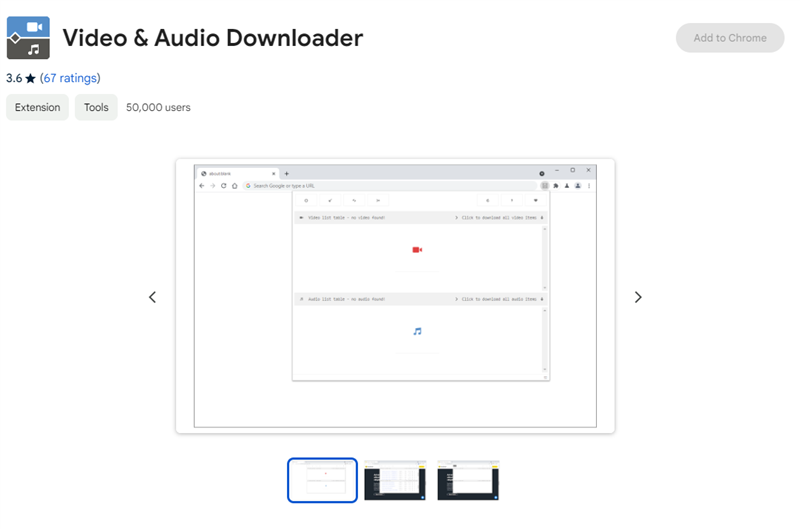
Step 2: Visit YouTube
Go to the YouTube website in your browser.
Step 3: Select Video and Open Extension
Find the YouTube video you want to convert to M4A. Click on the Video & Audio Downloader extension icon in your browser’s toolbar.
Step 4: Choose M4A Format
Within the extension, select “M4A” as the desired output format.
Step 5: Download M4A File
After selecting the M4A format, click on the download button within the extension. The extension will begin extracting the audio from the YouTube video and convert it to M4A format. Once the conversion is complete, you can download the M4A file to your device.
The Final Verdict
In conclusion, converting YouTube videos to M4A format can enhance your audio experience by providing high-quality sound in a compact file size. Whether you are using a Windows or Mac computer, an iPhone or Android device, or even a web browser like Chrome, Edge, or Firefox, there are various methods available to convert YouTube to M4A.
By using the methods discussed in this article, you can easily convert your favorite YouTube videos to M4A and enjoy them on the go. Upgrade your audio experience today with the power of M4A conversion.



