How to Download Unacademy Videos on PCs/Mobile Phones?
Unacademy is India’s largest online educational platform. The platform’s main focus is learning centered on the competitive examinations such as CAT, JEE, NEET, CLAT, UPSC CSE/IAS, IBPS/SBI, RRB, as well as video classes on various subjects. With so many useful video content on it, are you looking for ways to download Unacademy videos for safekeeping? You are at the right place, and therefore read along to find out how.
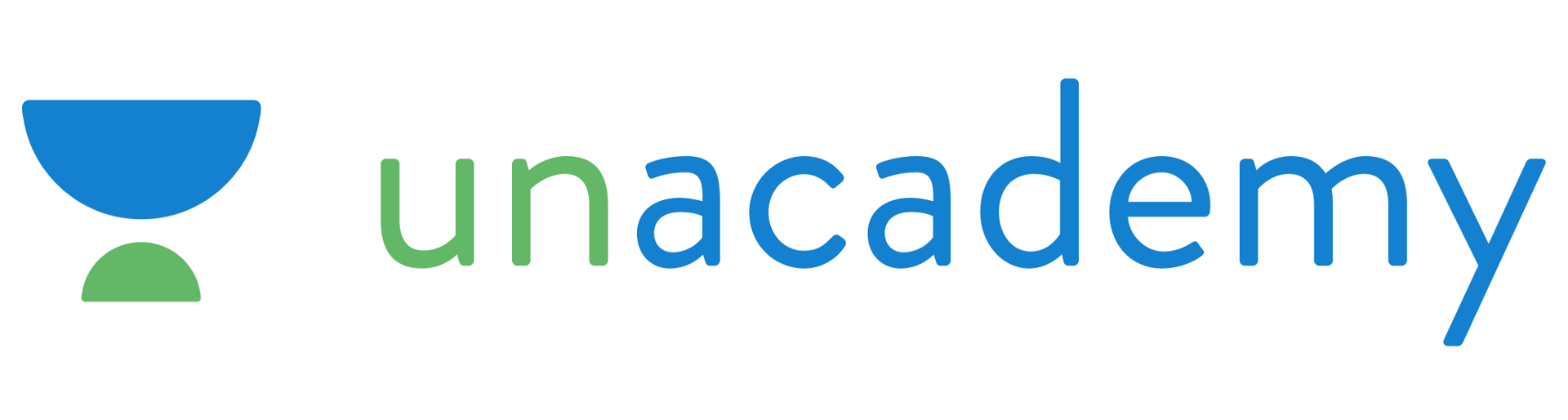
How to Download Unacademy Videos on PCs?
India’s largest online learning platform, Unacademy makes both learning and teaching easy, through its educational lectures and videos. As was stated above, Uncademy offers courses and lectures for several competitive examinations such as CAT, JEE, NEET, CLAT, UPSC CSE/IAS, IBPS/SBI, RRB, and video classes on various subjects. As we all know, learning involves a lot of repetition, which is why it is necessary to download Unacademy videos, for study purposes.
Unfortunately, Uncademy will not grant you the privilege of downloading any of their videos for offline playback, which is why you would need YT Saver Downloader for Unacademy download. It works for all Unacademy downloads, and Unacademy lectures free download. Before you attempt Unacademy lecturers free downloads, here are its features for your reference.
- It allows you to browse for the video and audio sharing sites easily with a built-in web browser
- The software can support over 10,000 websites, including Techable, Udemy, Thinkific, Facebook, Spotify, and more.
- It can download complete playlists and channels.
- Supported video resolutions for downloading range from 320p, 480p, 720p, 1080p, 2K, 4K and 8K.
- The downloaded videos can be converted to MP4, 3GP, MKV, WMV, AAC, WAV, OGG, etc.
- It has a built in Private Mode. You can protect some videos and audios from prying eyes.
Disclaimer:
YT Saver is a program intended for personal use only, and cannot under any circumstances be used for commercial purposes. The downloading of video and audio files from some websites in certain areas, countries or regions is subjected to local laws, which you should be aware and taking note of.
How to use the YT Saver to download Unacademy videos?
Step 1: Download the newest version of YT Saver on your PC or Mac.
Step 2: Set the output format. Click on the “Download then Convert to…” tab on the home screen of YT Saver, and select the needed output format.
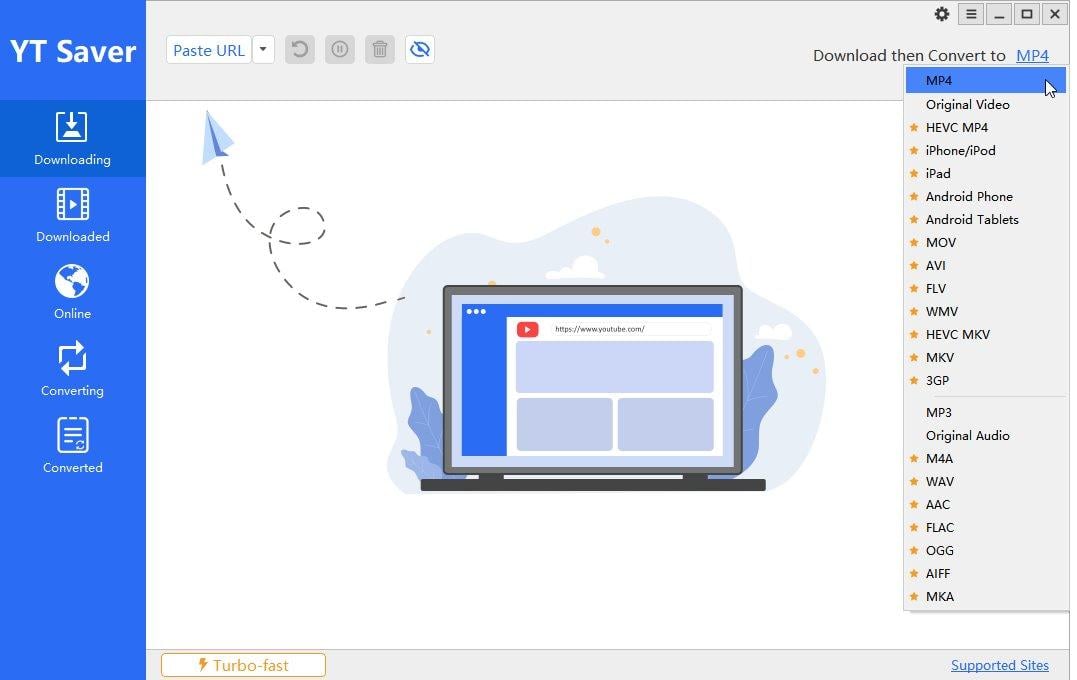
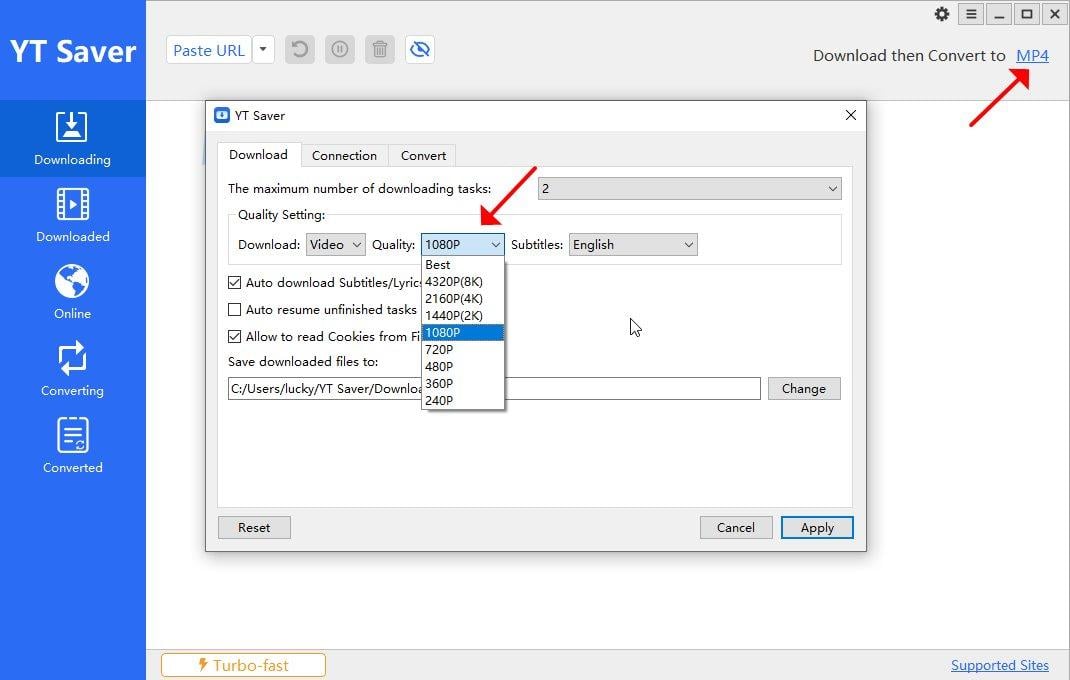
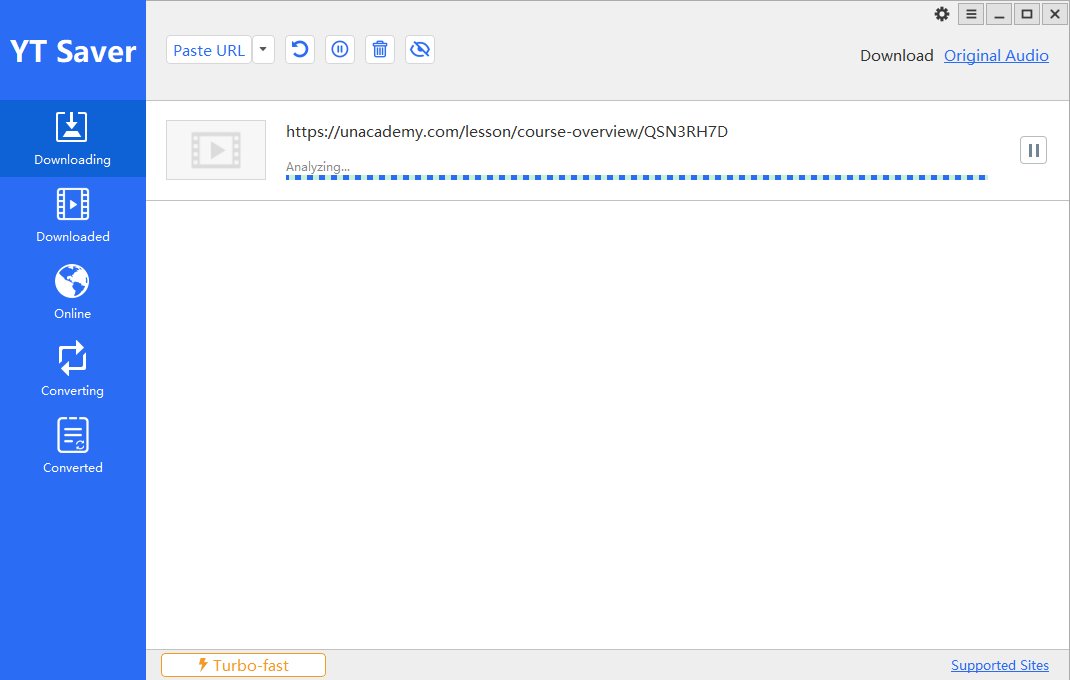
How to Download Unacademy Videos on Mobile Phones?
The YT Saver software mentioned above offers you a 100% success rate to download Unacademy videos. Similar to the desktop site of Unacademy, the mobile port also does not allow downloads. However, if you are on a mobile device, there are still ways for Unacademy lectures free download, although they are by no means perfect, (there is no success guarantee). To do it, you should make use of third party video downloading apps, such as All Video Downloader for Android, and iDownloader Fast for iOS.
1. Download Unacademy videos on Android
The app you want need as a Unacademy video downloader for Android is All Video Downloader. It supports fast downloading through a built in booster, batch downloading, which is great if you need to download multiple videos and a few other features. To download from Unacademy, follow these steps.
-
Step 1: Search for the specific Unacademy video. Visit the Unacademy website, search for your video and grab the video URL, which you should into the search box All Video Downloader.
Step 2: Select a resolution. Tap the ‘Download’ button and select a video resolution for the video download.
When you select the resolution, your download should begin and the file should be saved on your device.
2. Download Unacademy on iOS
The app you need to download from Unacademy on iOS is the iDownloader Fast app, which is basically a file manager for iOS with its own built-in browser. The coolest feature of this app is that it can multi-part download to maximize download speed. It also has a scheduler, for scheduling your download at convenient time. You can see more of its features from the AppStore. To start the downloading, follow these steps.
-
Step 1: Download and install the iDownloader Fast app from the App Store onto your iPhone or iPad.
Step 2: Using the app’s built-in web browser, visit the Unacademy website and find the video of your choice.
Step 3: When you open the video, the app should attempt to fetch the video. Afterwards, it should give you the download button which you should tap and start the download.
FAQs about Unacademy
These are some of the frequently asked questions, and answers about the Unacademy service.
1. Is Unacademy completely free?
The answer is yes and no. For Learners, Unacademy does not charge any fee for registration and account creation. However, certain services offered by Unacademy may be chargeable.
2. How do I use Unacademy for free?
You need to go to the course page on the Unacademy page, select your syllabus, or topic, then you should be good to go. You would know you need to pay if you are asked for a discount or referral code.
3. Can I watch Unacademy on multiple devices?
No you cannot. You can only watch on one device at a particular time, even if you are the subscriber.
4. What can you do if you miss a class on Unacademy?
Classes are both live and recorded, and if you miss any class or to revise some previously studied topics, old videos can be revisited.
- OnlyFans Login 2026: Complete Guide for Creators & Subscribers
- Is There an OnlyFans App? How to Access OnlyFans on Mobile [2026]
- How to Watch Paramount Plus without Commercials in 2026
- How to Screen Record OnlyFans without Black Screen [2026]
- 8 Best Pluto TV Downloader to Watch Movies Offline in 2026



