Getting Start of YT Saver Spotify Converter – User Guide
Spotify is a streaming music application that allows you to enjoy all genres of music from the music library. However, Spotify comes with several limitations and it’s quite annoying to listen to songs if you’re traveling abroad. In such scenario, Spotify track downloading tools will allow you to save your most-loved songs for future use.
YT Saver Spotify Music Converter is the most reliable tool available for you to download Spotify songs on your computer without premium. This tool supports 10,000+ video/music sites, including YouTube, Spotify, SoundCloud, Vevo, Instagram, etc, and you can save the downloaded songs in any format you want, like MP3, AAC, OGG, M4A, etc. Aside from that, YT Saver also allows you to download complete playlists, albums, and artists from Spotify in one click to save you more time.
How to Download and Install YT Saver Spotify Converter
Step 1: Download the Latest Version of YT Saver
YT Saver Spotify Converter offers a separate version for both windows and mac users. For star, you have to download the relevant version according to the operating system of your computer.
Step 2: Install YT Saver Spotify Converter
Now double-click on the downloaded setup file and a pop-up window will be opened. Select your preferred language and click on the OK button.
Note: If you are getting blocked by AVG and Avast antivirus while installing software, make sure to add YT Saver to the trusted list.
In the next window, read the user license agreement carefully and choose “I accept the agreement” then click Next. Then select the destination folder to save your installation files and click “Next” again. Now in the next window, you can create a desktop shortcut by selecting the additional tasks.
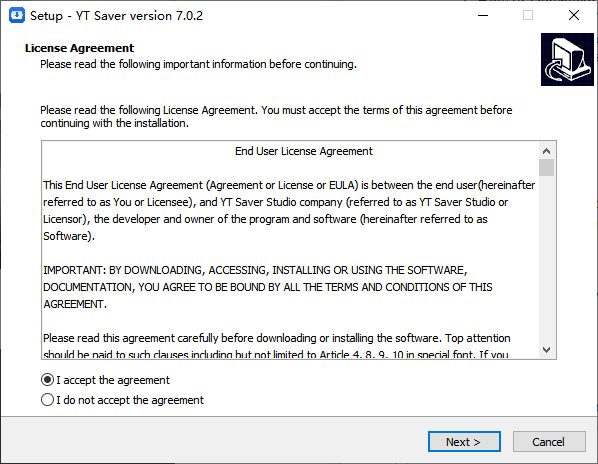
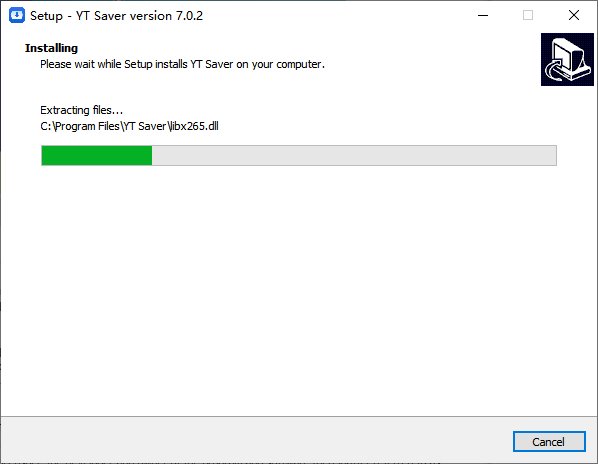
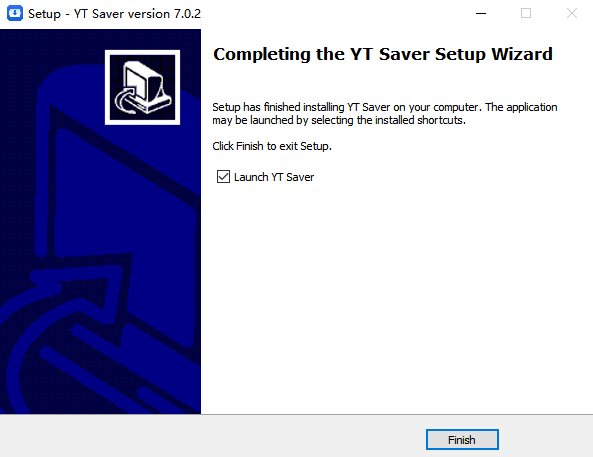
How to Register YT Saver Spotify Converter
YT Saver provides free trial version and registered version. With the the free trail version, users can only download up to 3 videos and select only 3 output formats as well. To fully use this App without hassle, people need to upgrade to the official version.
* If you already got a license code, just click the menu on the top of the interface, then click on the “Register” and enter the Register panel to input your email address and license code. The App should be activated then.
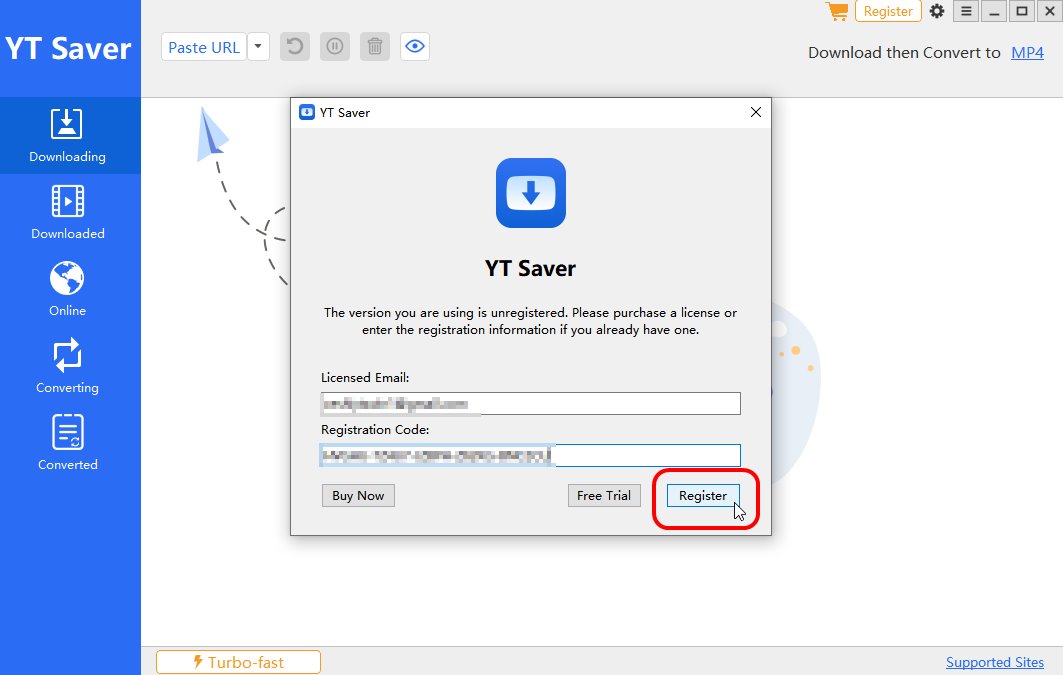
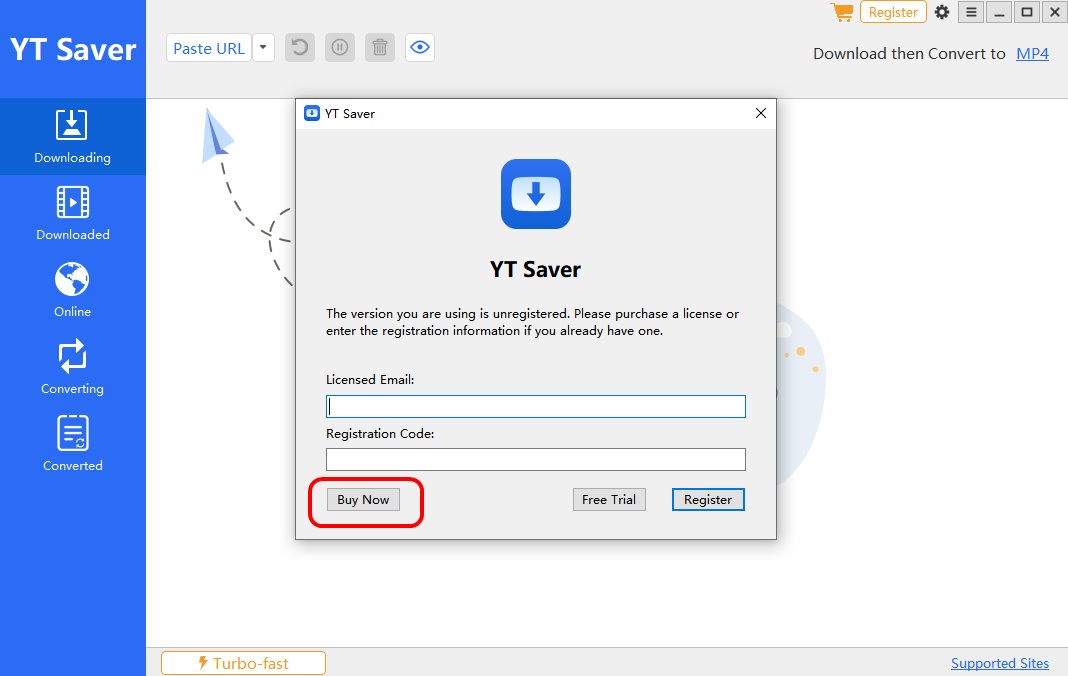
How to Use YT Saver Spotify Converter
1. How to download Spotify song with YT Saver
It’s quite easy to download Spotify song to MP3 320 Kbps using YT Saver, just follow these steps:
Step 1: Launch YT Saver Spotify Converter and set the output format in advance. Click on the “Download then Convert to…” tab and select MP3 or other audio formats from the drop-down box.
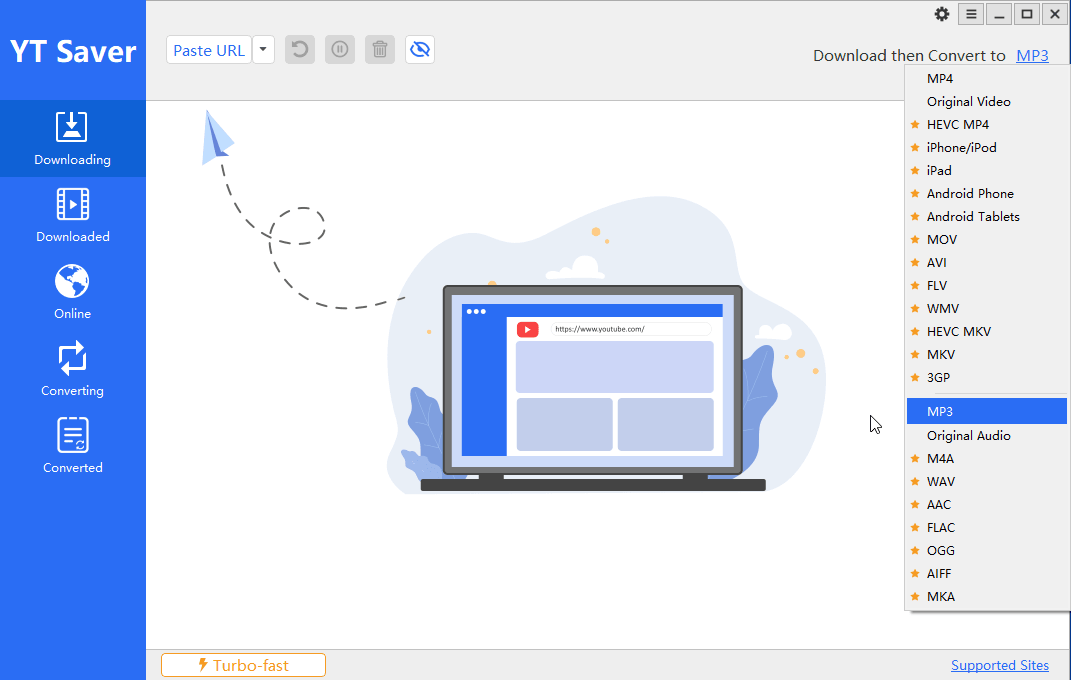
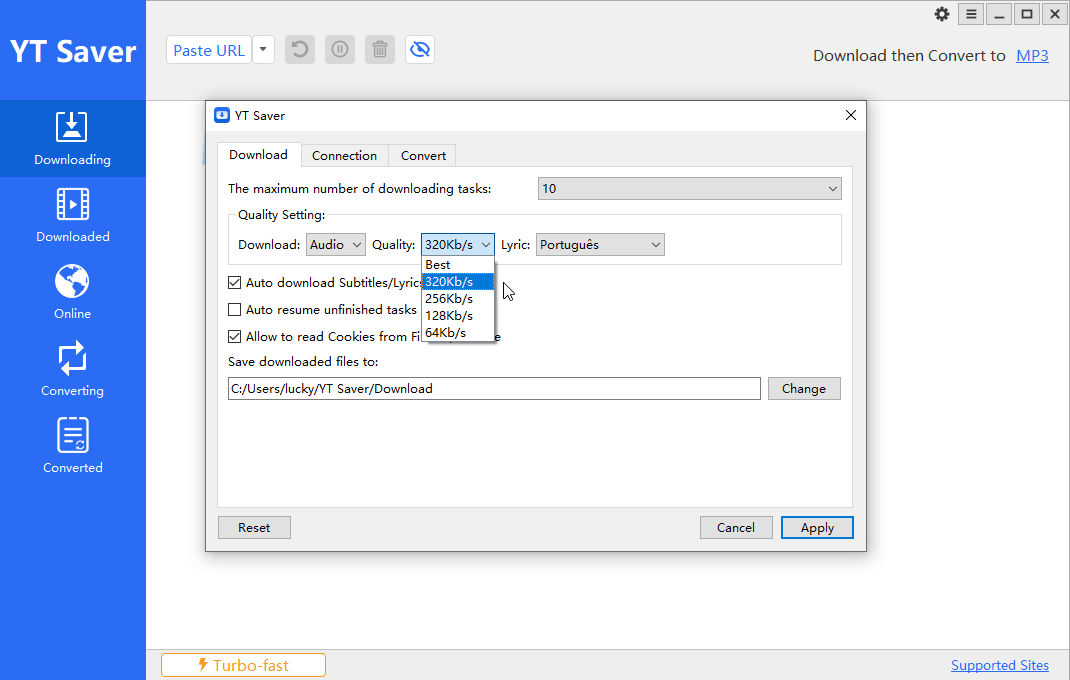
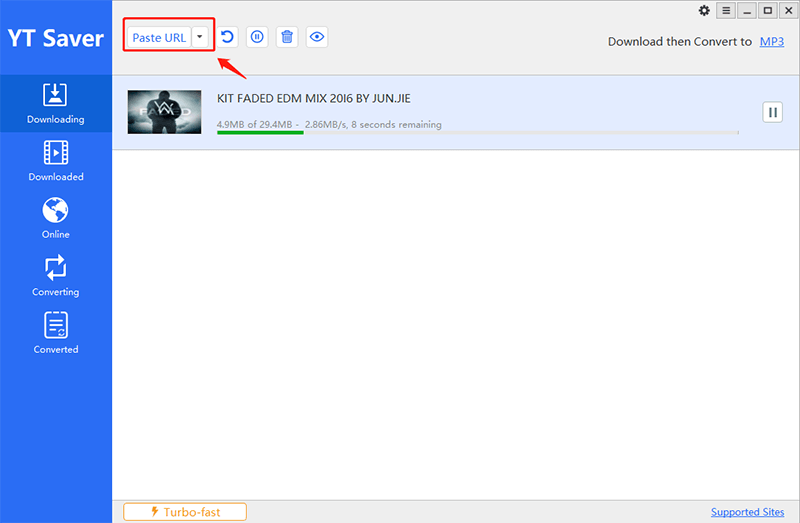
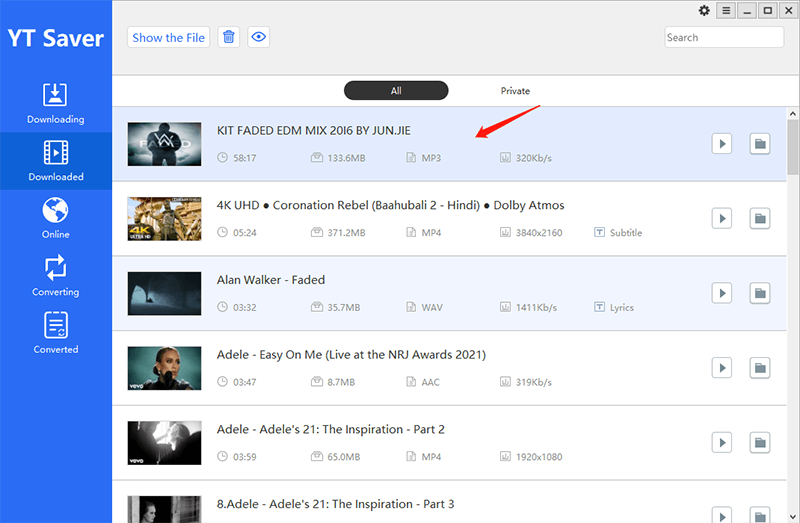
2. How to download Spotify playlist with YT Saver
YT Saver program supports playlist download as well, let’s check out the detailed steps:
Step 1: Open Spotify and copy the playlist URL that you want to download.
Step 2: Launch YT Saver, click the Paste URL to load all the tracks from the playlist, select the output format as MP3 to download the playlist in MP3 format, then click OK button.
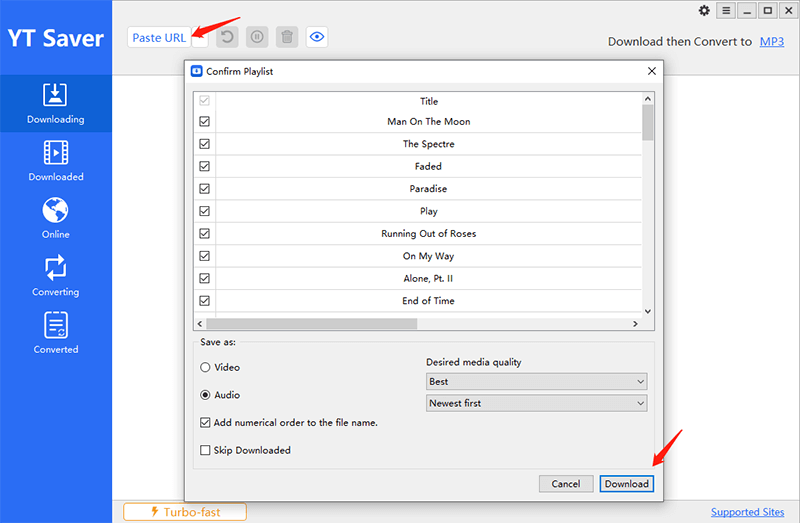
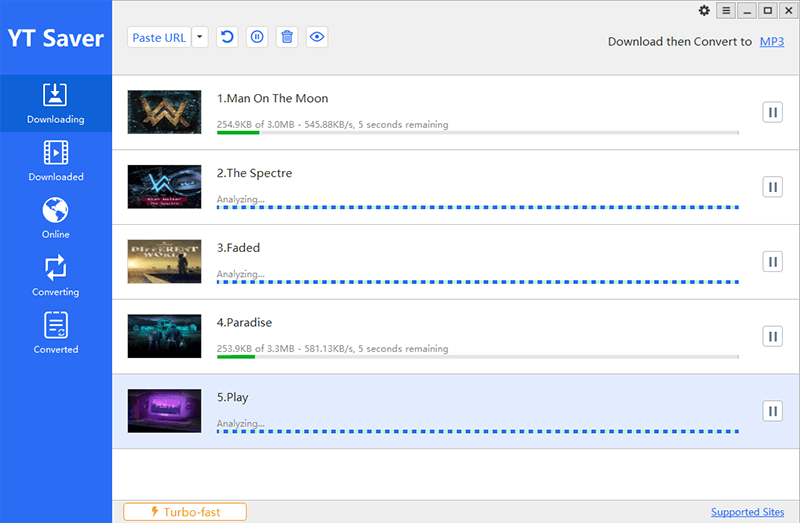
Understand the Basics
- 1. Preferences
- 2. Turn on Turbo-fast Mode
- 3. Pause or Resume the Downloading Files
- 4. Protect Your Video Privacy
- 5. Change Interface Language
1. Preferences
You can adjust the following parameters in the Preference Option.
* Set the maximum number of downloading tasks to improve the efficiency of the download process.
* Set the output format to video or audio from the Download option.
* Change the video resolution or audio quality from the Quality option.
* Change the destination location of the downloaded file.
* Change some other settings like “Auto Download Subtitles” and “Auto resume unfinished tasks on startup” as per your requirements.
* If you want to download private video from Facebook and Instagram, please select “Allow to read Cookies from Firefox/Chrome” before you start the download process.
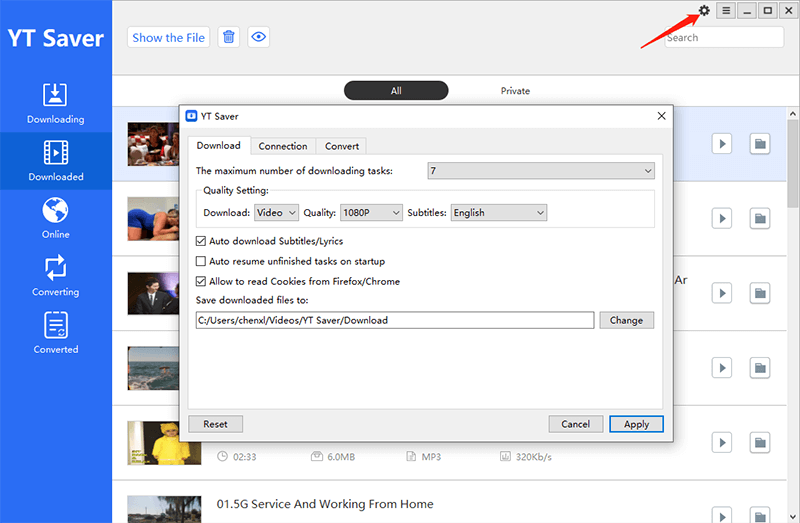
2. Turn on Turbo-fast Mode
The Turbo-fast Mode is the default download speed of the software, you can change the mode to your desired download speed in the lower left corner of the interface, or you can also change it on the Preference option.
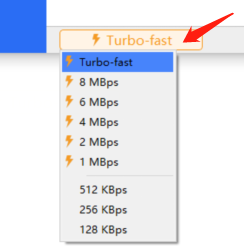
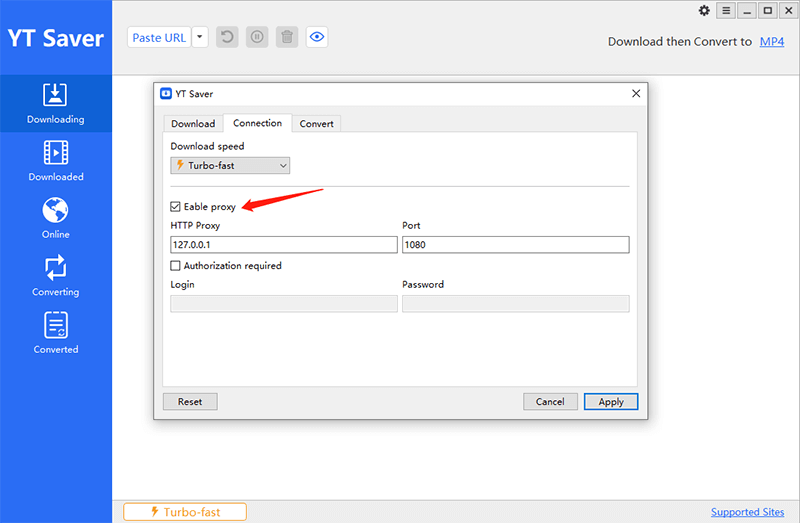
3. Pause or Resume the Downloading Files
YT Saver allows you to pause the downloading files by clicking on the “Pause” button, in case you need to stop the downloading process. If you want to download stop all downloading file, you can tap on the “Pause All” button in the upper right corner. What’s more, you can also resume the downloading process by simply clicking on the Resume button.
4. Protect Your Video Privacy
YT Saver comes with a private video mode that enables you to save all your private videos and music files in a password-protected folder.
To add any video into the password-protected folder, go to the Downloaded section of the program and right-click on the specific video that you want to protect. Now, select the Move to Private List from the options and a new window will be opened.
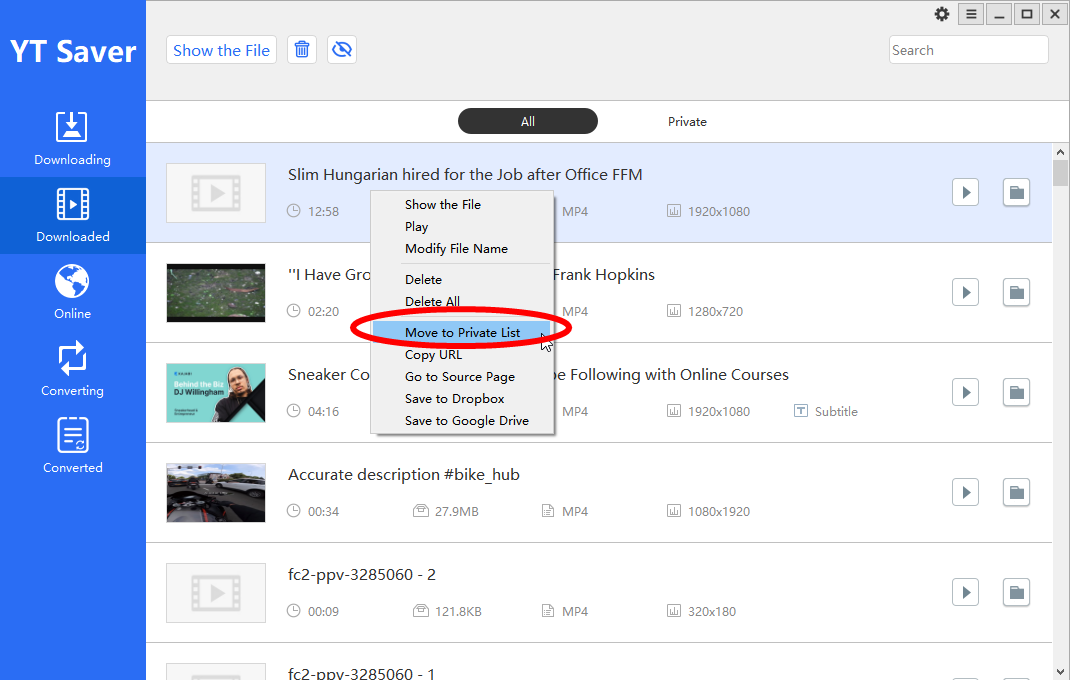
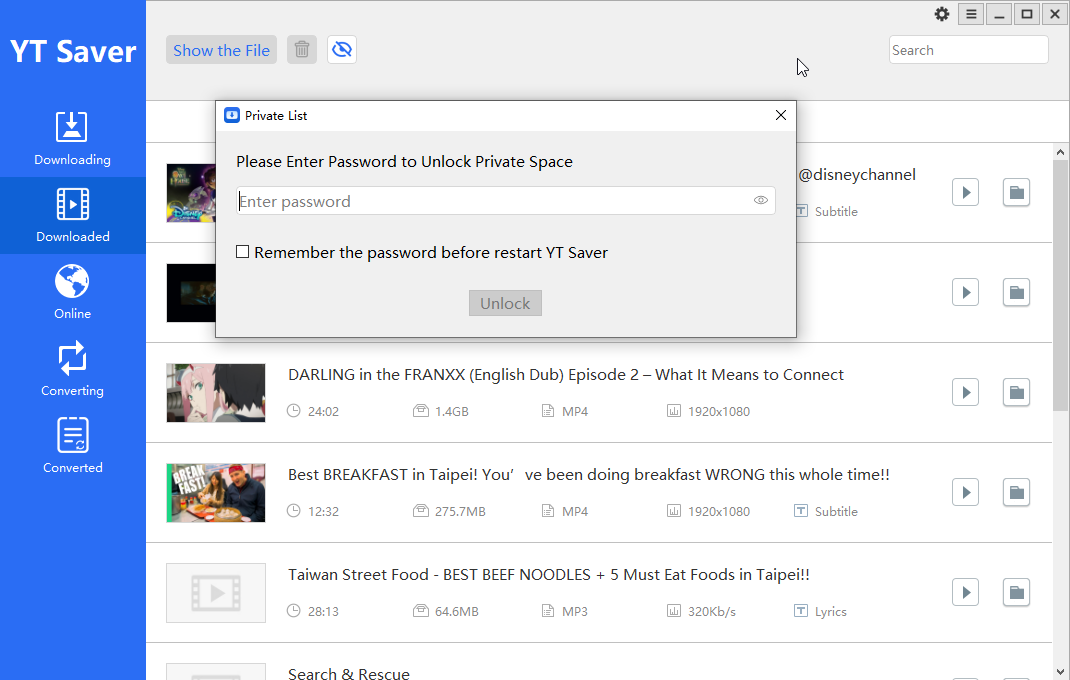
5. Change Interface Language
The user interface of the YT Saver Downloader is available in different languages like English, Chinese, Italian, French, etc. To select the language of your preference, click on the three-lined button on the top-right corner of the interface and select the Languages tab. Now, simply select the language from the given list of options.
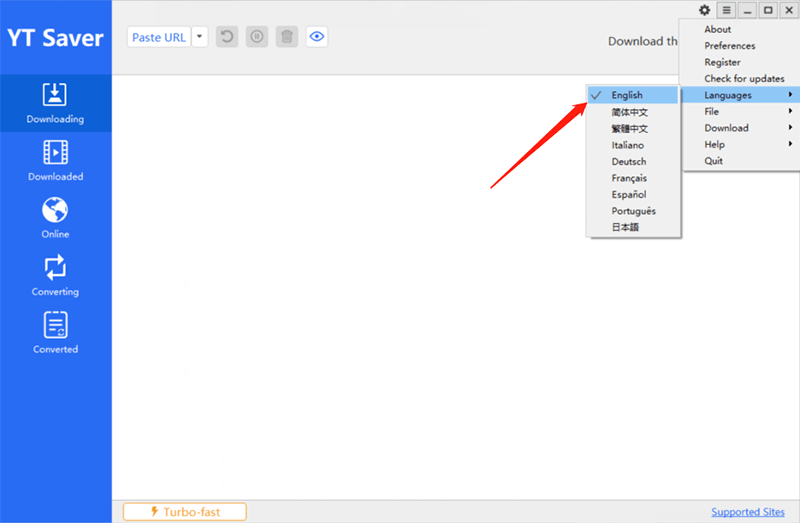
If you have problems about our product, please contact us at [email protected].



