Getting Start of YT Saver Video Downloader – User Guide
Are you looking for a download software that can help you download video and convert it to different formats? The YT Saver Video Downloader is the one you want which comes with a smooth, powerful, and user-friendly download experience.
This guide of YT Saver is intended for users, customers, and experts to understand how to use the YT Saver video downloader and its unique features.
Note:
YT Saver Downloader is available on Windows PC and Mac, and both versions have the same functions and download procedures.
Download and Install YT Saver Video Downloader
Step 1 Download the Latest Version of YT Saver
YT Saver Video Downloader offers a separate version for both windows and mac users. First, you have to download the relevant version according to the operating system of your computer.
Step 2 Install YT Saver Downloader
Now double-click on the downloaded setup file and a pop-up window will be opened. Select your preferred language and click on the OK button.
? Note: If you are getting blocked by AVG and Avast antivirus while installing software, make sure to add YT Saver to the trusted list.
In the next window, read the user license agreement carefully and choose “I accept the agreement” then click Next. Then select the destination folder to save your installation files and click “Next” again. Now in the next window, you can create a desktop shortcut by selecting the additional tasks.
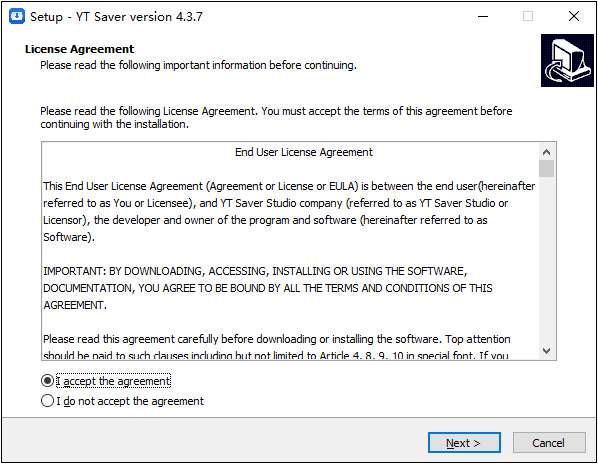
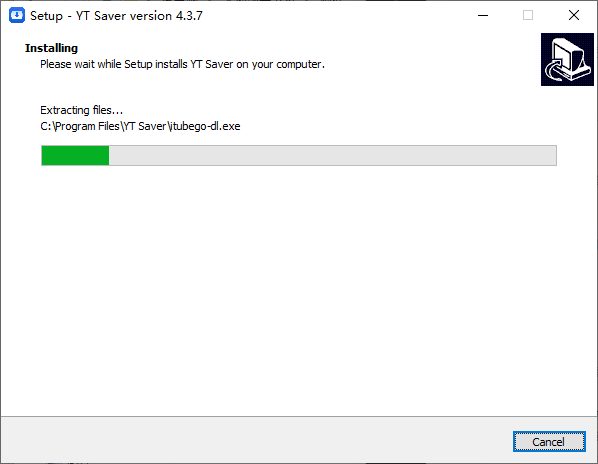
Step 3 Register and Update
With the free trial version of the YT Saver Video Downloader, you only have limited number of downloads. If you want to enjoy the full function of this software, then you have to register your account first.
If you already have a license code, then click on the “Register” button on the top of the interface to enter the registration window.
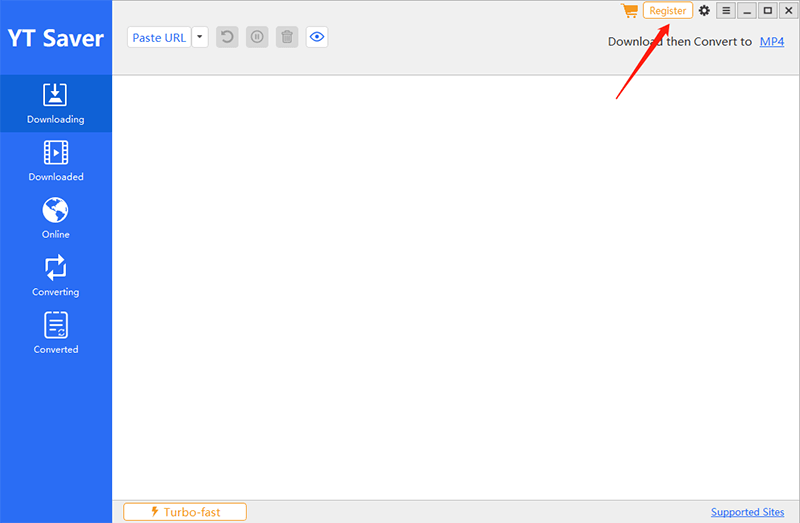
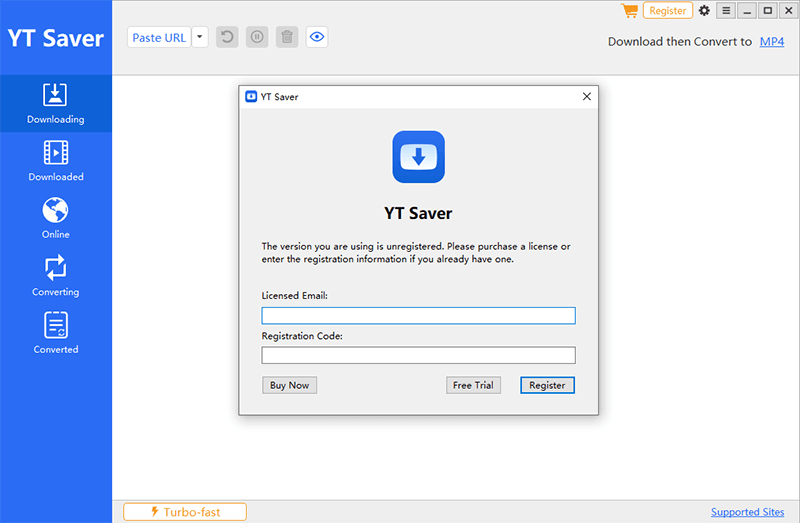
Note:
Please copy and paste the email address and registration code to avoid any typing mistake.
If you are not a registered user, please click the “Cart” to purchase the best plan from the website.
You can also check the updated versions available for the software. For this, click on the menu in the upper right corner of the interface, then select the “Check for Updates” from the given options. If you already have the latest version, you will be given the pop-up windows with “Curren version is up to date”, if not, you can download the latest version from the link of the pop-up window.
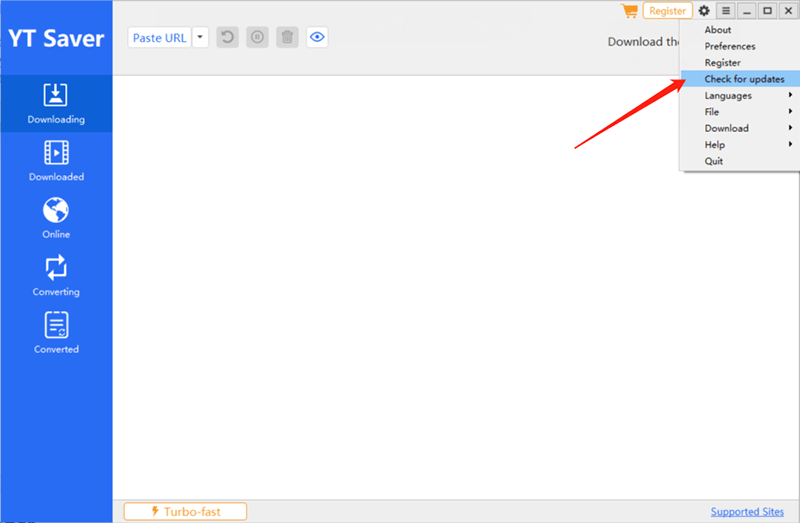
How to Use YT Saver Video Downloader
YT Saver Video Downloader is an all-in-one software which will allows you to download and convert any online video/audios from 10000+ video/music sharing sites. Coming up next is the detailed guide on how to use YT Saver Video Downloader to download and convert video from any websites.
- 1. How to Use the YT Saver Download Function
- 2. How to Use YT Saver Online Function
- 3. How to Use YT Saver Convert Function
1. How to Use the YT Saver Download Function
Here we will introduce several methods to download videos according to your needs, let’s come to see the steps.
- 1. How to Download Video from Youtube
- 2. How to Download Multiple Videos
- 3. How to Download YouTube Playlist
- 4. How to Download Bilibili or Dailymotion Playlist
1. How to Download Video from Youtube
Step 1 Copy the Video URL from YouTube
If you want to download video from YouTube or other sites, please Go to YouTube.com and search for the video you want to download, then copy the URL from the address bar.
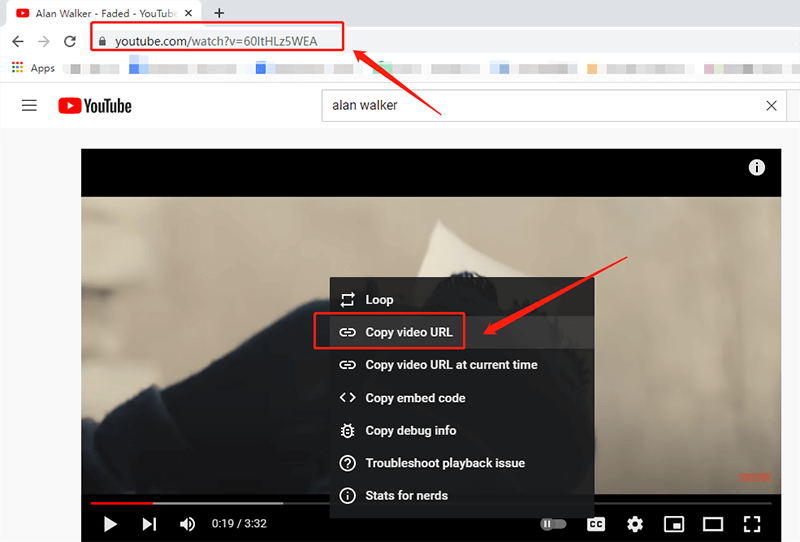
Step 2 Setting the Output Format
In this step, you have to set the output format and video resolution/audio quality before the download process. For this, click on the “Setting” button in the upper right corner of the interface. on the Download Tab of the Preferences window, you can choose the video or audio, and choose the quality of the files from the given options. Morever, you can change the destination location for your downloaded files.
The default video format is MP4, if you want to download video/audio and convert them to other format, you can select the “Download and Convert to” mode in the upper right corner of the interface.
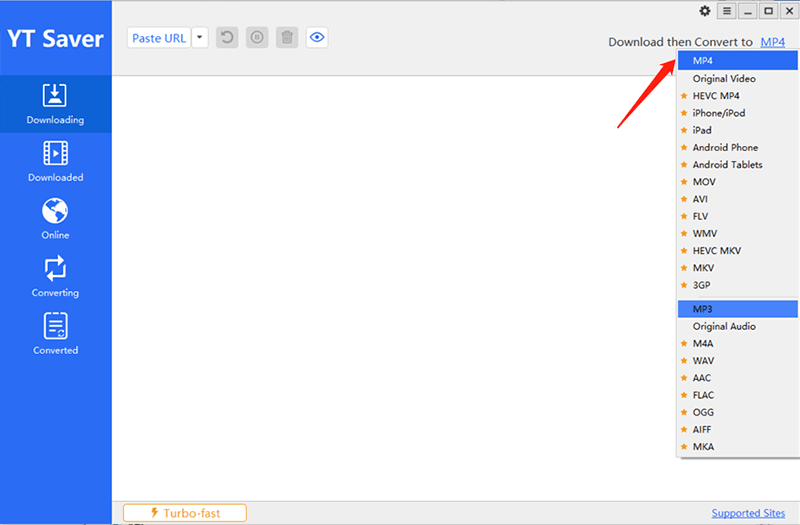
Step 3 Paste the Copied URL
In YT Saver Video Downloader, you don’t need to paste the video url, just click the “Paste URL” button and it will automatically start analyzing the video.
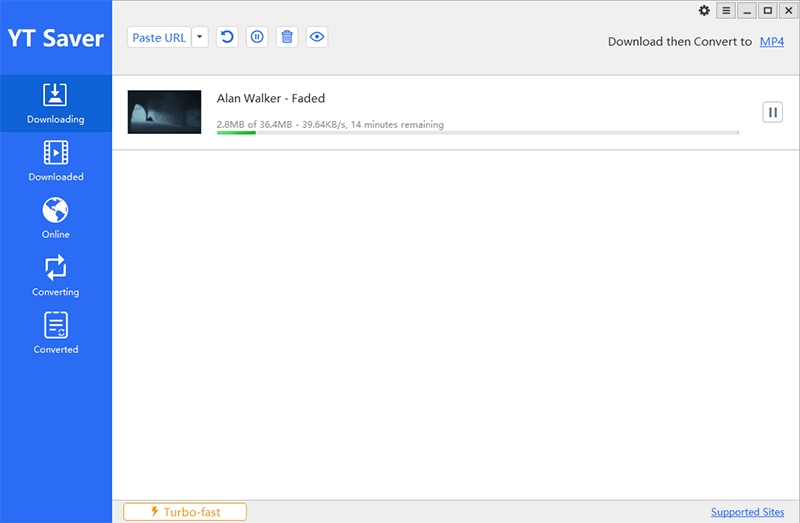
Step 4 Download YouTube Video
After the download is completed, the downloaded file will be saved to your computer automatically. You can check the files on the Downloaded section of the software.
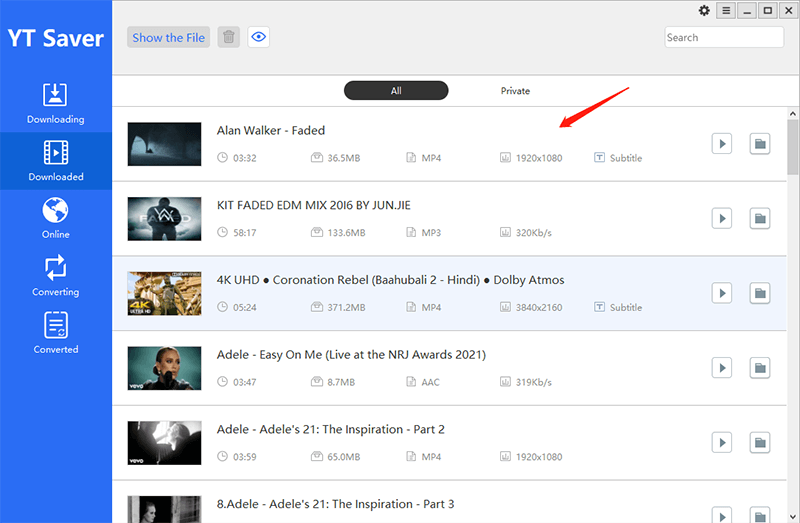
2. How to Download Multiple Videos
If you want to batch download multiple videos in one click, click the drop-down button and choose “Multiple URLs”, then paste multiple video URLs to the blank box, click the “Download” to start the download proccess.
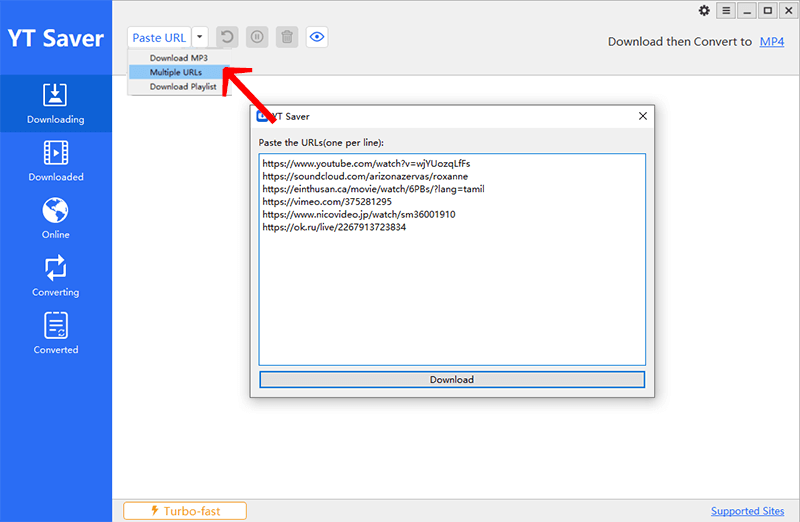
3. How to Download YouTube Playlist
If you want to download YouTube Playlist, after you paste the copied playlist url to the program, this software will grab all videos from the playlist and you will be prompted in the list window. You can select the video you want to download, then set the output format and quality. If you want to add numerical order to the file name, just select the option, then click “OK” to comfirm the playlist.
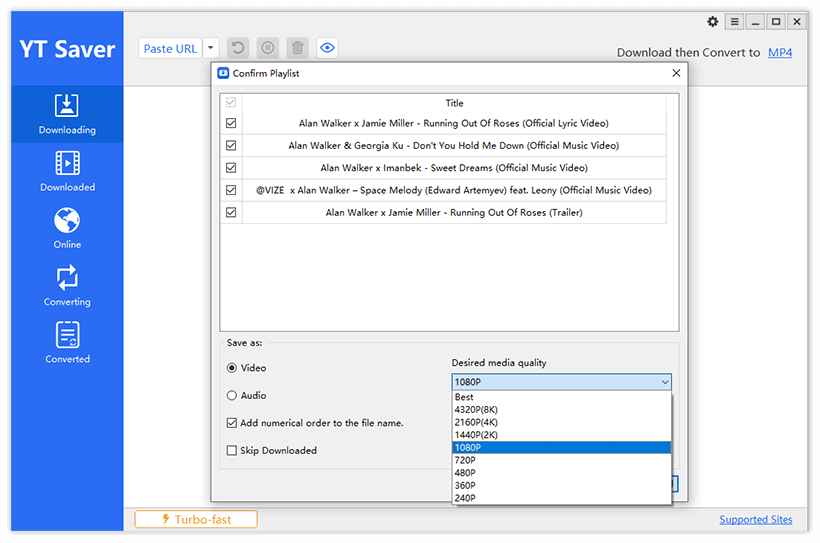
When you download YouTube channel or user, please choose the Video Tab then copy the url from the address bar.
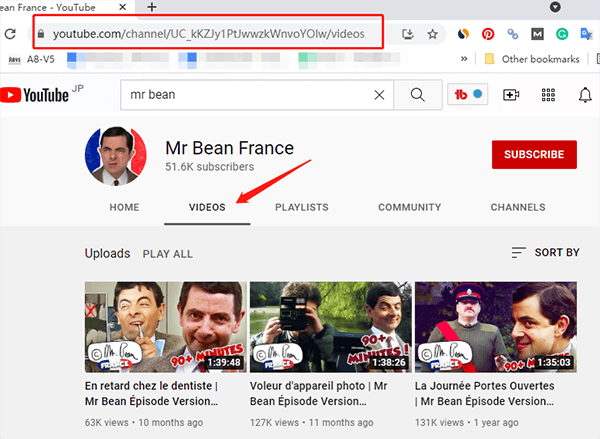
4. How to Download Bilibili or Dailymotion Playlist
If you want to download playlist from Bilibili or Dailymotion, please choose the third option “Download Playlist” when pasting the playlist URL.
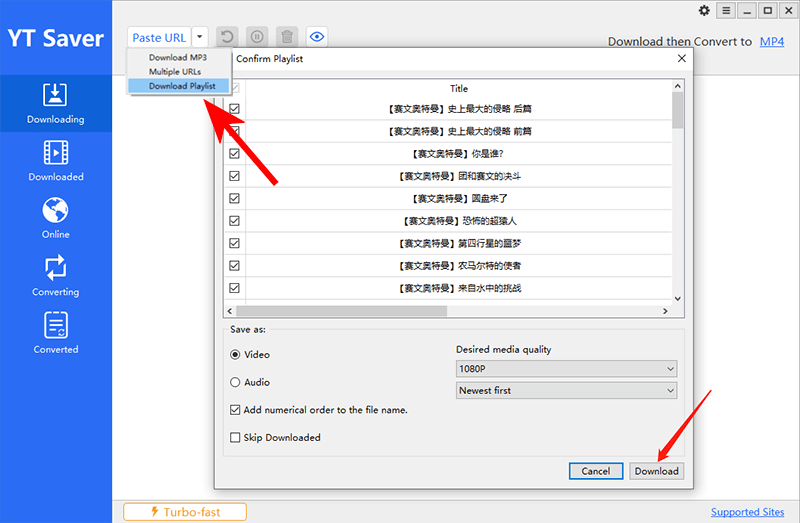
2. How to Use YT Saver Online Function
YT Saver Video Downloader also comes with the online function, and the built-in web browser make it simpler and easier to browse and download online videos. With the help of YT Saver Video Downloader’s online function, you will learn:
1. How to Download Videos Online
It is very easy for beginners to download videos using the online function. Now, we are going to guide you to download video online using the step-by-step Tutorials below.
Step 1 Open Online Section and Choose the Website
After you launch the YT Saver Video Downloader, Click on the Online option on the left side of the main interface to enter the online section of the program.
Here, you will see various icons for popular websites, select the one where you can download videos from. As you are intended to download YouTube video, just click on the YouTube Tab. If you want to add new website for this interface, you can do it by selecting the “Add New” option.
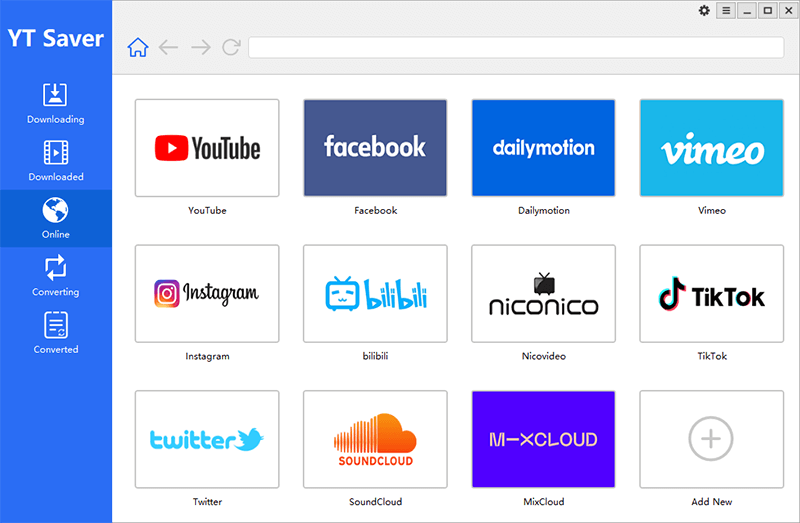
Step 2 Set the Output Format and Quality
To do this, Go to the Downloading Tab of the software and select the output format from the “Download then Convert to” option at the top-right side of the interface. Then click the Preference option where you can choose the Download Type, such as video or video, resolution or quality. If you want to download YouTube video with subtitles, and want to change the language, you can select the language from the Drop down box of Subtitles. Once all settings are ok, click the “Apply” button.
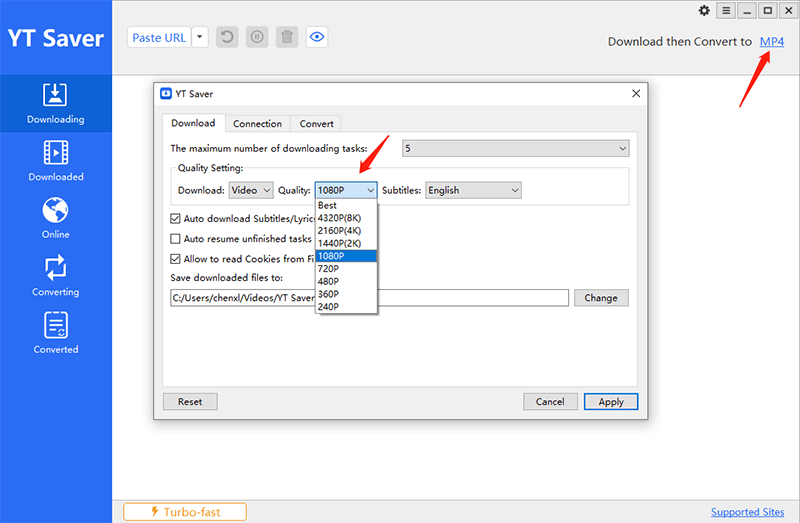
Step 3 Navigate the Particular Video
Go back to the online section and find the YouTube video you want to download, then you can directly click the red color Download button under the video to start the download process from the main interface.
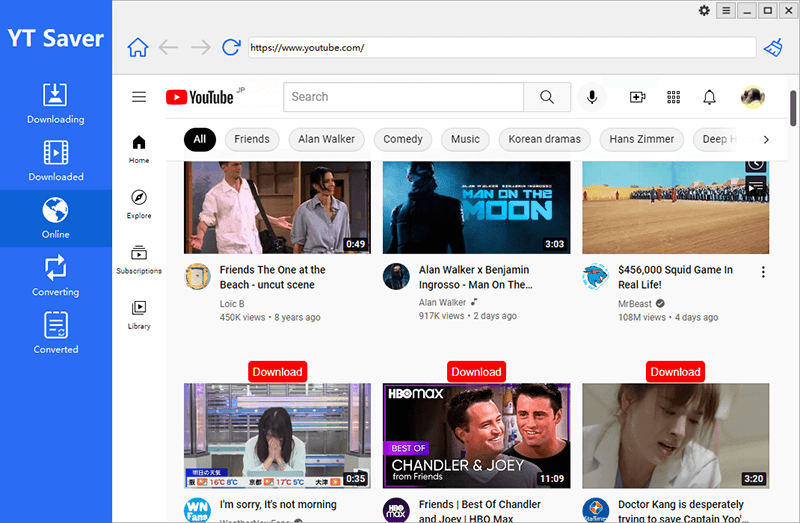
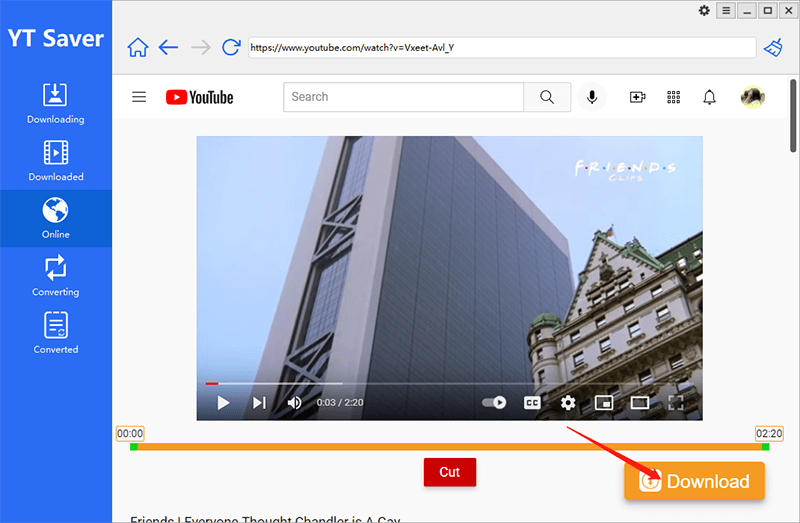
Step 4 Finish the Online Downloading Process
Once you’ve clicked the Download button, the video download and conversion proccess will start automatically on the Downloading Section. When the download process has been completed, you can find the downloaded file on the Downloaded Section.
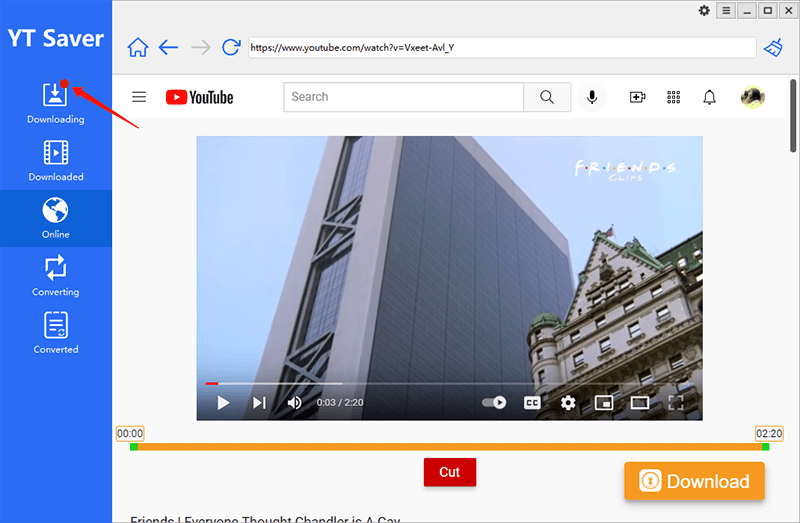
2. How to Crop Video from YouTube Online
Whether you find that a YouTube video is too long, or just want to keep the prominent part of the video, YT Saver will help you through its online functions. However, this function is currently only available for YouTube videos. The steps to crop a video from YouTube are given below.
Step 1 Play YouTube Video on Online Section
Go back to the Online Section of YT Saver Video Downloader and play the particular YouTube video using the built-in browser.
Step 2 Set the Needed Time Duration of the Video
When you start playing the video, a progress bar will appear below the video. You will see two green bars on both sides of the editor. Move these two bars according to the required duration of the video. Only the part or duration of the video between the bars will be cropped.
Step 3 Cut YouTube Video
Once you’re done with the time duration setting, click the red “Cut” button.
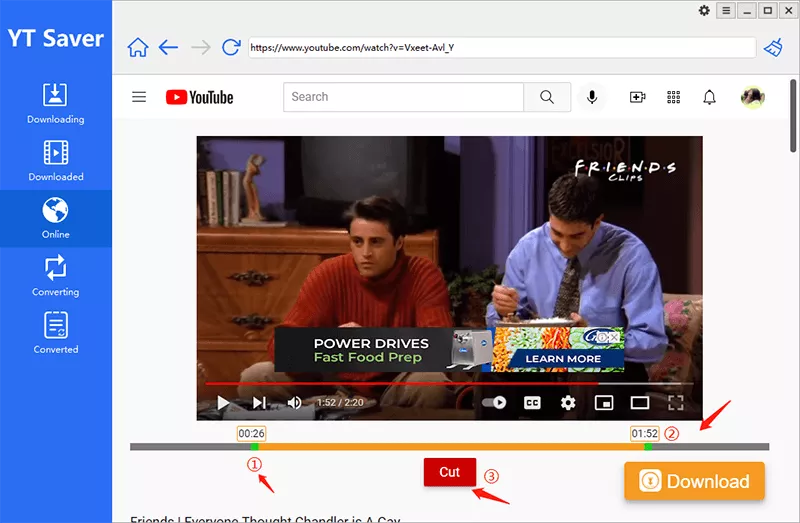
Step 4 Download the Cropped Video Part
After you click on the “Cut” button, the cropped video part will start downloading in the Downloading Section and you can find it in the Downloaded Section after the download completed.
Note:
1. Sometimes, you may encounter problems logging in to your user account. In this case, you need to clear the cache of the built-in browser by clicking the wiper-like button next to the address bar. After clicking this button, you must log in again.
2. If you want to change the output format of the download, you must first set it from the “Download then Convert to” tab on the main interface. In addition, you can also set the video quality in the preferences settings before starting the download process.
3. How to Use YT Saver Convert Function
YT Saver allows you to convert video/audio to various formats without any quality loss, such as MP4, MOV, WMV, AVI, MP3, M4A, MKA, etc. To use the conversion function of the YT Saver software, you must follow the steps mentioned below.
Step 1 Add Audio/Video File
Click the “+” button to add the audio/video file from the computer to the program.
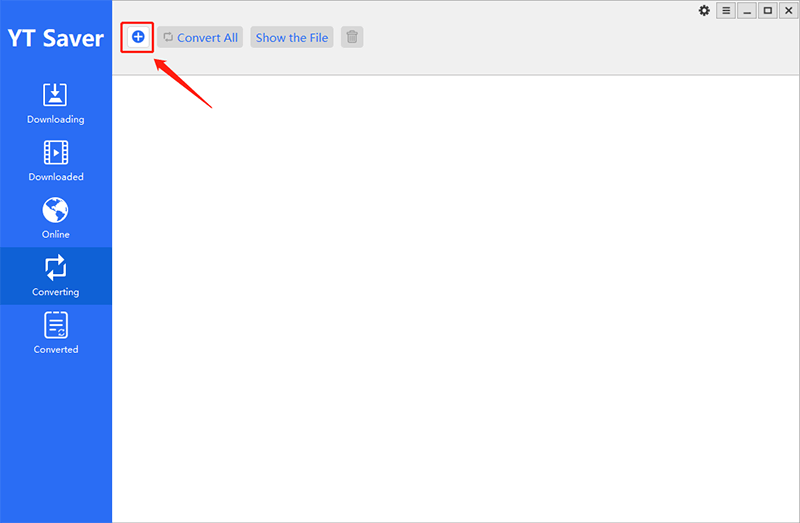
Step 2 Choose the Output Format and Quality
After adding the desired video or audio file, click the “Convert” button, then you can choose the output format and quality on the pop-up window. For video tab, you can choose 720p, 1080p, 2k or 4k resolution. For audio tab, you can choose the quality between 64 kb/s, 128 kb/s, 256 kb/s, 320 kb/s, and smart fitness. If you want to remove audio from video, you can click the “Mute” option. Then, click the “OK” button and the file will start to convert.
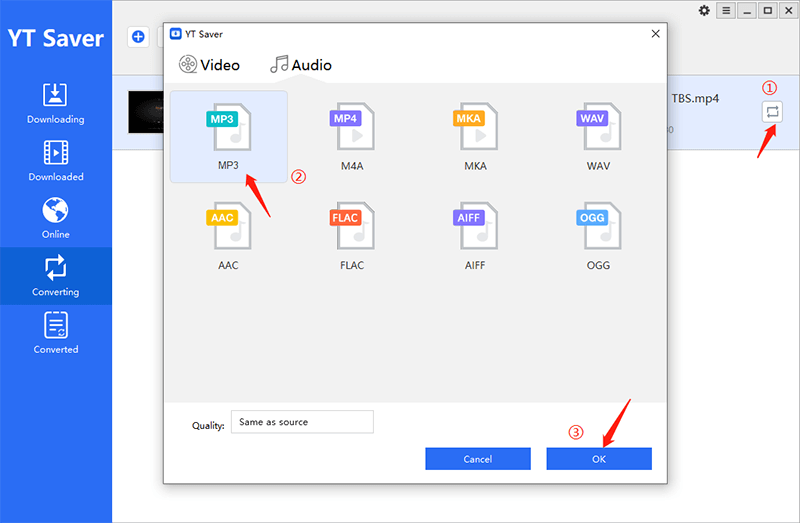
Step 3 Complete the Conversion Process
After the conversion is completed, the converted file will be saved to the destination location, or you can also find the file in the Converted Section.
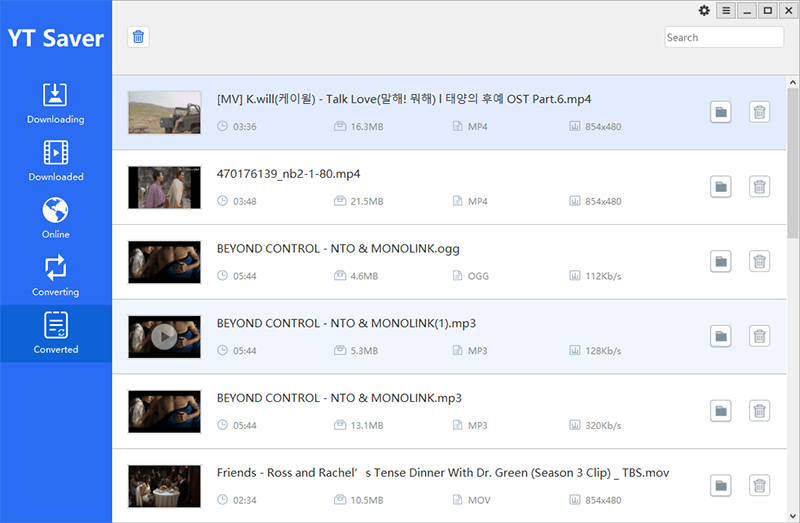
Note:
1. You can click “Convert All” button to convert all files in batch.
2. “Show the File” button let you find the destination location of the file.
Understand the Basics
- 1. Preferences
- 2. Turn on Turbo-fast Mode
- 3. Pause or Resume the Downloading Files
- 4. Protect Your Video Privacy
- 5. Change Interface Language
1. Preferences
You can adjust the following parameters in the Preference Option.
- Set the maximum number of downloading tasks to improve the efficiency of the download process.
- Set the output format like video or audio from the Download option.
- Change the video resolution or audio quality from the Quality option.
- Change the destination location of the downloaded file.
- Change some other settings like “Auto Download Subtitles” and “Auto resume unfinished tasks on startup” as per your requirements.
- If you want to download private video from Facebook and Instagram , please select “Allow to read Cookies from Firefox/Chrome” before you start the download process.
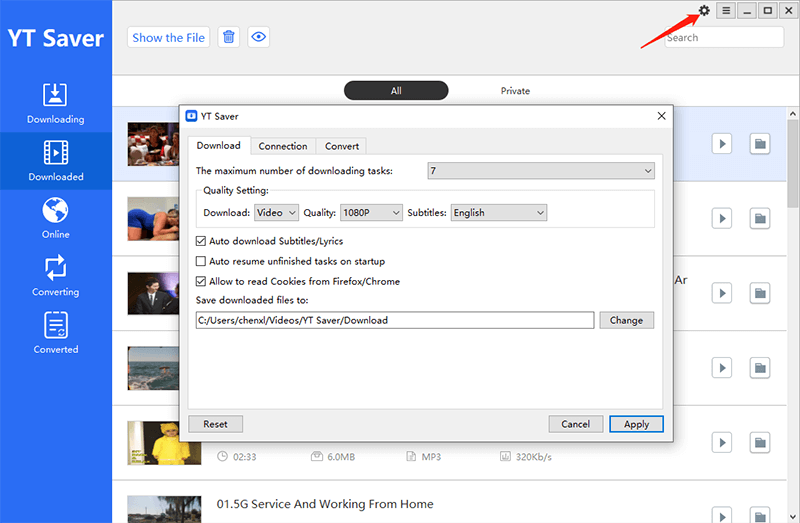
2. Turn on Turbo-fast Mode
The Turbo-fast Mode is the default download speed of the software, you can change the mode to your desired download speed in the lower left corner of the interface, or you can also change it on the Preference option.
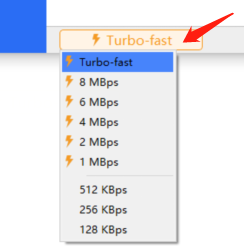
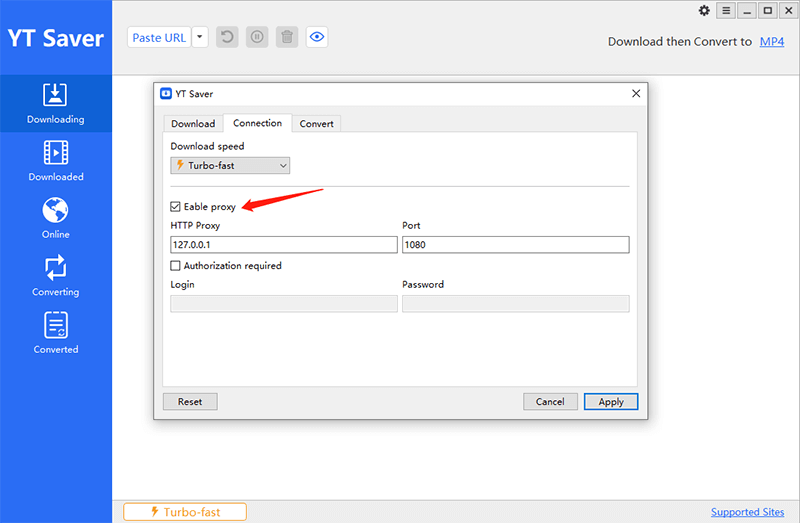
3. Pause or Resume the Downloading Files
YT Saver Video Downloader allows you to pause the downloading files by clicking on the “Pause” button, in case you need to stop the downloading process. If you want to download stop all downloading file, you can tap on the “Pause All” button in the upper right corner. What’s more, you can also resume the downloading process by simply clicking on the Resume button.
4. Protect Your Video Privacy
YT Saver Video Downloader comes with a private video mode that enables you to save all your private videos and music files in a password-protected folder.
To add any video into the password-protected folder, go to the Downloaded section of the program and right-click on the specific video that you want to protect. Now, select the Move to Private List from the options and a new window will be opened.
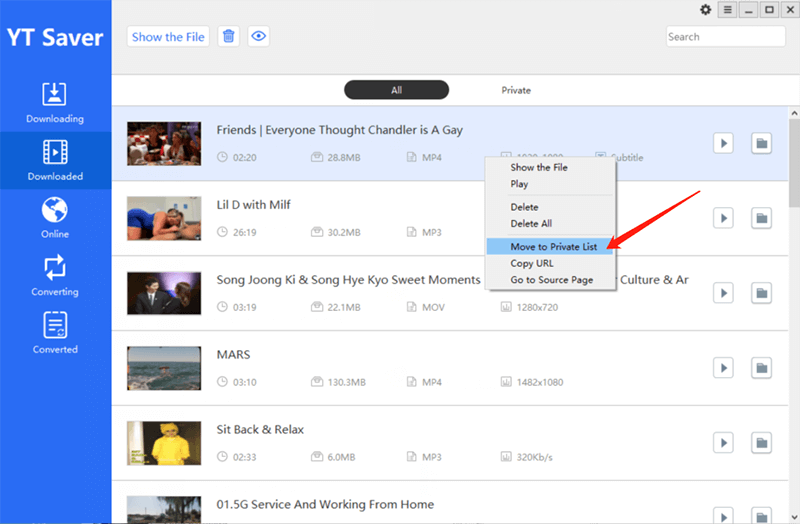
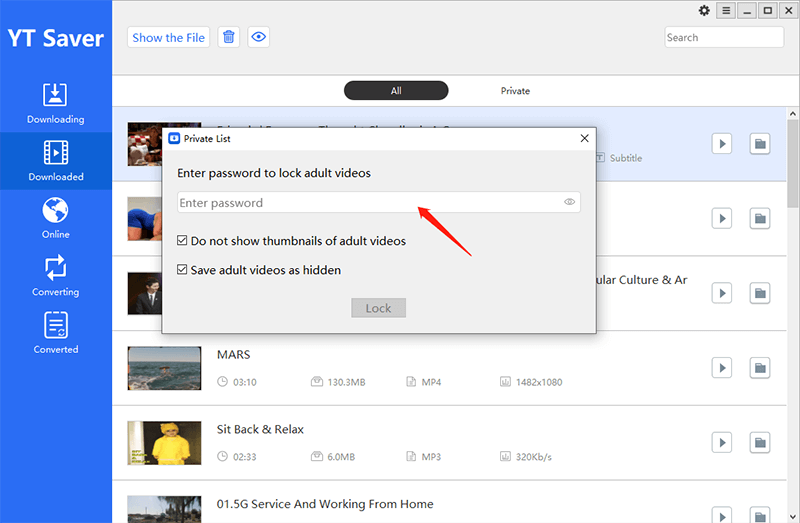
5. Change Interface Language
The user interface of the YT Saver Downloader is available in different languages like English, Chinese, Italian, French, etc. To select the language of your preference, click on the three-lined button on the top-right corner of the interface and select the Languages tab. Now, simply select the language from the given list of options.
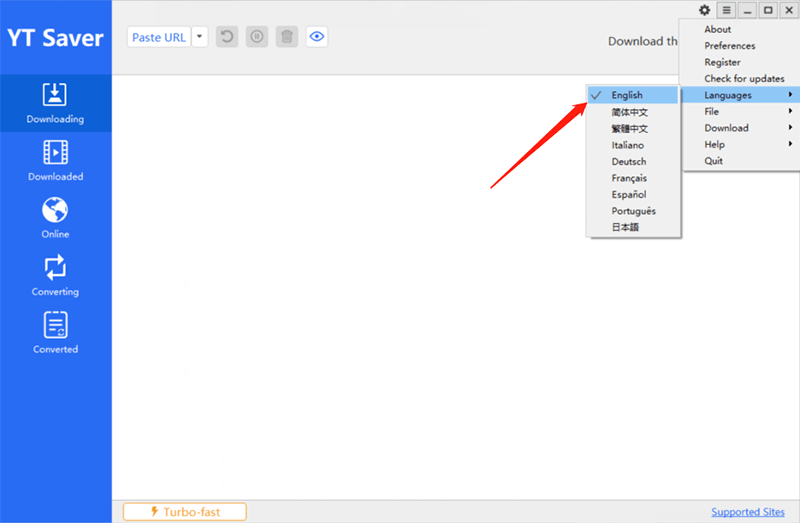
Note:
If you have problems about our product, please come to see our FAQ.
YT Saver Video Downloader
Support 10,000+ Video/Music Sites
- Allows you to download video from YouTube, Facebook, Instagram, etc.
- Batch download multiple video, playlist, channel in one click
- Lets you download 320kbps music from Spotify, Vevo, SoundCloud, etc.
- Support 20+ output format, like MP4, MP3, MOV, AAC, etc.





Marvelous, what a weblog it is! This web site gives helpful information to us, keep it
up.
You made some decent points there. I looked on the net for more information about the issue and found most individuals will go along with your views on this site.
It’s remarkable designed for me to have a web site, which is good for my experience.
thanks admin
好好体验一下
I simply want to say I am beginner to weblog and actually savored you’re website. Very likely I’m want to bookmark your website . You definitely come with good posts. Thanks a lot for revealing your blog site.
Great post. I was checking continuously this blog and I am impressed! Extremely useful info specially the last part 🙂 I care for such information much. I was seeking this certain information for a very long time. Thank you and best of luck.
Wow that was odd. I just wrote an very long comment but after I clicked submit
my comment didn’t show up. Grrrr… well I’m not writing all that over again. Anyhow, just wanted to say superb blog!
Pretty! This has been a really wonderful article. Thanks for supplying
this information.
What’s up, yup this paragraph is actually good and I have learned lot of things from it on the
topic of blogging. thanks.
I have loaded yt saver on two computers. One is a Windows 10 32 bit system the other is a Windows 10 64 bit system. The 64 bit computer is having difficulty runing the software. Is your software not compatible with 64 bit Windows 10 operating system?
Dear customer,
Our software is compatible with 64bit windows 10, if you have any problem with our software, please email [email protected].
Definitely, what a great blog and illuminating posts, I surely will bookmark your blog.Have an awsome day!
Thank you for your exquisite explanations.
Thank you for thinking of our population.
It is tһe best time to make some рlans for the
future and it’s time to be happy. I have read
this post and if I could I want to suggest you
few inteгeѕting things or tips. Perhaps you can write next artiϲles referring
to this article. I desіre to read mⲟre tһings about it!
HI,
I WAS ABLE TO DOWNLOAD ONLY TWO VIDEOS WITH MY LICENCE OFF OF ONLY FANS. THE DOWNLOAD FEATHER IS THERE BUT I NOTHING DOWNLOADS. I WAS ABLE TO DOWNLOAD TWO WITH THE FREE VERSION BUT SOON AS I PURCHASE I AM UNABLE. WHY?
Dear customer,
If You have any problem with downloading onlyfans videos, please email [email protected].
I besides believe so , perfectly pent post! .
how to download onlyfans content in bulk, like 200 videos, i must open video then download ?
or copy videos link one by one ?
Dear customer,
You can copy all video links one by one, then open the main interface of YT Saver, click the “Multiple URLs” button, then you can download all of them in bulk in a few minutes.
For more questions, just contact our customer service: [email protected]
I was reading through some of your content on this site and I conceive this web site is real informative ! Keep on putting up.
I really like your writing style, superb info , appreciate it for putting up : D.
A well structure site with an amazing article. Thank you.
I am so grateful for your post.
I discovered your blog website on google and check a few of your early posts. Continue to maintain up the very good operate. I just further up your RSS feed to my MSN News Reader. Seeking forward to studying more from you in a while!?