User Manual – How to Use YT Saver Tidal Music Converter
Tidal hosts a bulk of high quality music and unique media content including original artist interviews, live concerts, music videos. As for sound quality, users can stream and listen to music up to Master quality if they have a subscription to HiFi Plus. YT Saver Tidal Music Converter is a versatile program to help download and convert Tidal to MP3, or save any amazing content onto computer.
1. Detailed Steps to Install YT Saver Tidal Music Converter
For starters, users can download YT Saver Tidal Music Converter by clicking on the desired computer system below.
Step 1: Start installing this program when the download is complete.
Next, read the user license agreement carefully and choose “I accept the agreement” then click Next.
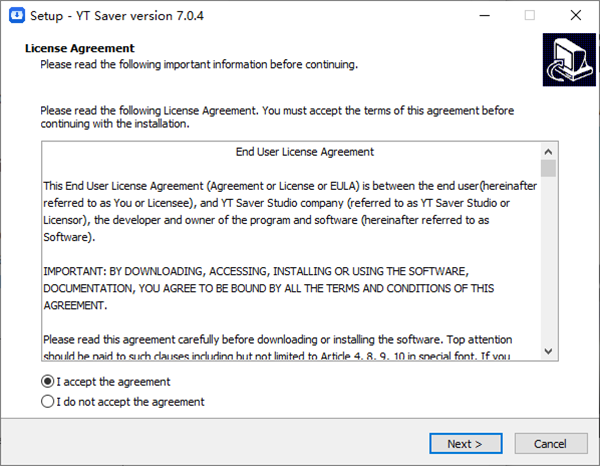
Step 2: The installation will be started automatically, after finishing the downloads, you’ll be entered into the main window of the YT Saver.
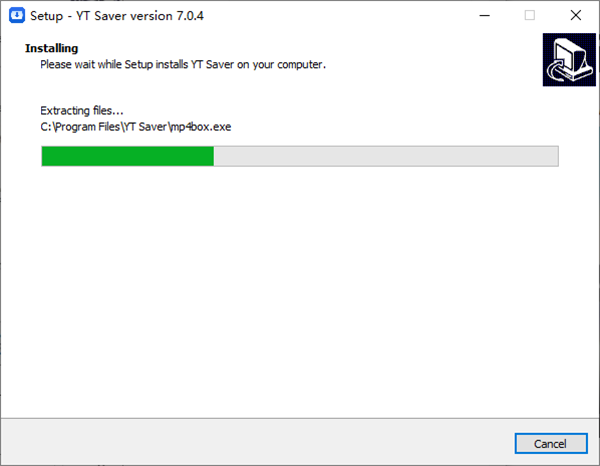
Step 3: Click on the “Finish” button and launch YT Saver program.
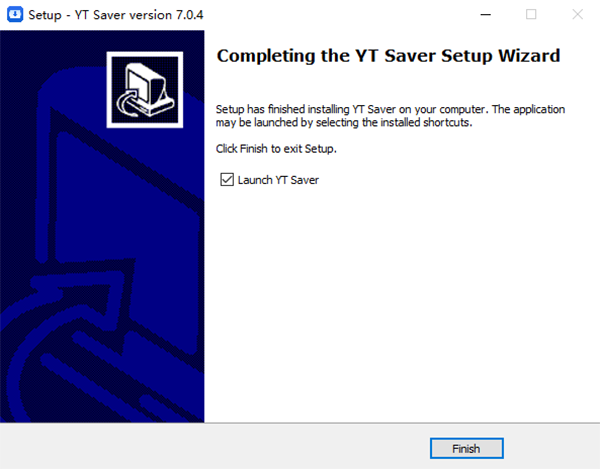
2. How to Register YT Saver Tidal Music Converter
YT Saver provides free trial version and registered version. There are several limitations if you use the trial version and it only allows 3 video/audio downloads. To unlock all features of YT Saver, we recommend clients to upgrade the product to the official version.
* If you already have a license code, just click the menu on the top of the interface, then click on the “Register” and enter the Register panel to input your email address and license code. The program should be activated then.
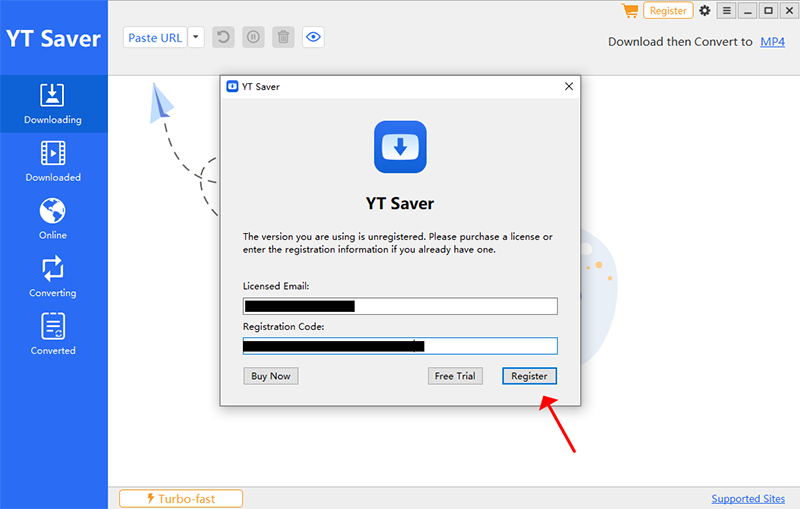
* If you don’t have an account yet, hit the “Buy Now” and enter the purchase page to choose the ideal subscription plan.
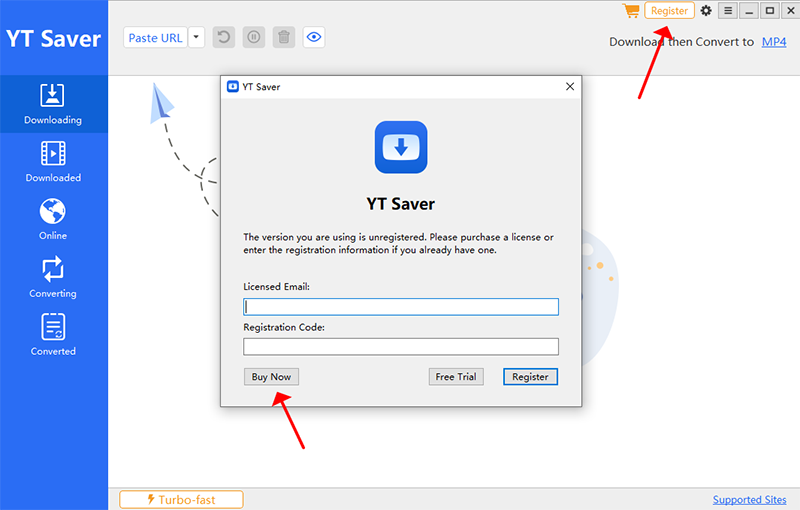
3. How to Download Songs/Playlists/Music Videos from Tidal
It’s quite easy to download Tidal songs, playlists, albums, etc. using YT Saver, let’s take a look at the step-by-step guide.
 Note: Users are required to log in to their Tidal account before getting any Hi-Res quality music.
Note: Users are required to log in to their Tidal account before getting any Hi-Res quality music.
Step 1: Launch YT Saver and go to “Online” module, where you can input https://tidal.com/ onto the search bar and log in to your Tidal account then.
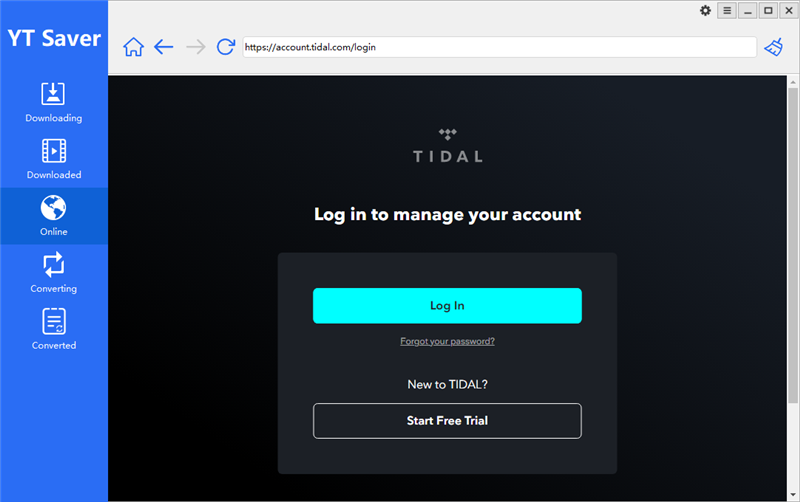
Step 2: Set the output format and quality. Hover the mouse over “Download then Convert to MP4” tab, and click on the MP4 to switch format. There are various formats from the pop-up list including MP3, M4A, WAV, AAC, FLAC, OGG, AIFF, MKA.
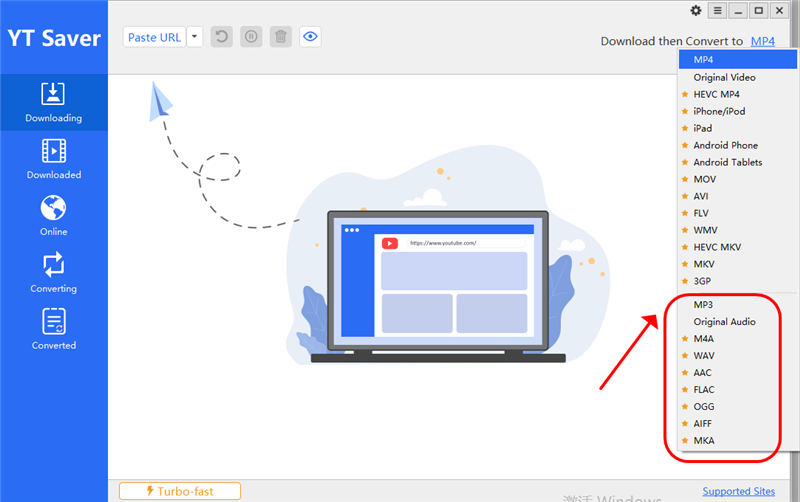
To set the audio quality, click on the gear pattern to enter settings panel. You can choose the Audio and 320 Kb/s.
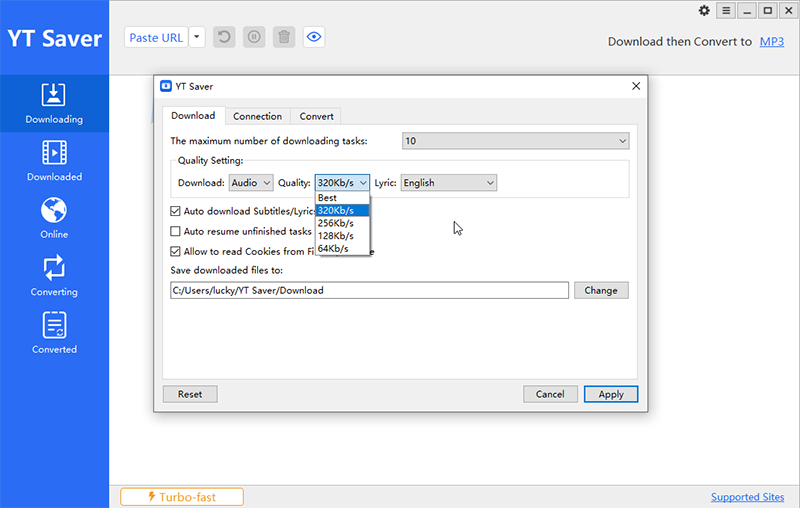
Step 3: Copy the link of single song, playlist, or video.
For single track or song download
Copy the URL from “Copy Link” share option.
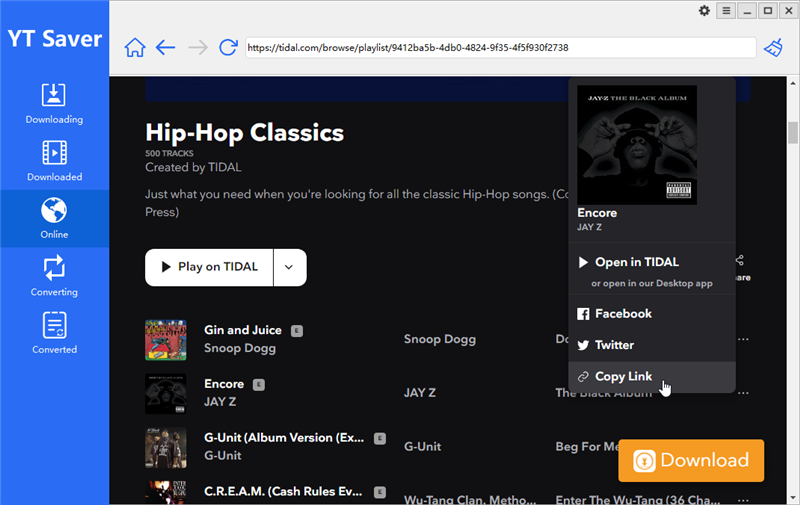
Click on the “Paste URL” button under “Downloading” panel, this program will fetch the target song automatically.
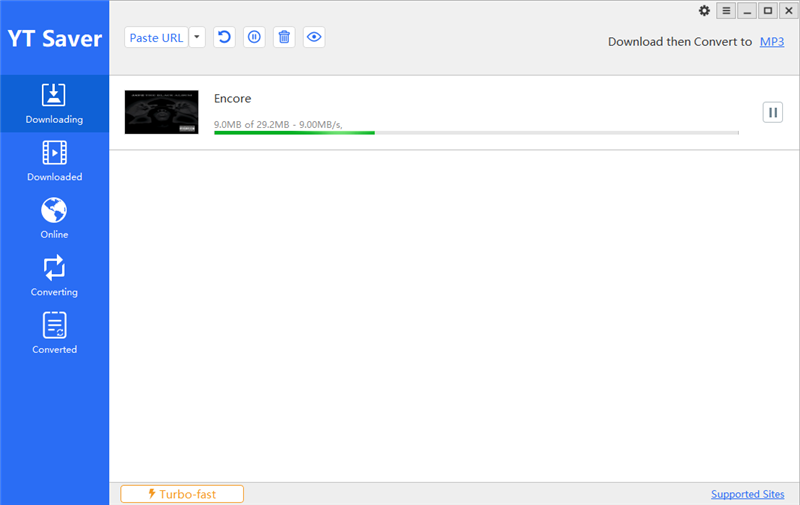
For playlist download
Go to the playlist or album page and click on the “Download” button in yellow. After that, choose “Download playlist” tab on the pop-up box.
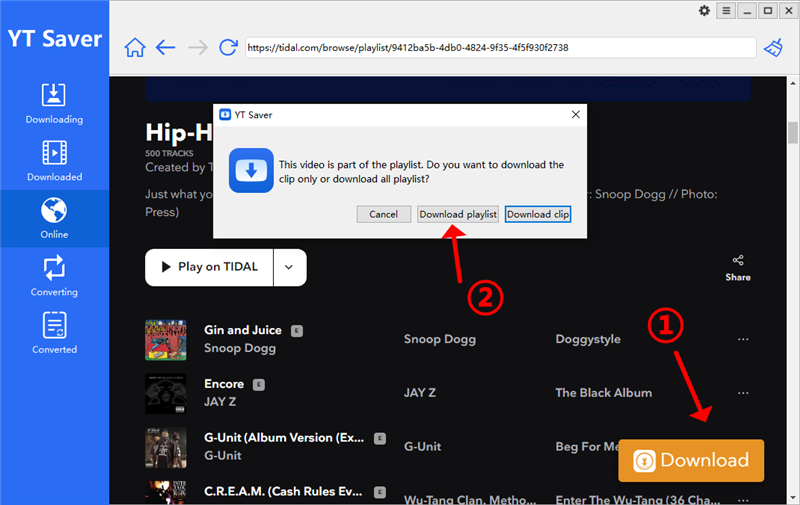
When the software has loaded all the songs contained in the playlist, click on the “Download” to initiate the Tidal playlist download.
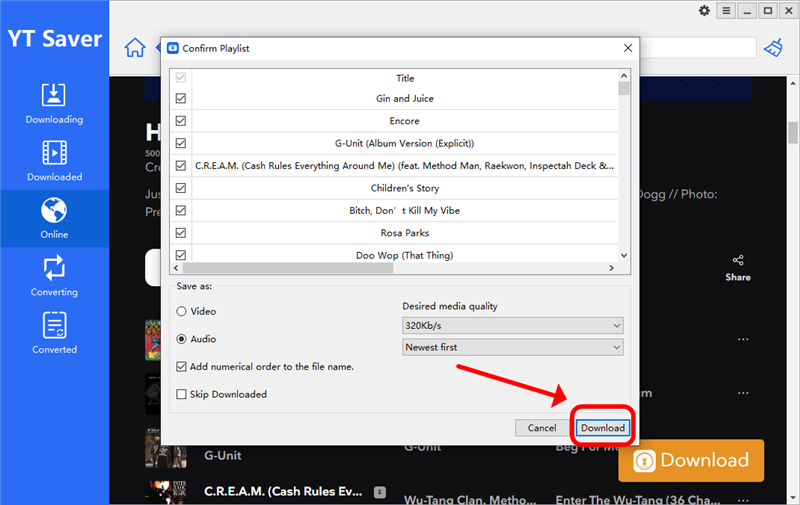
For music video download
First of all, change the output format to MP4 or other video formats and set the video quality accordingly.
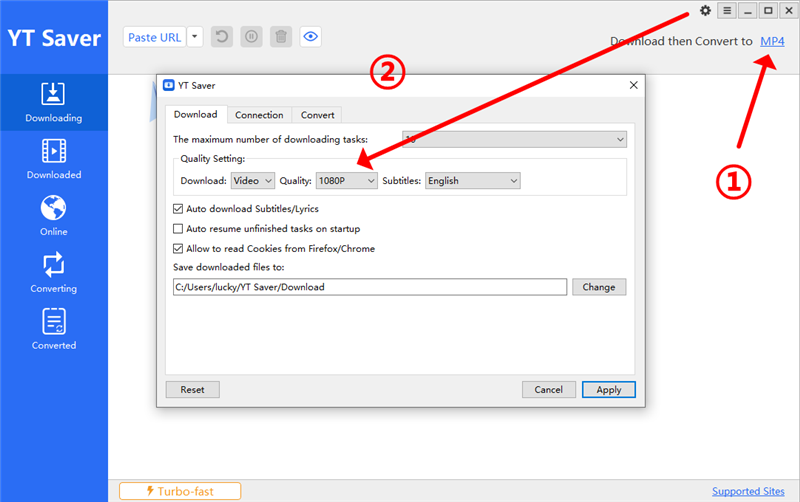
Navigate to the page where you want to play the music video, hit the “Download” button in yellow same as the tutorial above.
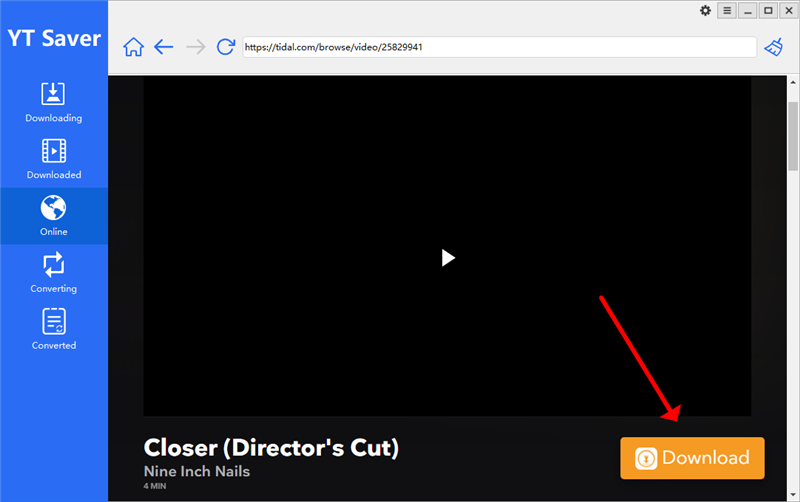
YT Saver will start downloading needed music video subsequently.
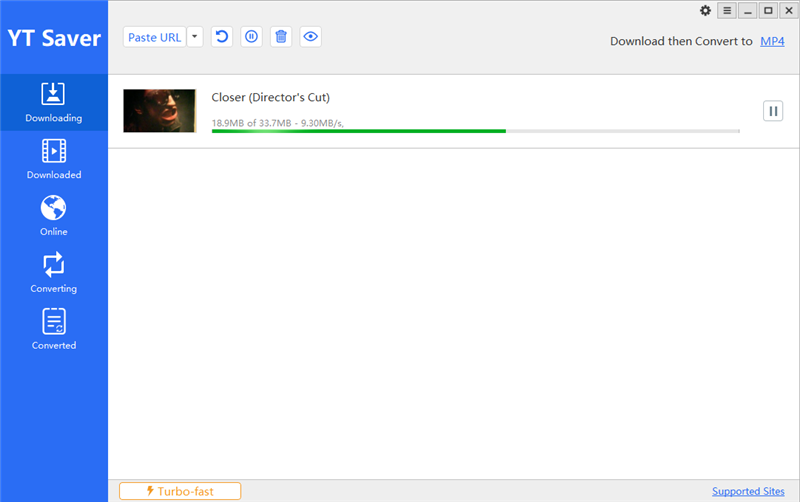
4. Understand the Settings
1. Preferences
You can adjust the following parameters in the Preference Option.
* Set the maximum number of downloading tasks to improve the efficiency of the download process.
* Set the output format to video or audio from the Download option.
* Change the video resolution or audio quality from the Quality option.
* Change the destination location of the downloaded file.
* Change other settings like “Auto Download Subtitles” and “Auto resume unfinished tasks on startup” as per your requirements.
* If you want to download private video from Facebook and Instagram, please select “Allow to read Cookies from Firefox/Chrome” before you start the download process.
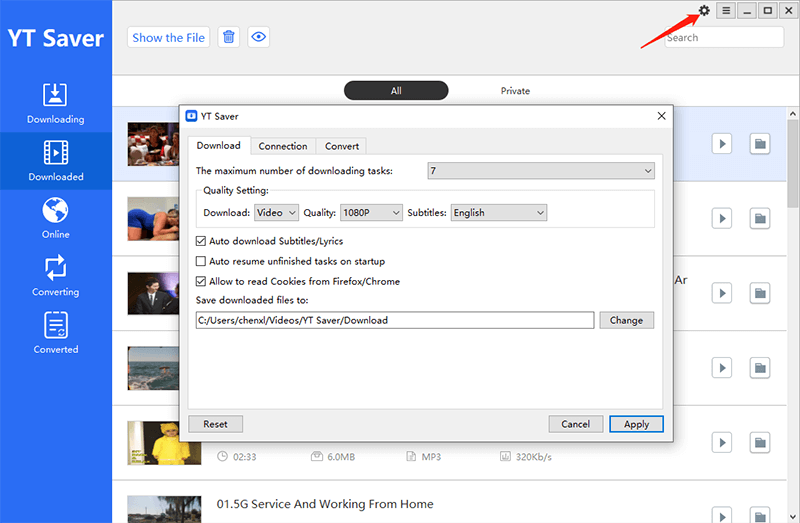
The Turbo-fast Mode is the default download speed of the software, you can change the mode to your desired download speed in the lower left corner of the interface, or you can also change it on the Preference option.
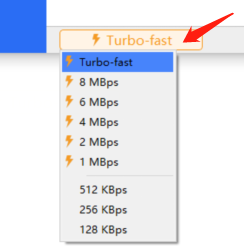
In the connection options of preferences, we also provide in-app proxy. Check “Enable proxy“. Then fill in the HTTP proxy, port, account, password, etc.
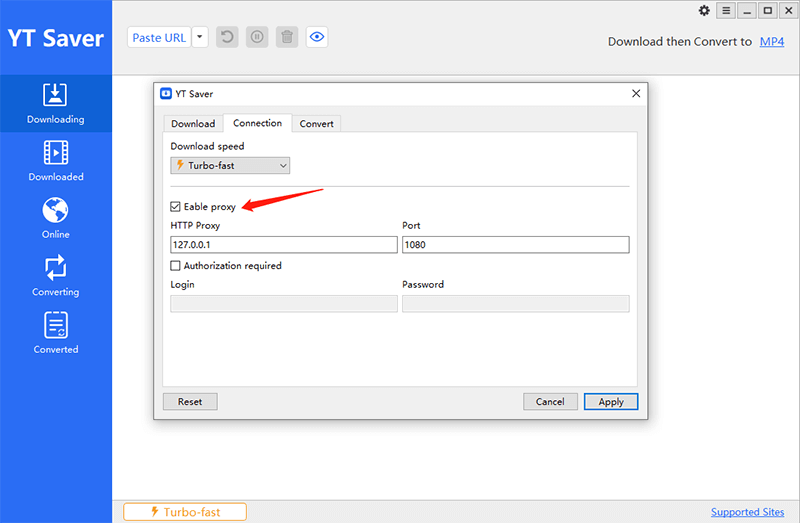
3. Pause or Resume the Downloading Files
YT Saver allows you to pause the downloading files by clicking on the “Pause” button, in case you need to stop the downloading process. If you want to download stop all downloading file, you can tap on the “Pause All” button in the upper right corner. What’s more, you can also resume the downloading process by simply clicking on the Resume button.
YT Saver comes with a private video mode that enables you to save all your private videos and music files in a password-protected folder.
To add any video into the password-protected folder, go to the Downloaded section of the program and right-click on the specific video that you want to protect. Now, select the Move to Private List from the options and a new window will be opened.
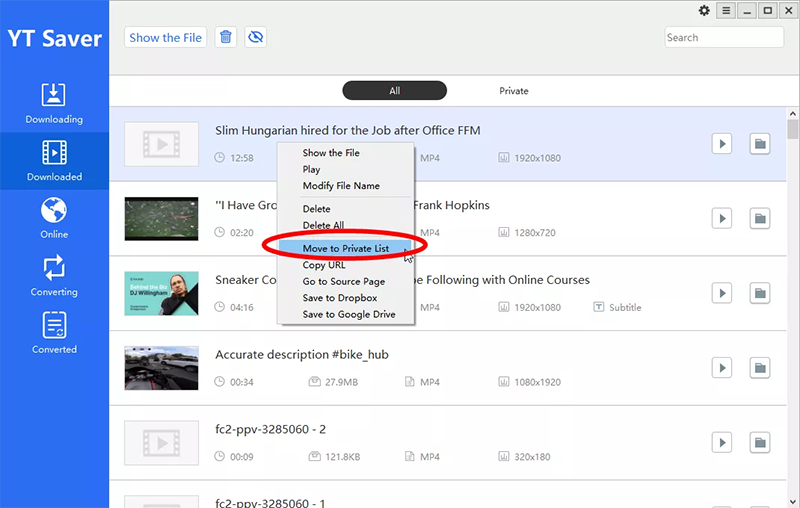
Here, you must enter the password used to unlock the video. You can also hide videos and thumbnails in this window. After that, click the lock button and the video will move to the private list.
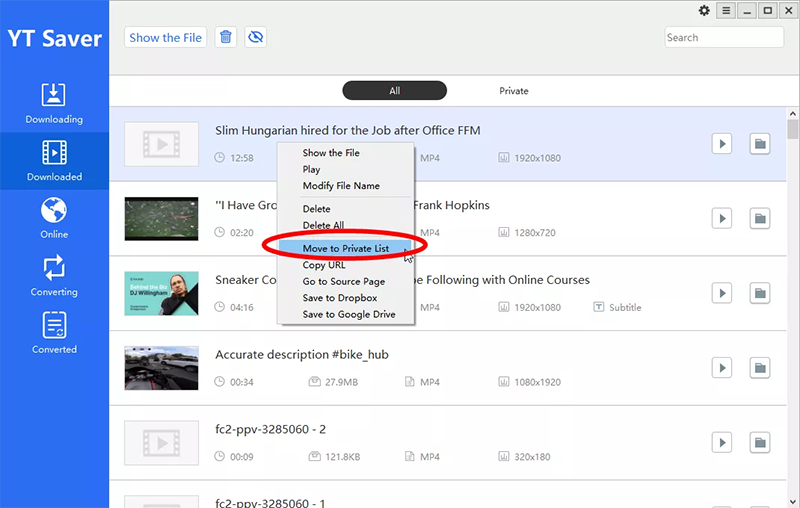
5. Change Interface Language
The user interface of the YT Saver Tidal Downloader is available in different languages like English, Chinese, Italian, French, etc. To select the language of your preference, click on the three-lined button on the top-right corner of the interface and select the Languages tab. Now, simply select the language from the given list of options.
Disclaimer
YT Saver is a program intended for personal use only, and cannot under any circumstances be used for commercial purposes. The downloading of video and audio files from some websites in certain areas, countries or regions is subjected to local laws, which you should be aware and taking note of. If you have problems with our product, please contact us at [email protected].



