8 Best Ways to Download Spotify Playlist to MP3 for Free
Creating a Spotify playlist full of your favorite songs can come in handy in many situations. Whether you want to listen to your favorite music while on a road trip or you are turning DJ for a party, you’ll find Spotify playlists to be highly fun and beneficial.
Nevertheless, it is understandable that you might not have access to your Spotify at all times due to potential internet issues or if your subscription has expired. This is the reason why you should know how to download Spotify playlists, so you never have to lose access to your favorite songs.
In this article, you’ll get to know about the different methods you can use to download Spotify playlists. Keep reading to learn all about it!
How to Download Spotify Playlist with Premium?
If you have subscribed to Spotify Premium, you can download Spotify playlists, podcasts, and albums. On the other hand, the free version of Spotify only allows you to download podcasts. Therefore, if you want to use the default function of download in Spotify, you should consider upgrading your package to the Premium package.
Let’s discuss the steps involved in downloading Spotify playlist with the premium version for different devices:
Download Playlist on Spotify for Mobile and Tablet
Step 1: Open the playlist that you want to download. You can do it by accessing the Library from the left-side menu.
Step 2: Tap the Download button to download the entire playlist.
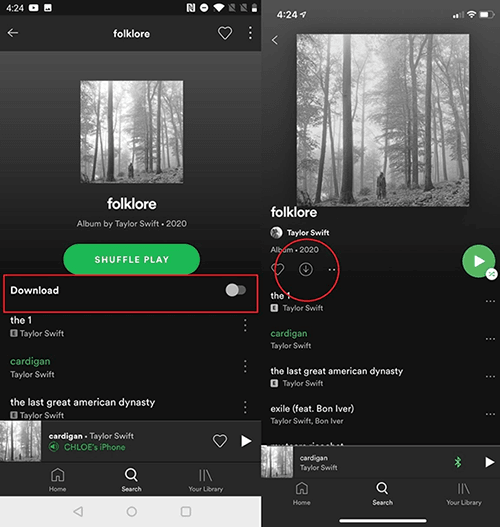
Download Playlist on Spotify for Desktop
Step 1: Click on Your Library, located in the side menu, and choose the playlist that you want to download.
Step 2: Click the Download button to download the Spotify playlist to your desktop.
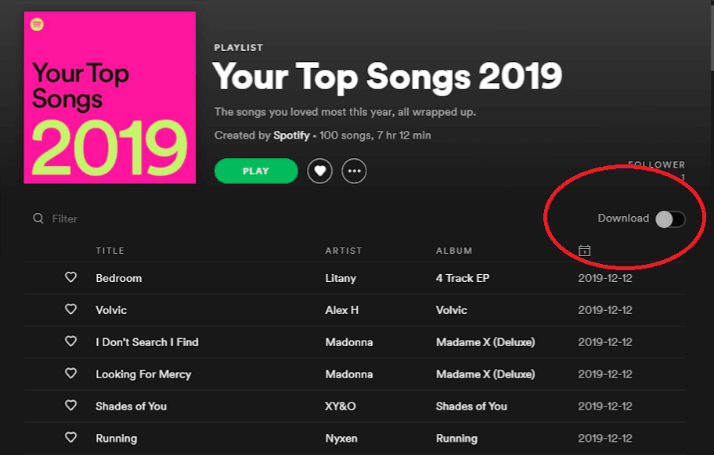
Best Method to Download Spotify Playlist to MP3
The original encoding of the Spotify audio files is in the OGG Vorbis format. You cannot play this format in any of the general audio players we have in our computer systems or smartphones. Therefore, it is important to convert the Spotify playlist and songs into MP3 and save them on the device.
The best way to do it is using the YT Saver. It is the most reliable converter and downloader tool available to help you download Spotify playlists and store them on your device. The MP3 files you download with YT Saver are of high-quality, so you won’t have to worry about losing any quality in the downloading process.
How to Download Spotify Playlist to MP3 on PC/Mac for Free?
Step 1 Download and install YT Saver on your computer.
Step 2 Open Spotify and copy the playlist URL that you want to download.
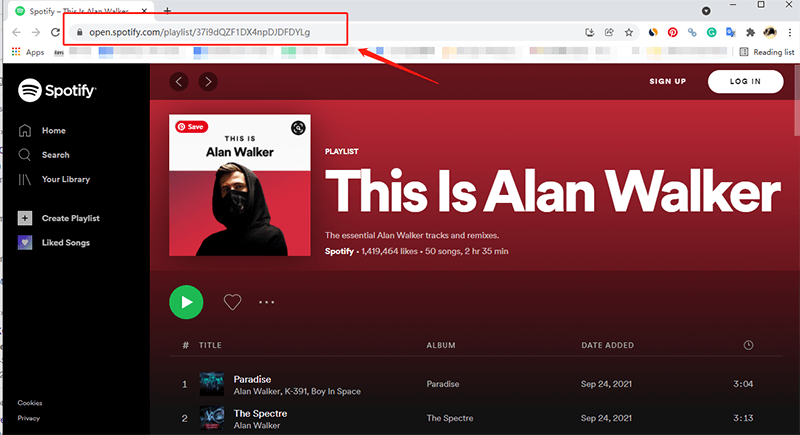
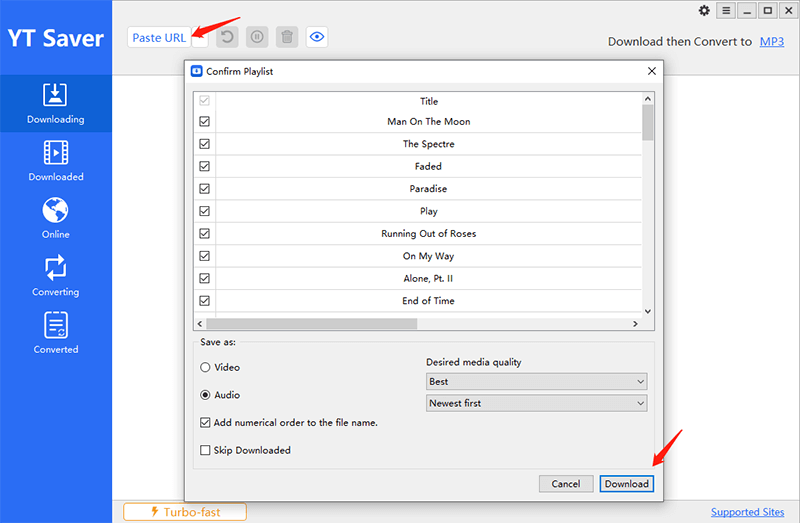
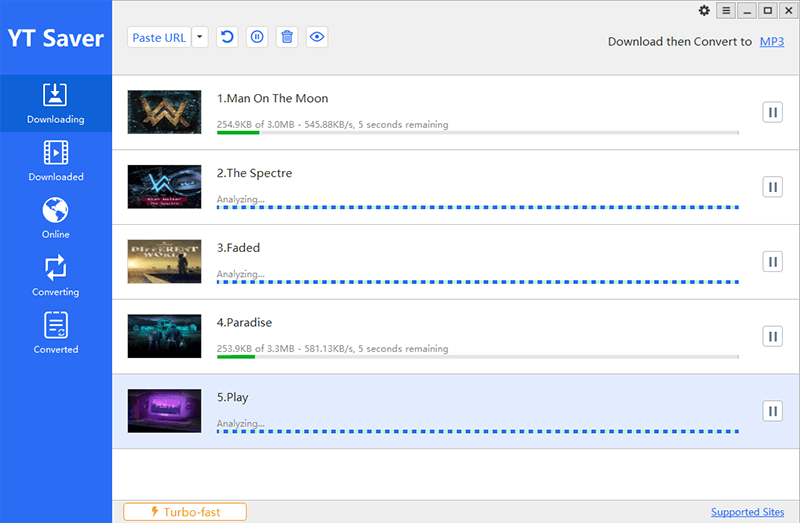
How to Transfer Spotify Playlists to Android/iPhone?
Once you have downloaded the Spotify playlist, you would want to transfer it to your Android or iPhone. You can do it by following these steps:
#1. Transfer Spotify Playlist to iPhone
Step 1: Connect your iPhone to your Windows or Mac computer via USB or Wi-Fi.
Step 2: Open iTunes and click on the iPhone icon.

Step 4: You can select the entire music library option here or select a particular playlist or album to add to your iPhone.
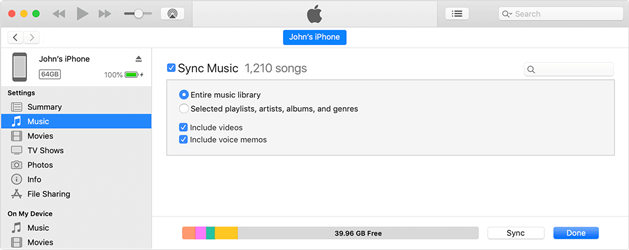
#2. Transfer Spotify Playlists to Android
Step 1: Attach the Android smartphone to your computer using a USB cable.
Step 2: Tap the Charging Device and choose the File Transfer option.
Step 3: The Android device will show up on your computer system.
Step 4: Copy and paste the MP3 files or simply drag and drop them to your smartphone.
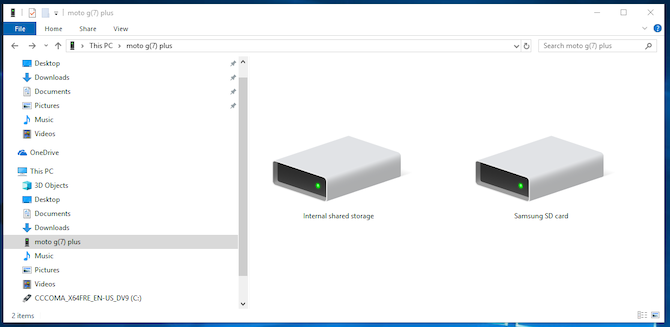
Top 3 Best Spotify Playlist Downloaders Online
Following are the top 3 best Spotify playlist downloaders online:
#1. Soundloaders
Soundloaders is an online free tool that allows you to download your playlists and music from Spotify. It also supports various other platforms, such as YouTube Music, Deezer, and Apple Music. It provides a quick and powerful way of converting Spotify music into MP3 and downloading it on your device.
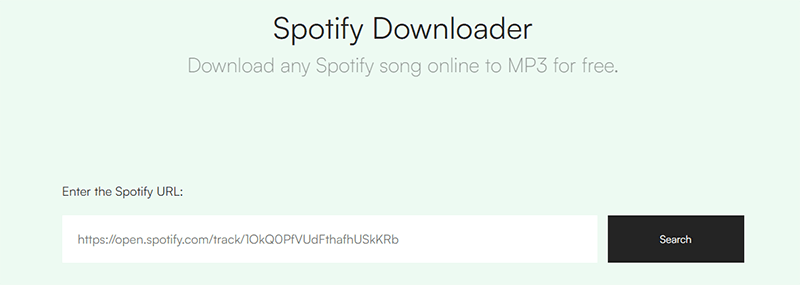
Step 1: Open the Spotify app on your device or the web player and select the playlist that you want to download.
Step 2: Click on the three-dot icon, select Share, and click on the copy album/playlist link.
Step 3: Open the Soundloaders site and paste the link.
Step 4: Click on the search button and select download to save the Spotify playlist to your device.
#2. Spotify-downloader
Spotify-downloader is another online tool that allows you to download Spotify playlists to MP3 for free. It has a clean and simple interface in which all you have to do is enter the link and download the entire playlist in ZIP format.
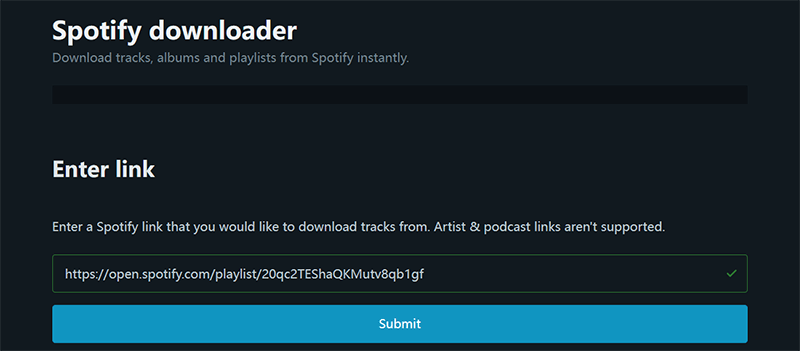
Step 1: Open the Spotify app or website on your computer and choose the playlist you want to download.
Step 2: Copy the link by clicking on the three dots icon and selecting share.
Step 3: Open the Spotify Downloader site and paste the link into the search bar.
Step 4: Select the Download ZIP option to download the entire album in a ZIP file.
#3. SpotifyMate
SpotifyMate is a web-based online Spotify music downloader. It allows you to download entire Spotify playlists without downloading any tool or extension on your computer. Since it is an online platform, you can access it via a web browser on any of your devices.
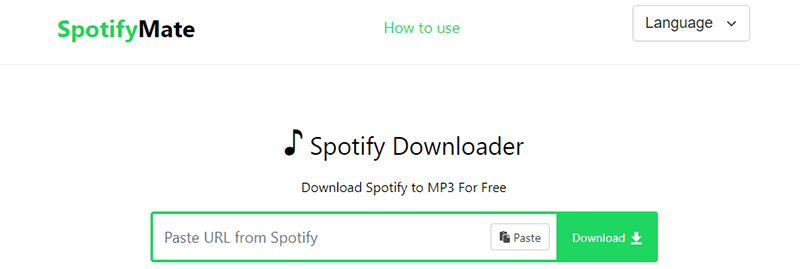
Step 1: Open the Spotify app on your device or the web player and select the playlist that you want to download.
Step 2: Click on the three-dot icon, select Share, and click on the copy album/playlist link.
Step 3: Open SpotifyMate on your web browser and paste the link into the field.
Step 4: Click on the download button. The tool will give you the option to download each song on the playlist one by one. This tool does not have the feature of downloading the entire playlist in one go.
Top 3 Best Spotify Playlist Downloader for Android/iPhone
Following are the top 3 best tools for Android and iPhone users to download Spotify playlists:
#1. SpotiFlyer: Download Spotify Playlist to MP3 on Android
SpotiFlyer is an open-source app for Android that you can use to download Spotify songs, playlists, and albums. It allows you to download Spotify playlist for free and save it as MP3 on your smartphone.
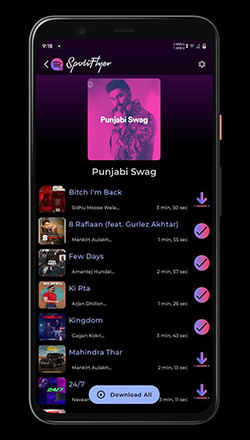
Step 2: Open Spotify and access the playlist link that you want to download as MP3.
Step 3: Paste the link into the search bar and press the Download button to save the entire playlist on your device.
#2. Telegram: Extract Spotify Playlist to MP3 on Android/iPhone
Telegram is a popular app available for both iOS and Android users. A desktop version is also available. You can connect to a Telegram bot to access your Spotify library and download the playlist. It is a great Spotify playlist downloader for free because of its accessibility.
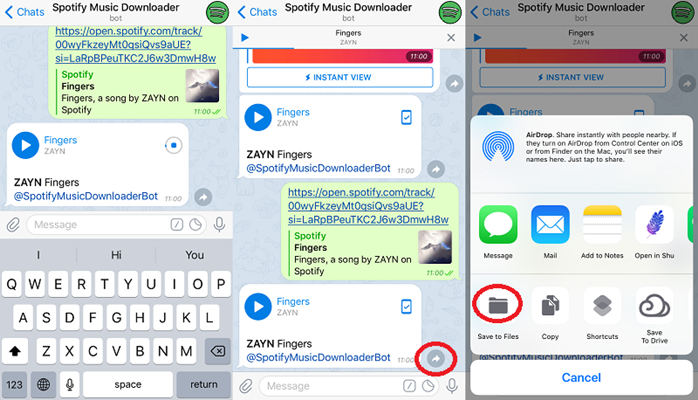
Step 1: Start Spotify on your Android or iPhone and copy the link of the playlist you want to download.
Step 2: Open Telegram and search for “Spotify Song Downloader” in the search bar.
Step 3: Select the Telegram Spotify bot and press the start button.
Step 4: Paste the copied link and tap the send button.
Step 5: Click on Download to save the Spotify playlist into MP3 on your phone.
#3. Fildo: Download and Convert Spotify Playlists to MP3 on Android
Fildo is a reliable Android MP3 downloader app. It allows you to download music from different websites and platforms and convert them into MP3 for your Android phones. It is an easy-to-use app that involves following these steps to download music from Spotify:
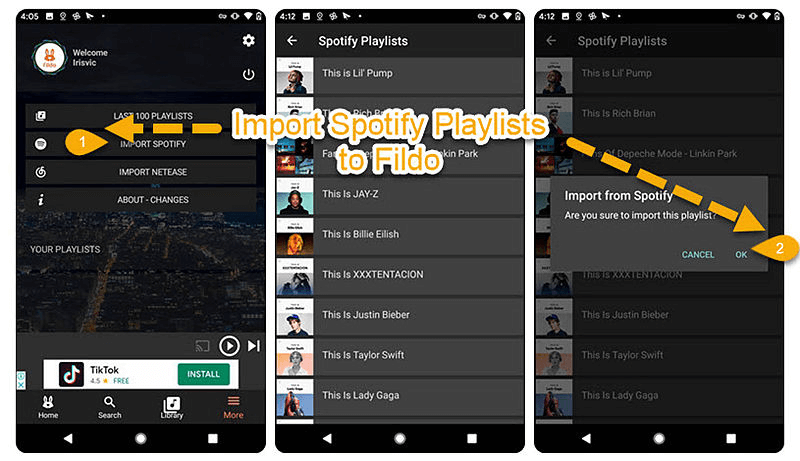
Step 2: Access the More tab on the app and click on the Import Spotify option.
Step 3: Sync your Spotify playlist with Fildo to convert the playlist to MP3 and save it on your smartphone.
Using any of these tools will help you fulfill your goal of downloading the Spotify playlist in MP3.
FAQs about Downloading Spotify Playlists to MP3
Q1. Can you download a Spotify playlist to an MP3 player?
A: Yes, there are different methods of downloading the Spotify playlist in MP3 format on your device and using an MP3 player to access these files.
Q2. How to download and convert Spotify playlists to MP3 free?
A: You can use any of the free online tools discussed in this article to download and convert Spotify playlists into MP3s. If you want more features and quickness in achieving this goal, you can use YT Saver.
Q3. How to add MP3 to a Spotify playlist?
A: Spotify supports MP3 files, so you can definitely add your own MP3 files to Spotify. You can do it by accessing the settings and choosing the option of “Add A Source” from the Show Location Files. Locate the MP3 files folder here and add them to your Spotify.
Q4. Where does Spotify store download music?
A: The exact download location can vary from device to device. You can check the storage location from the settings and see the storage location. Generally, it stores the downloaded files in the Download folder.
Conclusion
There are multiple ways of downloading Spotify playlists. By using a reliable tool like YT Saver, you can make sure that you get the music in the highest possible quality and that you are able to enjoy the downloaded music without worrying about any connectivity issues.
YT Saver Video Downloader
Download Spotify albums and playlists in one click
- Ability to download music and video from 10,000+ sites
- Save track in MP3, AAC, M4A, WAV, MP4, etc.
- Download high-quality mp3 file up to 320kbps
- Allows you to pause, resume and delete downloads at any time.
- Retains all ID3 tags, including title, album cover, artist, etc.




