[4 Best Ways] How to Download Embedded Video on Windows/Mac
Imagine you’re scrolling through your favorite website and you stumble upon a captivating video. It could be a tutorial, a music video, or a thrilling clip from a live event. As you watch, you think to yourself, “I wish I could save this to watch later.”
Unfortunately, many embedded videos don’t come with a download option, leaving you frustrated. This scenario is familiar to many of us, and it raises the question: how can you save these videos for offline viewing? In this article, we’ll explore the 4 best ways to download embedded video on Windows and Mac.
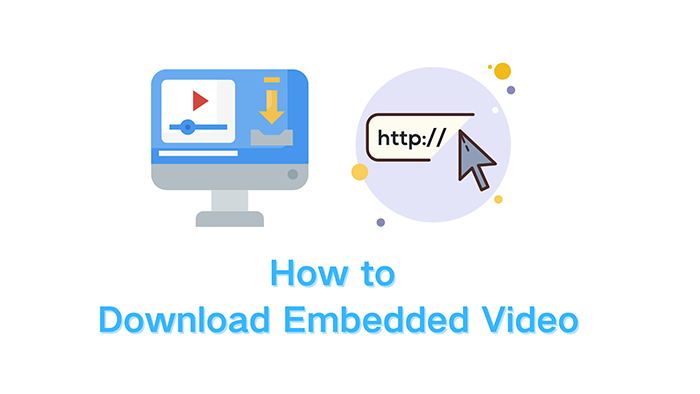
What Is An Embedded Video?
An embedded video is a video that is placed within a webpage rather than being hosted directly on that page. Instead of having to download the video file or link to a separate video player, the video plays directly in the web browser. This makes it easy to watch videos without leaving the site you’re on. You might see embedded videos on social media, news sites, blogs, and educational platforms. For example, when you watch a YouTube video on a blog post, that video is embedded. The blog uses a small piece of code provided by YouTube to display the video right there on the page.
? Integration with Web Pages: Embedded videos are part of the webpage, which means they fit seamlessly into the content. This allows users to watch videos while reading articles or exploring information without interruptions.
? Streaming: When you play an embedded video, it streams from the video host’s server. This means you don’t have to download the entire video file to your device. Instead, the video plays in real-time as it loads.
? Limited Download Options: One of the downsides of embedded videos is that they often do not have a visible download button. This can make it difficult for users who want to save the video for later viewing.
? Interactivity: Many embedded videos come with features such as play/pause buttons, volume controls, and sometimes even options to share or comment. This interactivity enhances the viewing experience.
Understanding what embedded videos are will help you appreciate their convenience and the challenges that come with trying to download them. In the following sections, we will explore effective methods to save these videos for offline use.
How to Download Embedded Video with Universal Video Downloader?
If you’re looking for the ultimate solution to download embedded videos without dealing with complicated processes or technical details, then using dedicated software is your best bet. One of the top choices for this purpose is YT Saver, a universal video downloader that simplifies the process of saving videos from anywhere on the web.
YT Saver is specifically designed to help you download embedded videos from any website effortlessly. With support for over 10,000 websites, including popular platforms like YouTube, Vimeo, and Facebook, you can easily grab any type of video or audio content you come across. What makes YT Saver stand out is not just its ease of use, but also its powerful features.
YT Saver
Download HD videos from over 10000 platforms including YouTube, X(Twitter), Vimeo, Facebook, Twitch, and more.
- Download most video in MP4, AVI, MOV, etc.
- Save playlist from most video-sharing sites
- Experience download speeds up to 10 times faster
- Easily access videos from the web and download them directly
- Use the software without worrying about ads or security risks
Just follow these simple steps to get started with how to download embedded video with this software:
Step 1: Get the Latest Version of YT Saver
First, you need to download the latest version of YT Saver.
Step 2: Copy the Video URL
Next, navigate to the website that contains the embedded video you wish to download. Once you find the video, click on it to start playing. Then, go to your web browser’s address bar and copy the URL of the page. You can do this by highlighting the link and right-clicking to select “Copy,” or by using the keyboard shortcut Ctrl+C (Windows) or Command+C (Mac).
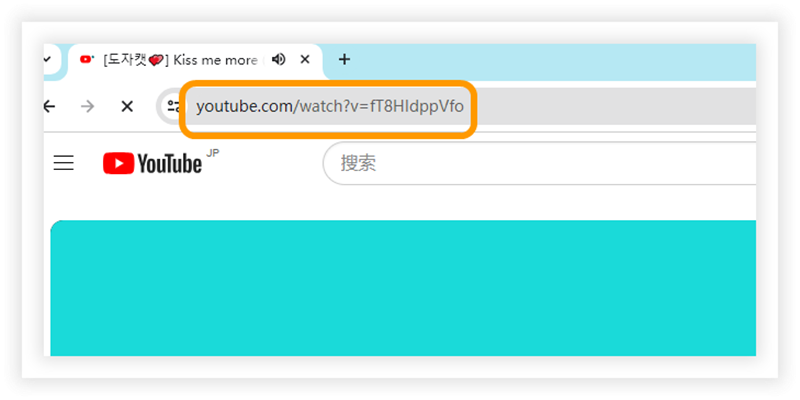
Step 3: Adjust Download Settings
Open YT Saver and look for the “Settings” option in the main interface. Click on it to customize your download preferences. Here, you can choose the format in which you want to save the video, such as MP4 or AVI, and select the desired quality or resolution (like 720p, 1080p, or even 8K). After making your selections, be sure to click the “Apply” button to save your settings.
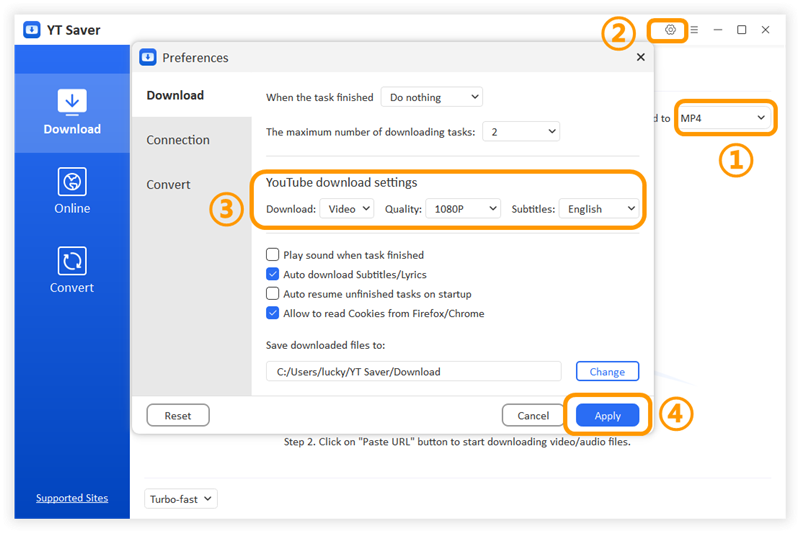
Step 4: Paste the Copied Video URL
With your settings configured, go back to the YT Saver main interface and click on the “Paste URL” button. This will automatically input the video URL you copied earlier.
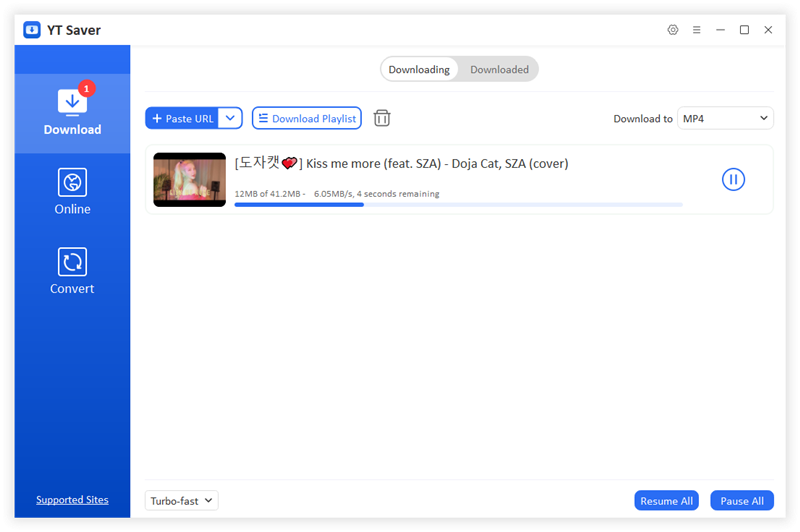
Step 5: Access the Downloaded Videos
Once the download is complete, you can find your video in the “Downloaded” section of YT Saver. This section will show all the videos you have saved.
How to Download Embedded Video with Online Tool
In any case, if you’re looking to download embedded videos using an online tool, you might find that your options are quite limited. Many online video downloaders either don’t work well or come with risks like malware. But don’t worry—we’ve got a great solution for you! One of the most reliable online tools available is iViGo Video Downloader.
iViGo Video Downloader allows you to download embedded videos from over 1,000 websites. This means you can easily save videos from various platforms, whether it’s for educational, entertainment, or personal use. Unlike many other online tools, iViGo supports downloading videos in up to 720P resolution. This is an important feature because it ensures that you can enjoy decent video quality without needing to download software.
Using iViGo Video Downloader is simple, and here’s a quick guide on how to download embedded video online free:
Step 1: Copy the Video URL
Go to the website where the embedded video is located. Click on the video to start playing it, and then copy the URL from the address bar of your browser.
Step 2: Paste the Video URL
Once you’re on the iViGo site, look for the input box where you can paste the URL. Right-click in the box and select “Paste,” or use the keyboard shortcut Ctrl+V (Windows) or Command+V (Mac).
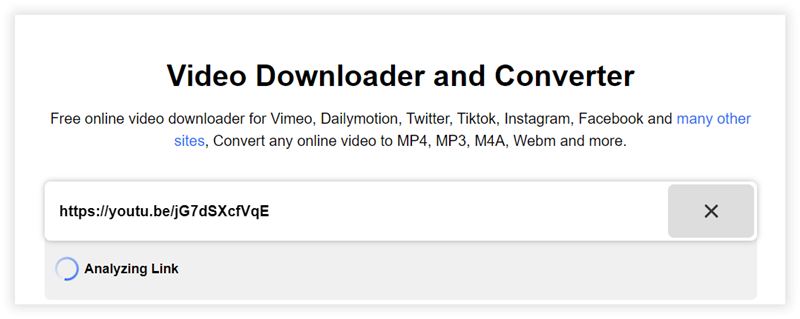
Step 3: Select Video Quality and Download Embedded Video
If the option is available, choose the desired video quality. For most cases, you can select up to 720P to ensure good viewing quality. Click on the download button to start the process. The video will be saved to your device, and you can find it in your downloads folder.
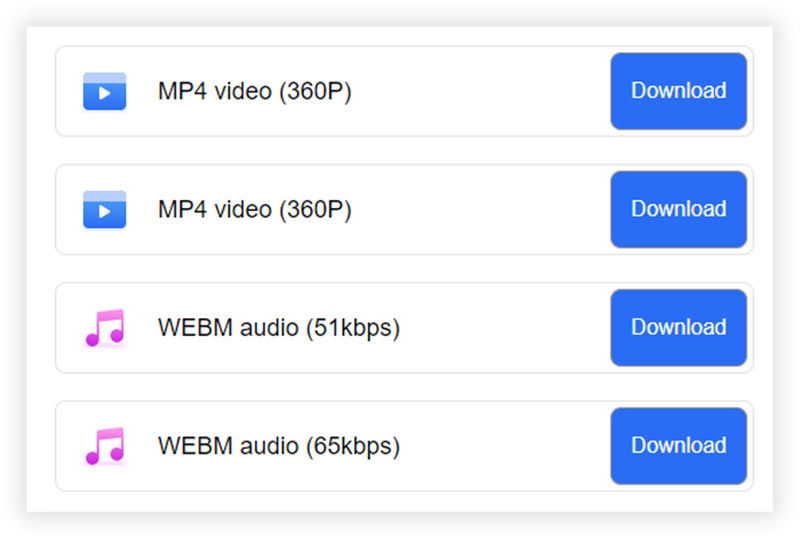
How to Download Embedded Video with Inspect Element
If you want to save an embedded video from a website but don’t want to use third-party apps or any online downloader, you can consider using the “Inspect Element” feature in your web browser. This method can be useful for saving videos when there are no download buttons available. Follow these steps to download embedded videos using Inspect Element.
Step 1: Navigate to the Video
Start by going to the website that has the video you want to download. Make sure you’re using a compatible web browser such as Google Chrome, Mozilla Firefox, or Microsoft Edge. Please note that this method may not work on popular streaming sites like YouTube or Netflix, as they often use encrypted code to protect their content.
Step 2: Open Inspect Element
To access the Inspect Element feature, right-click anywhere on the web page and select “Inspect” or “Inspect Element” from the context menu. Alternatively, you can press the F12 key on your keyboard. If you prefer, you can also open it by clicking on the menu icon (three dots or lines) in the upper right corner of your browser, then selecting “More tools” and choosing “Developer tools.”
Step 3: Access the Network Tab
In the Developer Tools window that opens, click on the “Network” tab. This tab allows you to see all the files that are being loaded by the webpage, including media files. Look for the icon that resembles a Wi-Fi signal; this indicates the Network tab.
Next, click on the “Media” tab within the Network section. This will show you only the media files being loaded, including any videos.
Step 4: Play the Video & Open Video in a New Tab
Now, play the embedded video on the webpage. As the video plays, you’ll see a URL appear in the Network tab that ends with a video file extension (like .mp4, .mov, or .avi). If you don’t see any URLs, the content might be encrypted, and you’ll need to try another method.
To download the video, right-click on the URL you found in the Network tab and select “Open in new tab.” This will open the video directly in a new browser tab.
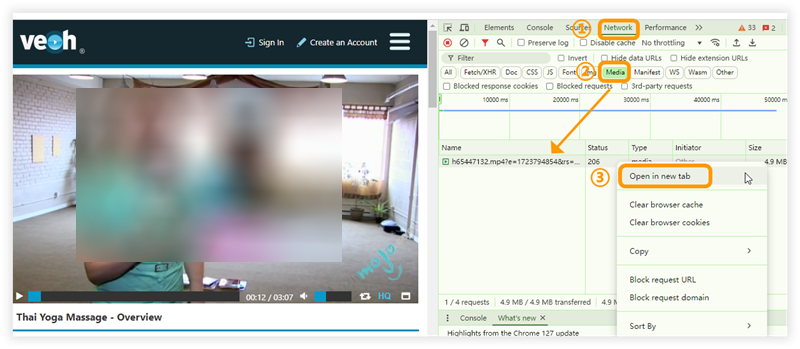
Step 5: Download the Video
Once the video is playing in the new tab, look for the three-dot menu (⋮) in the lower-right corner of the video playback screen. Click on “Download” or “Save” from the menu. The video will be downloaded and saved to your computer, usually in the Downloads folder.
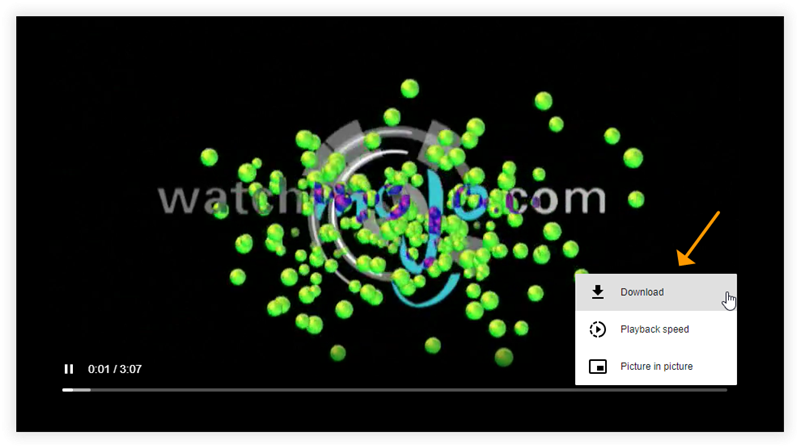
How to Download Embedded Video with FFmpeg
FFmpeg is another powerful tool that lets you download and convert videos from the internet. If you’re comfortable using command-line tools, it can be a great option for downloading embedded videos. Here’s a simple guide on how to use FFmpeg to download embedded videos.
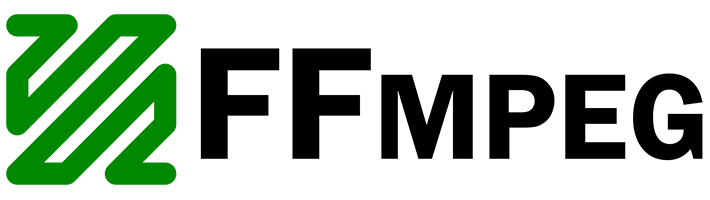
Step 1: Install FFmpeg
Before you can use FFmpeg, you need to install it on your computer. You can download it from the [official FFmpeg website](https://ffmpeg.org/download.html). Follow the instructions for your operating system (Windows, macOS, or Linux) to complete the installation.
Step 2: Find the Video URL
To download an embedded video, you first need to locate the direct URL of the video file. You can usually find this by:
Using Inspect Element: Right-click on the webpage where the video is embedded and select “Inspect” or “Inspect Element.”
Accessing the Network tab: Go to the Network tab in the Developer Tools and play the video. Look for a URL that ends with a video file extension like .mp4, .mov, or .avi.
Copy the URL: Once you find the video URL, right-click on it and select “Copy” to save it to your clipboard.
Step 3: Open Command Prompt or Terminal
Next, open your Command Prompt (Windows) or Terminal (macOS/Linux). This is where you will enter the commands to download the video.
Step 4: Use FFmpeg Command
ffmpeg -i “VIDEO_URL” -c copy “OUTPUT_FILENAME.mp4”
Replace ‘VIDEO_URL’: Paste the URL of the video you copied earlier inside the quotes.
Replace ‘OUTPUT_FILENAME.mp4’: Choose a name for your downloaded video. Make sure to keep the .mp4 extension (or the correct format based on the video type).
For example:
ffmpeg -i “https://example.com/video.mp4” -c copy “myvideo.mp4”
Step 5: Hit Enter
After typing the command, press the Enter key. FFmpeg will start downloading the video. You’ll see progress in the Command Prompt or Terminal window.
Step 6: Find Your Downloaded Video
Once the download is complete, check the folder where you ran the command. Your video file should be saved there with the name you specified.
Comparison of Methods to Download Embedded Videos
Now, below is a comparison table that highlights the key features of the 4 methods for downloading embedded videos: YT Saver, Inspect Element, iViGo Video Downloader, and FFmpeg. This table will help you understand the strengths and weaknesses of each method.
| Features | YT Saver | iViGo | Inspect Element | FFmpeg |
|---|---|---|---|---|
| Ease of Use | Very Easy | Very Easy | Moderate | Complex |
| Video Quality | Up to 8K | Up to 720P | Depends on source | Up to 1080P |
| Compatibility | 10,000+ websites | 1,000+ websites | Limited | Limited (URL based) |
| Stability | Stable & smooth | Stable | Unstable | May fail to download video |
| File Format Options | 20+ formats | 4 formats | Depends on source | Multiple formats |
| Support for Encrypted Videos | Yes | No | No | No |
The Bottom Line
For the best overall experience, YT Saver excels in every way compared to the other methods. It combines ease of use, high-quality downloads, and broad compatibility, making it the ideal choice to download embedded video. However, depending on your needs and comfort level, other methods may also be suitable for specific situations.
- OnlyFans Login 2026: Complete Guide for Creators & Subscribers
- Is There an OnlyFans App? How to Access OnlyFans on Mobile [2026]
- How to Watch Paramount Plus without Commercials in 2026
- How to Screen Record OnlyFans without Black Screen [2026]
- 8 Best Pluto TV Downloader to Watch Movies Offline in 2026




