Why Does My Spotify Keep Pausing? 9 Easy Fixes!

Have you ever wondered why does my Spotify keeps pausing in the middle? It’s a small thing, but it can really ruin the mood, especially when you’re really into your playlist. It usually happens because of problems with your connection, your apps, or syncing your accounts. It can happen on your phone, laptop, or car stereo. But don’t worry. In this article, we’ll go over the most common reasons why Spotify stops playing music and give you easy ways to fix the problem so you can keep listening without any breaks. Let’s find out!
Why Does My Spotify Keep Pausing Randomly?
If your Spotify pauses randomly or automatically stops playing, you’re definitely not alone. This problem happens to a lot of people, whether they’re using headphones, Bluetooth speakers, or just streaming over Wi-Fi. It’s not always clear what the problem is, but it’s usually because of problems with the connection, conflicts between apps, or using the same Spotify account on more than one device. Here are some of the most common reasons why Spotify keeps pausing:
- Unstable Internet Connection: Weak Wi-Fi or mobile data can cause streaming to stop and songs to stop in the middle.
- Multiple Devices Logged In: If your account is active on another device, Spotify may stop working on yours.
- Battery Saver Mode: When this is turned on, it limits background activity, which can stop Spotify from playing.
- Outdated App Version: Old versions of Spotify often contain bugs that cause random pauses.
- Corrupted Cache Files: Corrupted file and temporary cache data can also interfere with smooth playback.
- Bluetooth or Headphone Disconnection: A weak Bluetooth signal or loose wired connection can also trigger automatic pauses.
- Power Saving Settings or Background App Restrictions: Some phones restrict Spotify’s activity to conserve power.
- Server or App Glitches: Occasionally, Spotify’s own servers or updates may cause playback errors.
Each of these issues can be fixed with a few simple adjustments, which we’ll share in the next section for playing music without interruptions.
9 Fixes to Solve Spotify Keep Pausing Issue
If your Spotify keeps pausing unexpectedly, don’t worry, it’s a common issue with simple solutions. Here are 9 easy fixes to help you enjoy uninterrupted music streaming again.
- Fix #1:Check Internet Connection
- Fix #2:Log Out of Spotify on All Devices
- Fix #3:Check if Other Apps Are Interrupting
- Fix #4:Update or Reinstall Spotify
- Fix #5:Disable Spotify Data Saver
- Fix #6:Disable Low Power Mode
- Fix #7:Check Bluetooth Interference
- Fix #8:Switch On Spotify Autoplay
- Fix #9:Delete Corrupted App Cache
Fix #1: Check Internet Connection
A poor or unstable internet connection is one of the most common causes of Spotify randomly pausing. When your Wi-Fi drops or your data signal weakens, Spotify can’t maintain a smooth stream.
▼ Steps to Fix:
- Step 1: Switch from Wi-Fi to mobile data (or vice versa) to check if the issue continues.
- Step 2: Restart your Wi-Fi router or move closer to it.
- Step 3: Avoid using public Wi-Fi networks that may block or throttle streaming.
Fix #2: Log Out of Spotify on All Devices

If your account is logged in on multiple devices, Spotify might pause when another device starts playing. Logging out everywhere ensures only you have control.
▼ Steps To Check If Your Account is in Use:
- Step 1: Open Spotify and tap your profile icon.
- Step 2: Go to Settings → Devices to see where your account is connected.
- Step 3: If you see unfamiliar devices, that could be the cause. You need to log out from extra devices.
▼ Steps To Log Out On All Devices:
- Step 1: Visit Spotify’s Account Overview.
- Step 2: Log in to your account.
- Step 3: Scroll down and click Log Out Everywhere to disconnect all sessions.
Fix #3: Check if Other Apps Are Interrupting
Some background apps like WhatsApp, YouTube, or Messenger can take control of your audio and cause Spotify to pause unexpectedly.
▼ Steps to Fix:
- Step 1: Close all apps running in the background.
- Step 2: Disable notification sounds temporarily to prevent interruptions.
- Step 3: Relaunch Spotify and test playback again.
Fix #4: Update or Reinstall Spotify

Outdated versions of Spotify can sometimes glitch or conflict with your device’s system updates. Keeping the app updated usually fixes performance and playback issues.
▼ Steps to Fix:
- Step 1: Open your device’s App Store or Google Play Store.
- Step 2: Search for Spotify and tap Update if available.
- Step 3: If no update appears, uninstall the app.
- Step 4: Reinstall Spotify and log back into your account.
Fix #5: Disable Spotify Data Saver

Spotify’s Data Saver mode helps reduce data usage, but it can lower streaming quality or cause pausing issues, especially on weak connections.
▼ Steps to Fix:
- Step 1: Open Spotify and tap on the Settings icon.
- Step 2: Select Data Saver from the menu.
- Step 3: Toggle off the Data Saver Mode.
- Step 4: Restart the app and check if playback improves.
Fix #6: Disable Low Power Mode

Low Power Mode (on iPhone) and Battery Saver (on Android) restrict background activity to save battery and Spotify often ends up being one of the affected apps. When enabled, your phone might pause or limit streaming in the background to conserve energy.
▼ Steps for iPhone:
- Step 1: Go to Settings → Battery.
- Step 2: Turn off Low Power Mode.
- Step 3: Reopen Spotify and test if playback runs smoothly.
▼ Steps for Android:
- Step 1: Open Settings → Battery or Power Saving Mode.
- Step 2: Turn off Battery Saver or Adaptive Battery.
- Step 3: Restart your device and play a song again.
Fix #7: Check Bluetooth Interference
If you’re connected to Bluetooth headphones, speakers, or even a car audio system, signal drops or device switching may cause Spotify to pause randomly. Bluetooth interference is especially common when multiple devices are paired nearby.
▼ Steps to Fix:
- Step 1: Disconnect all Bluetooth devices and reconnect only the one you’re using.
- Step 2: Forget unused or older Bluetooth connections.
- Step 3: If possible, move away from other wireless devices that might cause signal interference.
Fix #8: Switch On Spotify Autoplay

Spotify’s Autoplay feature ensures continuous playback. If it’s turned off, the app may stop automatically after a song or playlist ends, which can seem like random pausing.
▼ Steps to Fix:
- Step 1: Open Spotify → Settings.
- Step 2: Scroll down to Playback.
- Step 3: Toggle on Autoplay to keep music playing without interruptions.
- Step 4: Restart the app and check if the issue is fixed.
Fix #9: Delete Corrupted App Cache
Over time, Spotify’s cached files can get corrupted, leading to glitches, freezing, or pausing during playback. Clearing the cache gives the app a clean slate without deleting your playlists or downloads.
▼ Steps to Fix:
- Step 1: Open Spotify → Settings.
- Step 2: Go to Storage or Cache settings.
- Step 3: Tap Clear Cache and confirm.
- Step 4: Restart the app and try playing your songs again.
How to Prevent Future Pauses on Spotify?
Once you’ve fixed the issue, it’s a good idea to take a few extra steps to make sure Spotify keeps running smoothly. One of the best ways to avoid interruptions is by upgrading to Spotify Premium. Free users often experience pauses caused by ads or connection issues, while Premium subscribers enjoy ad-free, uninterrupted playback and higher-quality streaming.
With Spotify Premium, you can also download your favorite playlists, albums, and podcasts to listen offline. This means no buffering, no random pauses due to poor Wi-Fi, and no app freezes during playback.
If you often listen on the go or in areas with spotty internet, enabling Offline Mode is a great solution. It lets you enjoy your music seamlessly, no matter where you are, truly the easiest way to pause Spotify interruptions for good.
Bonus: How to Keep Spotify Songs Forever without Premium?
If you’re tired of Spotify pausing due to connectivity issues or app restrictions or simply want to keep your favorite Spotify songs forever there’s a simple way to do it without needing a Premium subscription. With YT Saver Spotify Music Converter, you can easily download and convert Spotify songs, albums, and playlists into popular audio formats like MP3, M4A, WAV, or FLAC all without ads or DRM restrictions.
This tool helps you bypass Spotify’s online limitations by turning your playlists into offline files that you can play anytime, anywhere, and on any device. Whether you’re on Windows or Mac, YT Saver gives you full control over your music collection with just a few clicks, no subscription, no login issues, no interruptions.
✅ Download Spotify songs, albums, and playlists without Premium
✅ Convert Spotify music to MP3, M4A, WAV, FLAC, and more
✅ Remove DRM protection for unrestricted offline playback
✅ Keep high-quality 320 Kbps sound in every download
✅ Download full playlists or albums at 10X faster speed
✅ Retain ID3 tags including song title, artist, and album art
Step-by-Step Guide to Using YT Saver Music Converter to Download Spotify Music:
Downloading your favorite Spotify songs with YT Saver is quick and easy.
Just follow these simple steps after installing YT Saver Spotify Music Converter on your computer:
Step 1: Launch YT Saver and head to the “Premium Music” tab. Open the Spotify Music Converter.
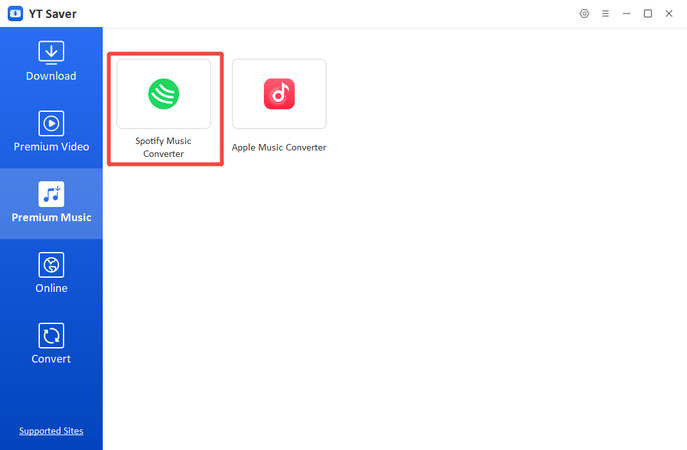
Step 2: Login to your Spotify account and find the music you want to download. You can select your preferred output format (MP3, AAC, WAV, etc.) by clicking on the gear icon.
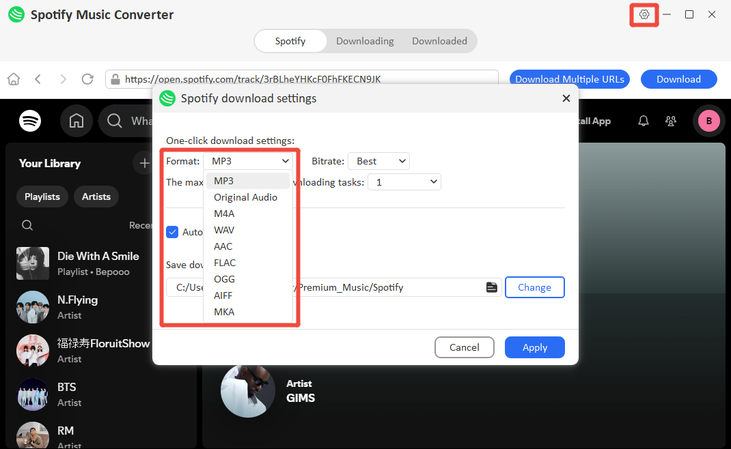
Step 3: Click on the “Download” button to start downloading tracks or playlists from Spotify.
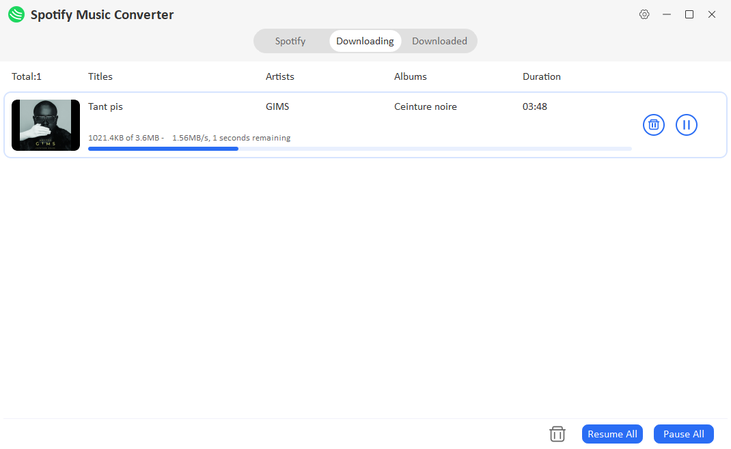
Step 4: Once the conversion is complete, go to the Downloaded section to find your saved music. You can now play it offline or transfer it to any device you like.
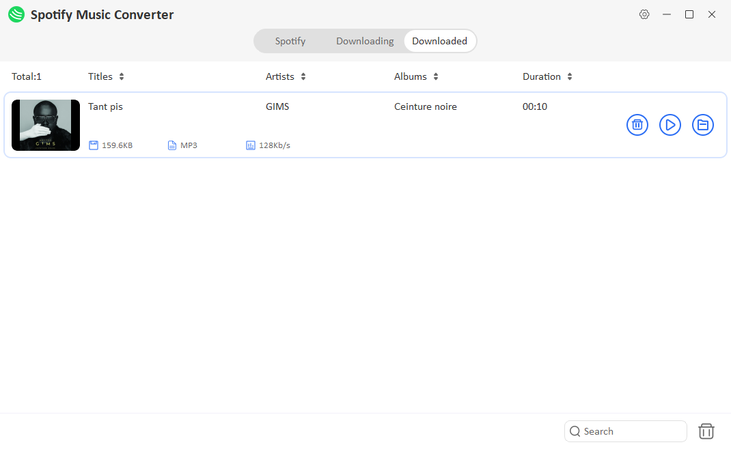
With YT Saver Spotify Music Converter, keeping your Spotify collection forever is effortless just copy, paste, and enjoy your favorite tracks offline anytime.
Final Words
If you’ve been wondering why does my Spotify keep pausing, it usually comes down to simple issues like connectivity, settings, or app glitches, all easy to fix with the solutions we covered. But if you want uninterrupted music anytime, anywhere, try YT Saver Spotify Music Converter. It lets you download and keep your favorite Spotify songs forever, completely offline and hassle-free. So no matter Spotify pauses or not, you will have offline access to your favorite music.
- How to Turn On/Off Spotify Offline Mode (Premium & Free)
- 6 Easy Ways to Get Spotify Unblocked for School or Elsewhere
- How to Listen to Spotify on Airplane Mode in 2026
- [Solved] Spotify Search Not Working? 11 Solutions That Actually Work
- 11 Free Audiobooks on Spotify & How to Download Audiobooks on Spotify



