[Solved] Spotify Search Not Working? 11 Solutions That Actually Work
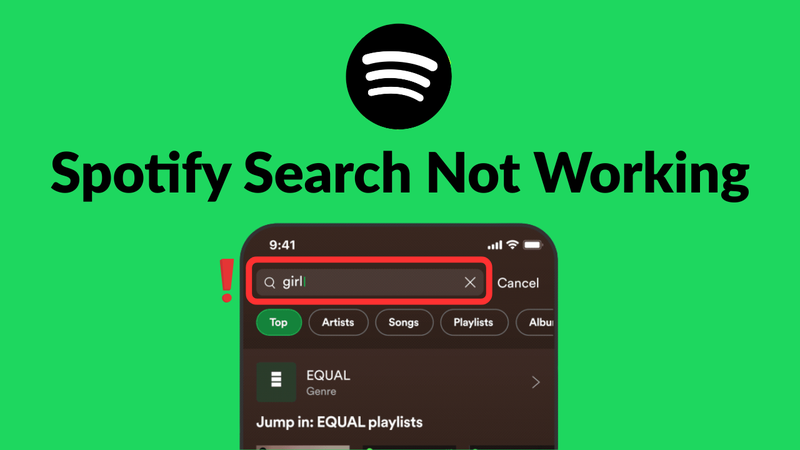
So you are trying to search for a song on Spotify, but didn’t get any results? This problem is common, and any user faces it every now and then on Spotify. Search is one of the most important features on Spotify, and when it’s broken, it can be very frustrating. This issue can have many causes, from app glitches to network or account problems. However, with simple solutions, you can make Spotify search work for you again. In this article, we will give you 11 practical tips to fix the Spotify search not working error.
Why is Spotify Search Not Working?
There could be various reasons why the search function on Spotify might not be working. It could be due to app glitches, a slow or unstable internet connection, an outdated version of the Spotify app, or even account restrictions or region-specific limitations. In some cases, the cause might be a corrupted cache or temporary server outages. When you have the proper understanding of these potential causes, you can help troubleshoot and restore the Spotify search function.
- Slow or no internet connection
- Outdated Spotify app or device software
- Corrupted cache or app data
- Account or subscription restrictions
- Server issues or scheduled maintenance
- Region-based restrictions on music
How to Fix Spotify Search Not Working Issue
Many users report the issue of ‘Spotify not letting me search’, and when this happens, it usually points to a temporary glitch or a simple fixable error. We will discuss some common solutions below that can address common problems such as app glitches, network connectivity issues, etc.
Fix 1: Re-connect Internet
If your internet connection is weak or unstable, this is likely to be the reason why your Spotify can’t search. Disconnect and reconnect your Wi-Fi or mobile data, or switch to another network to see if this helps to fix the issue.
Fix 2: Check Spotify Status
Sometimes the issue could be on Spotify’s side and not yours. Sometimes, Spotify servers can go down temporarily and stop working, which means that the search will not work. Visit the official Spotify status page or use third-party outage tracking websites like DownDetector to check if Spotify servers are down. If that’s the case, you will need to wait until the service is back up to use it normally.
Fix 3: Log Out and Log Back in to the Spotify Account
Another way to fix this issue is to log out of your Spotify account and log back in again. Go to your profile, click on Log out, and then log back in again. This will refresh your account session and may fix any temporary issues.
Fix 4: Reinstall Spotify
If the Spotify app is not up-to-date or is corrupted, this may cause search problems. Try uninstalling the Spotify app and then reinstalling the latest version from the App Store or Google Play. This will ensure that you have the most recent version of the app with all the latest features and fixes, and may fix the Spotify search error.
Fix 5: Update Spotify
Old versions of Spotify can cause all sorts of issues, including the search function not working. Make sure that you are using the latest version of Spotify by checking for any available updates on the App Store, Google Play. Updating the app may fix any bugs and restore the search function when Spotify is not letting you search.
Fix 6: Disable Offline Mode
Spotify will not let you search if you have put it in Offline Mode. To restore full search functionality, disable Offline Mode by going to Settings → Playback and toggling the Offline Mode button to off. This will connect Spotify to its servers and display all available search results.
Fix 7: Clear Spotify Cache
Cached data on Spotify can become corrupted, which can also cause Spotify search not working error. Clearing the cache may refresh the app and delete any temporary files that may be causing the problem. To clear the cache, go to Settings → Storage → Clear Cache.
Fix 8: Use Spotify Web Player
If you are still unable to search on the app, try opening Spotify in a web browser and use the Spotify Web Player. The web version will be able to bypass any issues that you have with your app and allow you to search and play your music normally. This step will also help you figure out if the problem is with your device or your Spotify account.
Fix 9: Use Keyboard Shortcut Command (Desktop)
On desktop computers, you can be able to bypass an issue with the Spotify search bar by using keyboard shortcuts. Press Ctrl + L (Windows) or Command + L (Mac) to instantly focus on the search bar. This can sometimes help if Spotify is not letting you search from the normal app interface.
Fix 10: Disable Background Restrictions
In some cases, Spotify will not let you search if your device has any background restrictions. On mobile devices, go to Settings → Apps → Spotify → Battery/Background Activity and make sure that Spotify is allowed to run in the background.
Fix 11: Ensure System Time is Correct
An incorrect system time can also interfere with Spotify’s connection to its servers, which may prevent searching. Check that your device’s date and time are set correctly or set to automatic. This simple adjustment often fixes the issue, especially if Spotify servers are otherwise functioning properly.
How to Enjoy Spotify Music without Relying on Search
When Spotify search is not working, and you can’t find that song you want to hear, it can be pretty annoying. Fortunately, there are other ways to listen to music without relying on the app’s search function. YT Saver Spotify Music Converter is a great way to build your own offline library. You can convert Spotify tracks, playlists to any format your player supports. With YT Saver, you can have all your favourite music available, even when Spotify search is not working or the app is offline.
✅ Download songs from Spotify playlists, YouTube videos, and other sources as MP3, FLAC, or AAC.
✅ Keep audio quality lossless, so your songs play back as well as from streaming.
✅ Convert batches of songs or playlists at once to make the process quick and easy.
✅ Support 1000+ media sites, including Spotify, Apple Music, YouTube, and more.
Step 1 Download and install YT Saver on your PC or Mac.
Step 2 Launch YT Saver and click on the “Premium Music” tab. Open the Spotify Music Converter here.
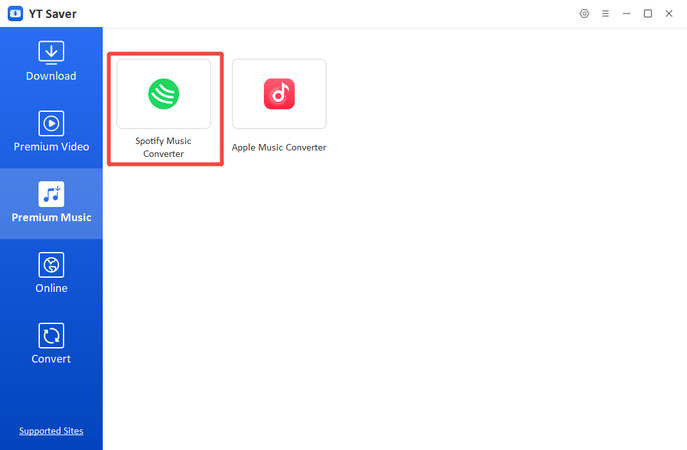
Step 3 Log in to your Spotify account and find the tracks you want to download. You can also set the format and quality by clicking on the setting wheel icon.
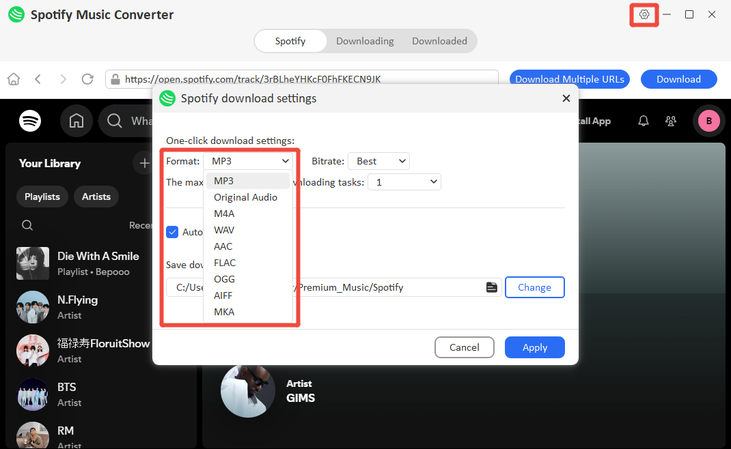
Step 4 Click the “Download” button to begin the downloading process. You can use the batch conversion to convert multiple files at the same time.
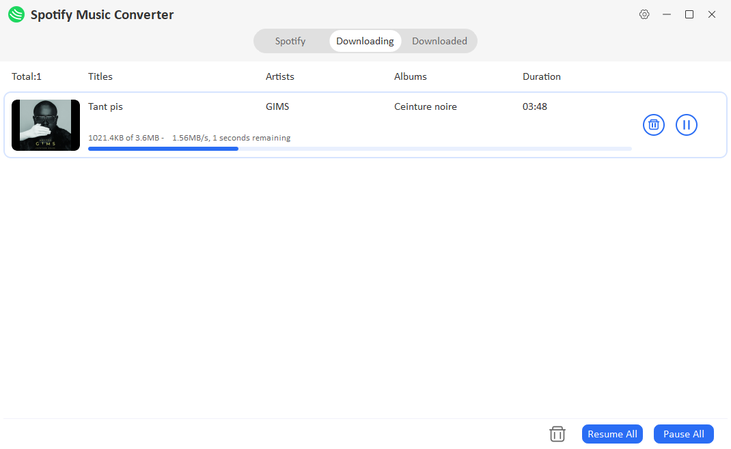
Step 5 Once the conversion is finished, locate the converted audio files in the “Downloaded” folder and play them on your device, even without Spotify.
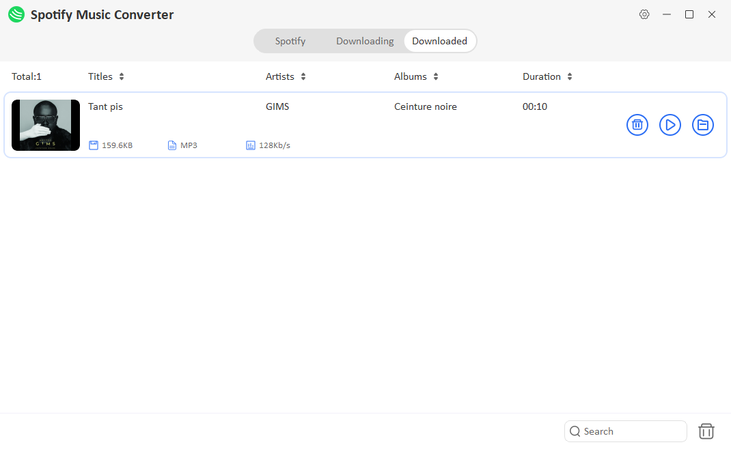
Conclusion
We know it’s frustrating when Spotify search is not working, but it doesn’t mean you have to stop enjoying your favourite songs. You can try the above solutions one by one until one works for you. Furthermore, with YT Saver Spotify Converter, you can convert playlists, videos, and audio files into MP3, FLAC, or AAC formats, so you can listen to your music offline on any device without dealing with any streaming errors. YT Saver is fast, reliable, and offers batch conversion, as well as audio quality preservation, making it the ideal tool for creating your own music library without relying on Spotify’s search function.



