7 Solutions to Fix Spotify Keeps Pausing Easily
In recent years, Spotify has become one of the most popular music streaming platforms worldwide. However, many users have reported an issue where the Spotify keeps stopping, interrupting their listening experience. This problem can be frustrating and may even discourage users from using the app altogether. In this article, we will explore six effective solutions to fix the issue of “why does my spotify keep pausing,” ensuring uninterrupted music streaming for a seamless listening experience.
That’s not all, we will also discuss later in this guide that how you can permanently download your favorite Spotify tracks and enjoy uninterrupted offline playback.
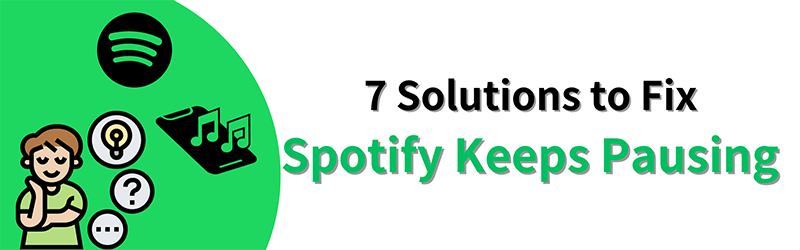
Why Does My Spotify Keep Pausing?
There are a variety of reasons Spotify is constantly pausing. Let’s go over the most common reasons:
2. Multiple active devices. If you have multiple active devices – if your Spotify account is in use across multiple devices, it may cause a pausing issue.
3. Spotify might stop working when there are too many applications that are running in the on the background.
4. Too many cache or temp file.
5. The battery saving mode is enabled.
7 Methods to Solve Spotify Keep Pausing Issue
So far, Spotify has yet to issue an official statement regarding their pausing issue. Do you wish to solve the bug yourself? Let’s look at 7 methods that can help resolve the issue.
1) Restart Your Device
One of the most straightforward solutions to resolve spotify keeps stopping issue is to reset the device. It is possible to perform a reset via a mobile device, or you can click on the Restart button from the Start menu on your PC. However, it’s generally better to shut down your device for at least 15 seconds before restarting.
Clearing temporary memory can be one of the best solutions to correct issues like this one. After 15 seconds have passed, turn your device back on and retry Spotify.
2) Download the Songs from Spotify
It’s also a flexible way to fix the “Spotify keep pausing” problem if you download the spotify songs, playlists, albums, podcasts and other audio files to your personal devices in advance. Get a smooth listening-experience by storing those music files on your phone, mp3 player, etc.
3) Shut off Data Saver Mode
Data Saver mode on mobile phones helps conserves data by restricting app use. Unfortunately, this setting can limit seamless audio playback by slowing your Internet speed down too much and interfering with seamless playback.
Here’s how you can determine if data saver mode is enabled:
* Your mobile Spotify App features a Settings icon
* If Data Saver is turned on, toggle it off in order to turn it off and prevent further use of data storage space.
4) Sign Out Of All Devices
One of the primary causes for spotify pausing randomly is when two people are simultaneously accessing it from different devices. Each time someone presses “play” on one device, your playback may pause in response. To resolve the problem, sign out of all devices using your Spotify account by following these steps:
1.Log into your Spotify Account Overview by signing in through any web browser and going directly to the Profile Tab of your account.
2.Scroll down and click Sign out everywhere.
Keep in mind, however, that this option doesn’t involve Spotify partner devices; thus if you use this method it won’t log you off of PlayStation or Sonos devices.
5) Redownload Offline Files
Sometimes downloads that are intended for offline listening may become interrupted during download, leading to corrupt files and spotify keeps pausing issue. If your playlists have songs cutting out after 10 seconds or so, this could very likely be the issue.
In order to remedy this, delete your offline playlists from each device and re-download them – here’s how:
1.Go to Your Library to locate any playlists and songs you have recently added to Your Collection.
2.Click on the green arrow button to remove a playlist from your downloads, and redownload by clicking once it changes to grey.
6) Connect and Disconnect Your WiFi
Spotify gives you multiple quality levels from which to select when streaming music.
If you are streaming music at its highest possible quality and faces spotify pausing randomly, try connecting and disconnecting your WiFi. Otherwise, lower the quality of your stream or decrease it manually to achieve success. Also, make sure that Spotify does not automatically attempt to stream at a higher quality than what is possible;
To do so, open Spotify and tap the gear icon in the top-right corner. Under Music Quality under the Streaming header, change from Automatic (the default setting). Adjust as required: Low Normal High Very high as per preference or select Low or Normal for frequent interruptions from app pauses or frequent app crashes.
7) Try Reinstalling Spotify
If other methods do not help, remove Spotify completely from your device by uninstalling or deleting all traces of it; on a PC this means uninstalling and on phones this means deleting. Once done, re-download Spotify before trying it again.
Errors may occur during installation that results in playback issues; by uninstalling and reinstalling an application you can work from a clean install that meets current standards.
How to Download Spotify Songs/Playlists to MP3 for Worry-Free Playback
If you’re tired of Spotify keeps pausing and interrupting your music streaming, then downloading your favorite songs and playlists to mp3 is the perfect solution for uninterrupted playback. By having the tracks permanently stored on your device, you can enjoy uninterrupted listening anytime, anywhere. One of the best tools for downloading Spotify songs, playlists and podcasts is YT Saver Spotify Music Converter. This powerful tool allows you to convert Spotify tracks to mp3 format, making them compatible with any device. With YT Saver, you can easily download your favorite songs and playlists from Spotify in just a few simple steps.
YT Saver Spotify Music Converter is a reliable and efficient tool that ensures high-quality downloads every time. With its user-friendly interface and fast download speeds, it’s the perfect solution for anyone looking to enjoy uninterrupted playback of their favorite Spotify tracks.
Here’s how YT Saver can help you download Spotify songs and playlists as MP3 files for worry-free listening:
Step 1: Install YT Saver and Launch it
The first step is downloading and installing a YT saver on your personal computer. Ensure that you download the correct version that is compatible with your operating system, regardless of whether the operating system is Windows or Mac. Once you have installed it, launch the YT Saver program.
Step 2: Select MP3 as the Output Format
You can select MP3 as your preferred format of output since it’s widely supported for safe playback on a variety of gadgets. Additionally, you can set additional options like the quality of the audio according to your preferences.
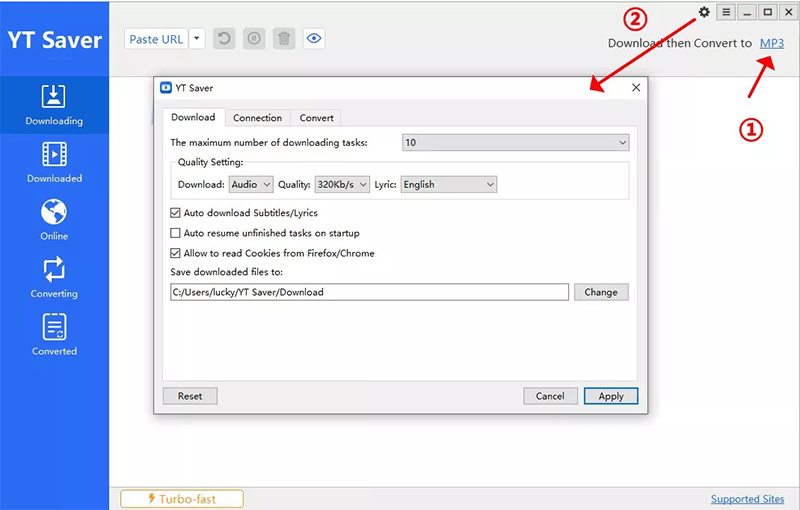
Step 3: Copy & Paste Spotify Track in YT Saver
Go through the contents of your Spotify collection to discover your favourite songs or playlists that you’d like to download. Then, simply copy the URL in your address bar. Next, click on the Paste URL button and the YT Saver will work efficiently to help you download your Spotify music as high-quality MP3 tracks.
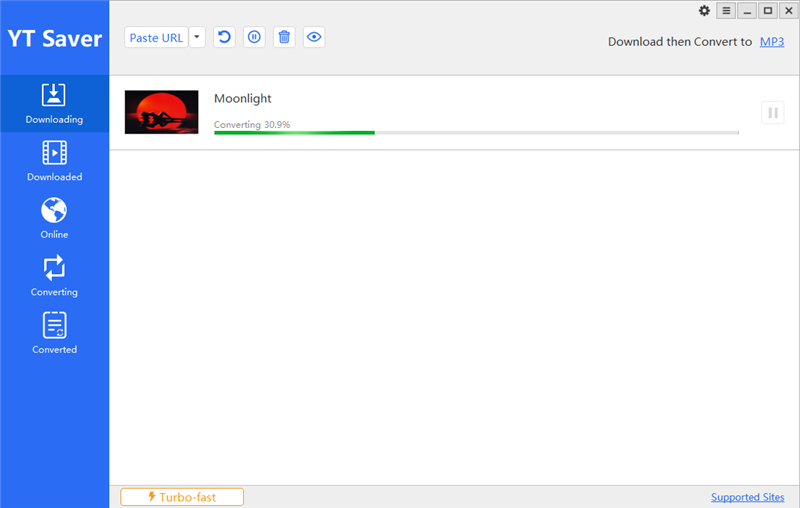
Step 4: Search for the downloaded MP3 Files
When the process is completed, go to the Downloaded folder of your program. You’ll be able to find your downloaded MP3 files ready to play any time you want.
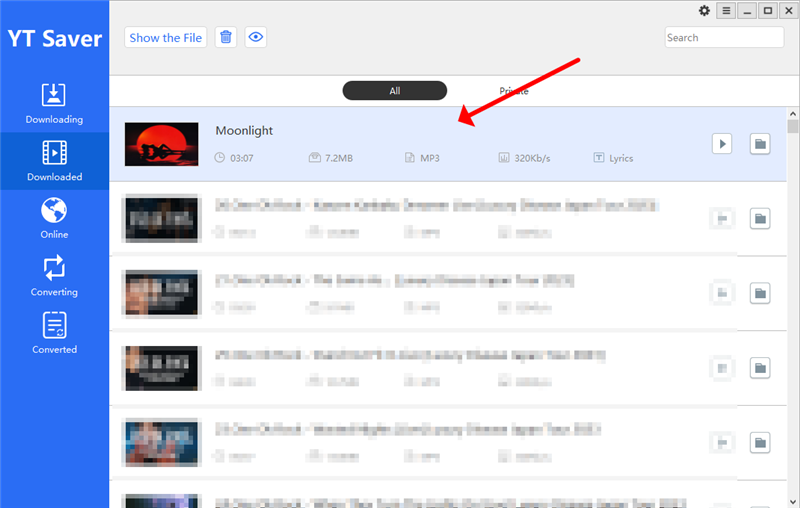
Final Thoughts
Spotify is an amazing streaming service for music and one of the most popular on the marketplace. But, just like every other application, it can glitch and face minor issues. However, now you know how to fix “why does my spotify keep pausing” problem in just a few minutes! If Spotify stops playing, skips or pauses, apply the above-mentioned steps to fix the problem so that you can enjoy the music you love. If you want to enjoy uninterrupted music streaming on Spotify, downloading your favorite tracks and playlists to mp3 is the way to go. And with YT Saver, you can do so quickly and easily, ensuring a seamless listening experience every time.
Note:
Please note that YT Saver is exclusively intended for personal use.



