Top 10 GIF Maker from YouTube Video for Memes and Reactions
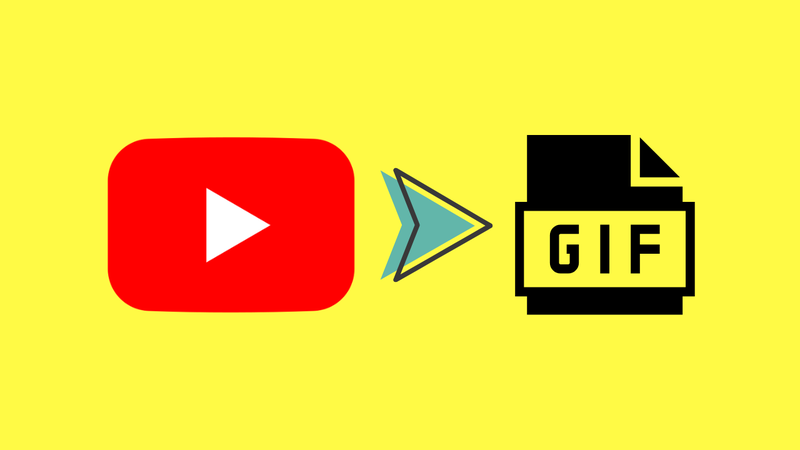
People on the internet love using GIFs to show how they feel, tell jokes, and make conversations more fun. But what if you want to create your own GIF? You can easily turn any YouTube video into a shareable GIF with just a few clicks. In this article, we’ll look at the top 10 GIF makers from YouTube videos. These tools let you take clips from YouTube and turn them into high-quality GIFs that you can use for memes, reactions, or just for fun.
What to Consider when Choosing a GIF Maker from a YouTube Video?
Before you start making GIFs, you should know what makes a good GIF maker. Not all tools are the same. Some give you great features for free, but others won’t let you do much unless you pay to upgrade. This is what you should look for:
Watermark Rules: A lot of free GIF makers put a watermark on your GIFs, which can make them look messy. Pick a tool that lets you download without watermarks.
Options for trimming and editing: The best GIF makers let you cut out the part of the video you want, add text, change the speed, and even use filters.
Format and Quality Support: Check to see if the tool works with common formats like GIF and MP4 and lets you make smooth, high-quality animations. GIFs that aren’t very good can look pixelated or slow.
Ease of Use: A simple interface makes things go faster. You should be able to make GIFs without any trouble if you look for features like drag-and-drop, quick previews, and simple export options.
Export Speed: No one likes to wait. If you’re making a lot of GIFs, it’s great to have a GIF maker that works quickly and exports your file quickly.
Prices and limits on free plans : Find out what the free plan includes. Some tools only let you make a certain number of GIFs each day or don’t let you use advanced features. Choose one that fits your needs and budget.
Best 10 Tools to Make YouTube to GIF Online
If you find the right GIF maker on YouTube, you can save time and make funny, high-quality memes and reactions. Here are the best tools you can try. They’re simple to use, work online, and don’t need to be downloaded in a complicated way.
1. Adobe Express
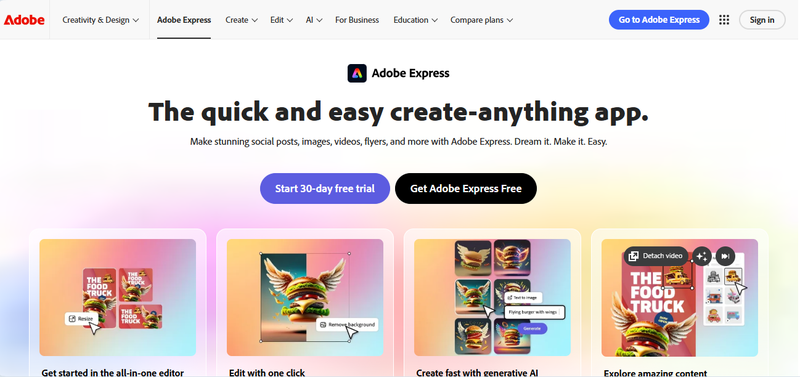
Adobe Express is a great online editor that can quickly turn YouTube videos into smooth, high-quality GIFs. You can do more than just make GIFs with this tool. You can also crop, resize, and even add cool text or overlays before you download. This is a great choice if you want your memes or reaction GIFs to look clean and professional.
▼ Steps to Use Adobe Express to Create a GIF from a YouTube Video:
- Step 1: Open the Adobe Express GIF tool.
- Step 2: Paste the link to your YouTube video here.
- Step 3: Trim and adjust your clip.
- Step 4: Download and export the GIF.
- High-quality output
- Built-in editor with text & effects
- Works fully online
- Easy to resize clips
- Watermark in the free plan
- Requires account sign-in
- Slight learning curve
2. MakeAGIF
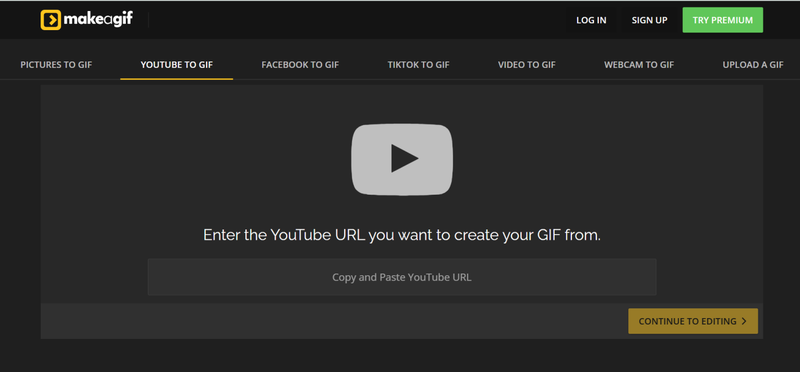
MakeAGIF is one of the easiest ways to turn YouTube videos into GIFs no technical skills required. It supports direct YouTube links, lets you set the exact start and end time, and creates GIFs in seconds. The platform also makes sharing easy, so your creations are ready to post right away.
▼ Steps to Use MakeAGIF to Create a GIF from a YouTube Video:
- Step 1: First, go to the MakAGIF website.
- Step 2: Copy and paste the link to your YouTube video.
- Step 3: Pick a time to start and end.
- Step 4: Make the GIF and save it to your computer.
- Beginner-friendly process
- Direct YouTube support
- Social sharing options
- Custom duration control
- Watermark without premium
- Lower resolution in the free plan
- Account needed for HD
3. Imgflip
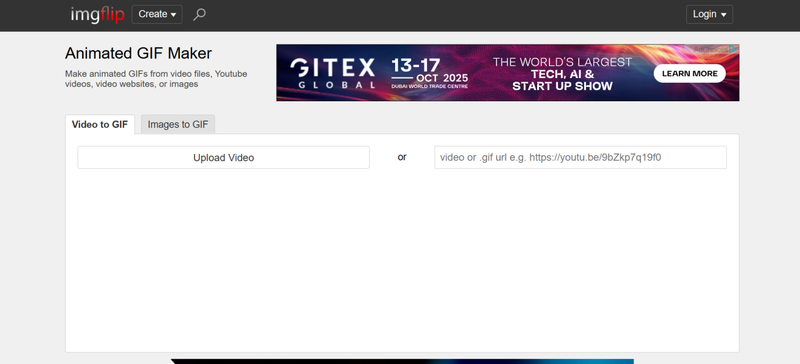
Meme makers and anyone who enjoys creating humorous GIFs love Imgflip. It’s simple to create eye-catching reaction GIFs from YouTube videos using the integrated captioning tools. It’s quick, entertaining, and ideal for sharing on social media. Just paste a video link, cut the clip, and add text or stickers.
▼ Steps to Use Imgflip to Create a GIF from a YouTube Video:
- Step 1: Go to the website for Imgflip GIF Maker.
- Step 2: Copy and paste the link to the YouTube video into the box.
- Step 3: Choose when your GIF will begin and end.
- Step 4: Download your completed GIF after adding stickers or captions.
- Easy-to-use interface
- Let’s you add captions
- No software installation
- Fast GIF creation
- Watermark on free plan
- Limited clip length for free users
- Fewer advanced tools
4. FreeGIFMaker
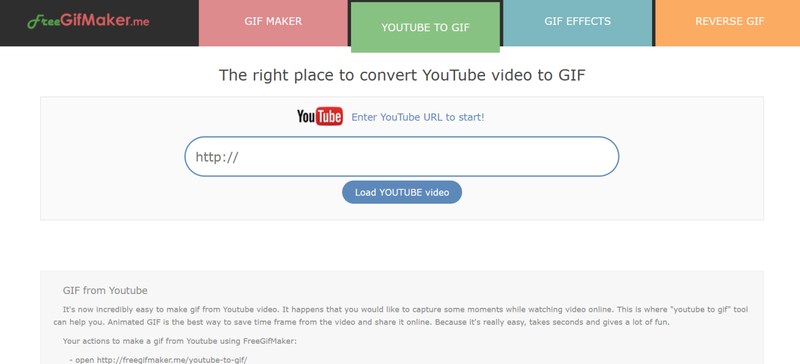
FreeGIFMaker is a simple and lightweight tool that does exactly what it says: it quickly turns YouTube videos into GIFs. You don’t need an account or any special software; just copy and paste the link to the video and start trimming. If you want a simple GIF maker that works in your browser, this is a good choice.
▼ Steps to Use FreeGIFMaker to Create a GIF from a YouTube Video:
- Step 1: Visit the FreeGIFMaker website.
- Step 2: Paste the link to the YouTube video in the box.
- Step 3: Choose the time your clip will start and end.
- Step 4: Click “Create” and then “Download” to get your GIF.
- Free and easy to use
- No sign-up required
- Works directly in the browser
- Very quick process
- Limited editing features
- Watermark in the free plan
- Output quality is basic
5. GIFRUN
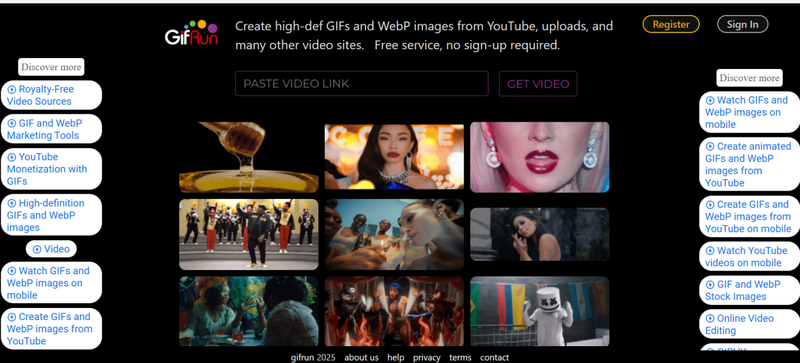
GIFRUN is designed to make the process of turning YouTube videos into GIFs easy and accurate. It has a clean interface that lets you choose the exact times and see the clip before you make your GIF. This is great for people who want more control but don’t want to deal with complicated software.
▼ Steps to Use GIFRUN to Create a GIF from a YouTube Video:
- Step 1: Go to the GIFRUN website.
- Step 2: Paste the link to your YouTube video.
- Step 3: Pick the start and end times and watch your clip.
- Step 4: Make the GIF and save it.
- Clean, user-friendly interface
- Let’s you preview before saving
- Good control over timestamps
- Works online, no download needed
- No advanced editing options
- GIF size can be limited
- The free plan has restrictions
6. GIPHY
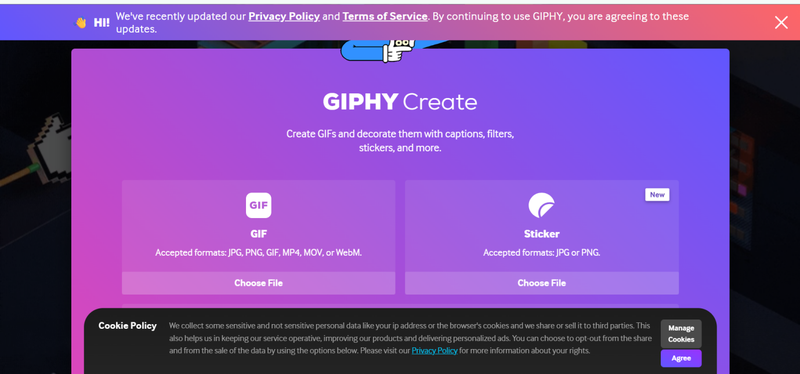
GIPHY is one of the most popular GIF platforms online, and it comes with its own GIF maker tool. You can add fun text or stickers to the part of the YouTube video you want to keep. If you want to share your GIFs with GIPHY’s huge community, this is a great choice.
▼ Steps to Use GIPHY to Create a GIF from a YouTube Video:
- Step 1: Open GIPHY GIF Maker.
- Step 2: Paste the link to the YouTube video in the box.
- Step 3: trim the clip and add text or stickers.
- Step 4: Make the GIF and then download it or share it.
- Huge community for sharing
- Add stickers and captions
- Easy online editor
- Works on any device
- Requires an account for sharing
- Watermark added to GIFs
- Internet connection required
7. Flixier
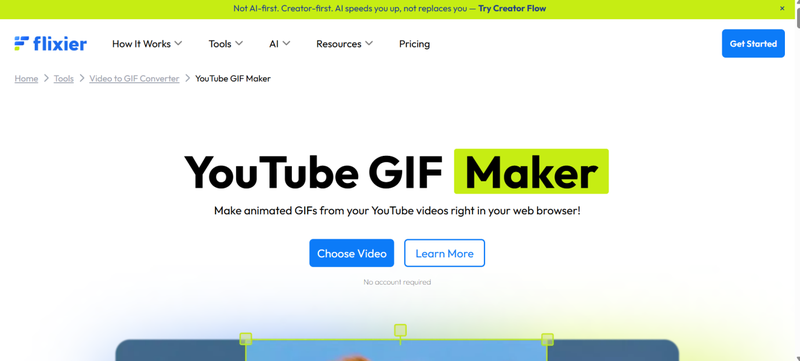
Flixier is an online video editor and GIF maker that gives you more control over how you edit. You can paste a YouTube link, cut clips, add captions, and even change the frame rates to make GIFs that look better. This is great for people who want to do more than just basic trimming.
▼ Steps to Use Flixier to Create a GIF from a YouTube Video:
- Step 1: Go to the Flixier YouTube to GIF tool.
- Step 2: Paste the link to your YouTube video.
- Step 3: Cut, edit, and change things as needed.
- Step 4: Save the GIF and download it.
- Advanced editing options
- Let’s you adjust the frame rate
- Add captions or text
- Clean, fast interface
- Requires sign-up to save
- The free plan has a watermark
- It may take longer to process
8. Kapwing
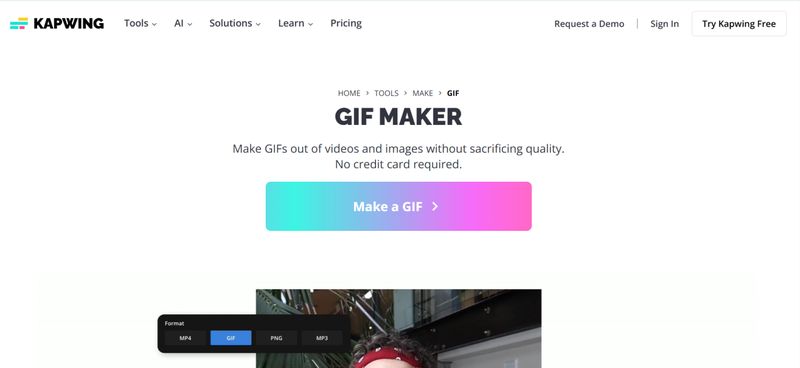
Kapwing is a great online editor that makes it very easy to make GIFs from YouTube videos. You can cut, resize, add subtitles, and even change the speed for more interesting results. It’s great if you want to make GIFs that look professional and creative without having to download software.
▼ Steps to Use Kapwing to Create a GIF from a YouTube Video:
- Step 1: Open the Kapwing GIF Maker tool.
- Step 2: Paste the link to the YouTube video in the box.
- Step 3: Cut, add text, or change the clip.
- Step 4: Download and export the GIF.
- Full-featured editor
- Supports text and subtitles
- Works online on any device
- High-quality export options
- Requires sign-up for watermark removal
- Processing may take time
- The free version has export limits
9. Canva
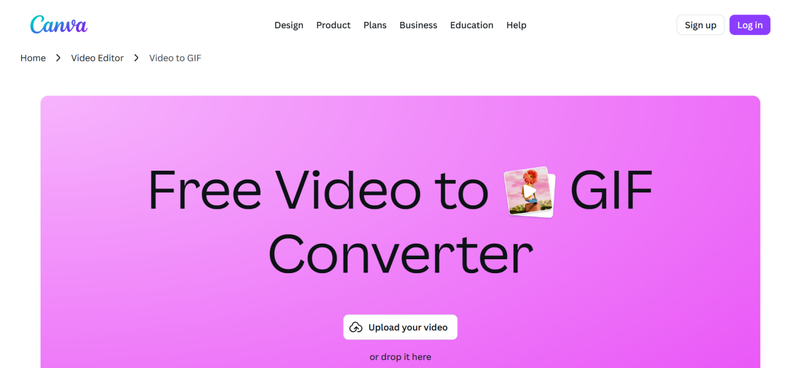
Canva isn’t just for graphic design; it’s also a very simple way to create GIFs from YouTube videos. You can add text overlays, backgrounds, or other design elements to a YouTube clip, edit it to the precise moment you want, and upload or link it. If you’re making a fashionable or branded GIF to post on social media, this is ideal.
▼ Steps to Use Canva to Create a GIF from a YouTube Video:
- Step 1: Open the MP4 to GIF tool on Canva.
- Step 2: Either manually upload or import your YouTube video.
- Step 3: Trim and add graphics or text to customise.
- Step 4: Download your final GIF.
- Stylish design tools
- Add custom text, stickers, or backgrounds
- Works well for branded content
- Free and beginner-friendly
- Sign-up required for most features
- Watermark in free plan
- File size limits for free users
10. Ezgif
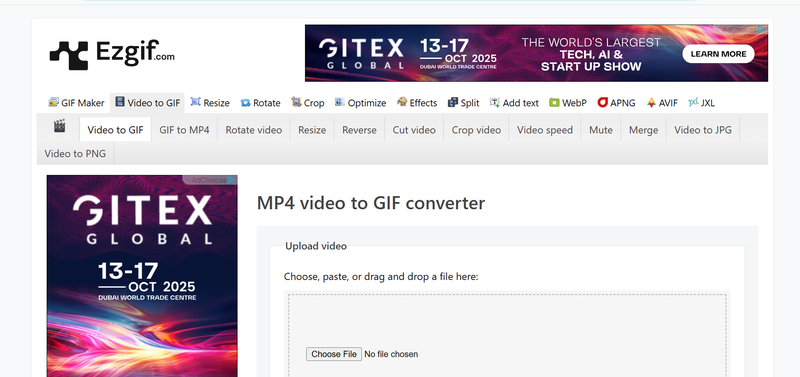
Ezgif is a simple, lightweight tool that makes it easy to turn YouTube videos into GIFs. It has advanced options like changing the frame rate, cropping, and optimising the GIF size, which is great if you want control of the technical details.
▼ Steps to Use Ezgif to Create a GIF from a YouTube Video:
- Step 1: Go to the Ezgif Video-to-GIF page.
- Step 2: Add a link to a YouTube video or upload one.
- Step 3: Change the frame rate, trim, or crop.
- Step 4: Save the GIF after converting it.
- Advanced technical controls
- No sign-up required
- Free and fast processing
- Supports file optimisation
- The interface is very basic
- No fancy text or stickers
- Limited to longer videos
Comparison Table: Which GIF Maker from YouTube Should You Choose?
There are a lot of GIF makers out there, so the best one for you depends on what you need. Lightweight tools like FreeGIFMaker or Ezgif are great if you just want something quick and easy. Kapwing, Canva, and Adobe Express are the best choices if you want to edit more and get professional-looking results. GIPHY and MakeAGIF are both great choices if you want to share your GIFs right away with a lot of people. Here’s a quick comparison to help you decide:
| Tool | Best For | Watermark-Free in Free Plan | Editing Features | Ease of Use |
|---|---|---|---|---|
| Adobe Express | Professional-quality GIFs | ❌ (Pro needed) | ✔ Advanced (text, effects) | ⭐⭐⭐ |
| MakeAGIF | Quick meme creation | ❌ (Pro needed) | ✔ Basic trimming | ⭐⭐⭐⭐ |
| Imgflip | Captioned memes/reactions | ❌ (Pro needed) | ✔ Captions only | ⭐⭐⭐⭐ |
| FreeGIFMaker | Simple & fast GIFs | ✔ Yes | ✖ Very basic | ⭐⭐⭐⭐⭐ |
| GIFRUN | Precise trimming | ✔ Yes | ✔ Basic preview | ⭐⭐⭐⭐ |
| GIPHY | Sharing with a large audience | ❌ (Requires account) | ✔ Text & stickers | ⭐⭐⭐⭐ |
| Flixier | Advanced editing online | ❌ (Sign-up needed) | ✔✔ Full editor tools | ⭐⭐⭐ |
| Kapwing | Creative, polished GIFs | ❌ (Watermark removed w/ sign-up) | ✔✔ Pro editing tools | ⭐⭐⭐ |
| Canva | Branded social GIFs | ❌ (Pro plan needed) | ✔✔ Design elements | ⭐⭐⭐ |
| Ezgif | Technical control & optimisation | ✔ Yes | ✔ Advanced technical | ⭐⭐⭐⭐ |
Bonus: How to Download a YouTube Playlist with Ease?
Have you ever wanted to save an entire YouTube playlist for a long trip, a school project, or just to watch a lot of videos at once, but hated having to copy and paste each video one at a time? That’s where YT Saver YouTube Downloader comes in. YT Saver downloads videos, audio, playlists, and even live streams from more than 10,000 websites.
It works with all the main formats, such as MP4, MP3, MOV, and WAV, so your files will work on any device. You can also pick the quality you want, from standard 720p to clear 1080p, or even 4K and 8K for the best viewing experience. With its lightning-fast download speeds, you can grab entire libraries in just minutes, making it perfect for saving hours of content hassle-free.
✅ Download from 10,000+ websites, including YouTube, TikTok, and Instagram
✅ Grab entire playlists or livestreams in one click
✅ Convert to MP4, MP3, WAV, and more
✅ Save videos in 720p, 1080p, 4K, or even 8K for crystal-clear playback.
How to Download Video from YouTube with YTSaver:
Step 1 First, download YT Saver Video Downloader for your Mac or Windows computer and install it.
Step 2 Go to YouTube.com, find the video you want, and copy its link from the address bar of your browser.
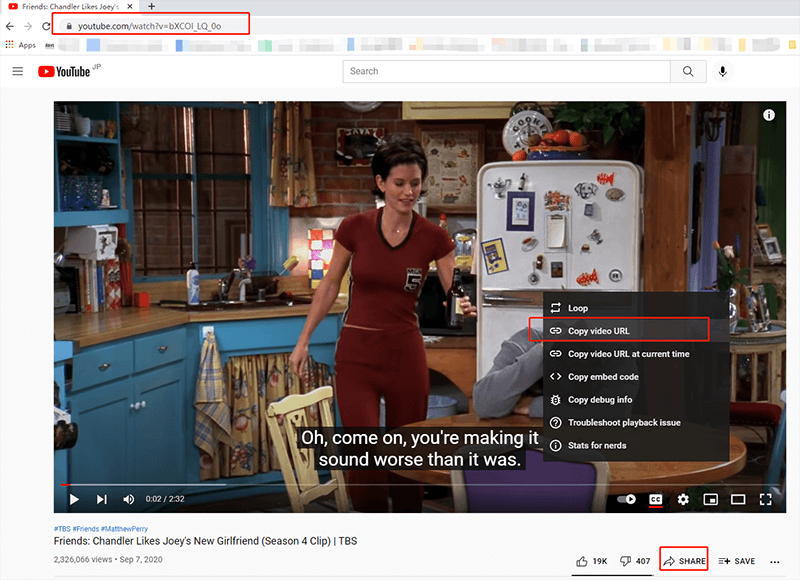
Step 3 Launch YT Saver and click the “Settings” button. Under the Download tab, choose whether you want audio or video, choose the resolution you want (720p, 1080p, or 4K), and choose where you want to save the file by clicking on More Download Settings. If you want to convert formats automatically, enable “Download and Convert to.”
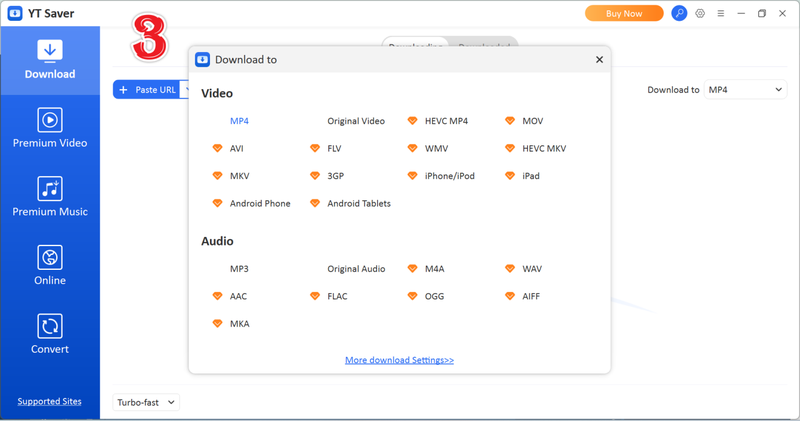
Step 4 In YT Saver, click the “Paste URL” button. The software will find the copied link on its own and start looking at it right away.
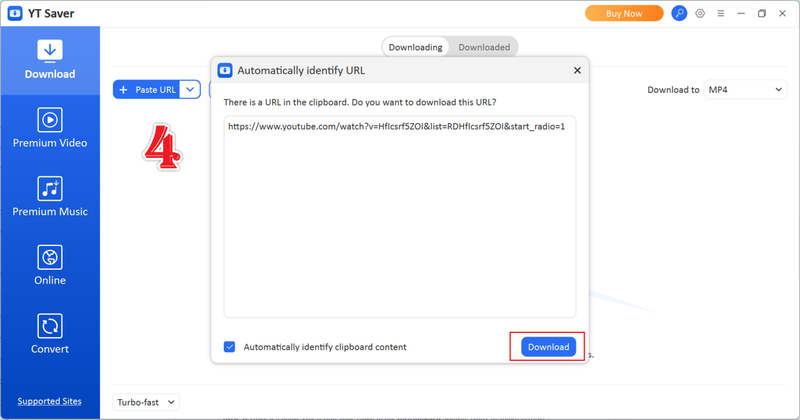
Step 5 Click the “Download” button, wait for the process to finish, and your video will be saved in the folder you chose. You can always find it in the “Downloaded” tab of YT Saver.
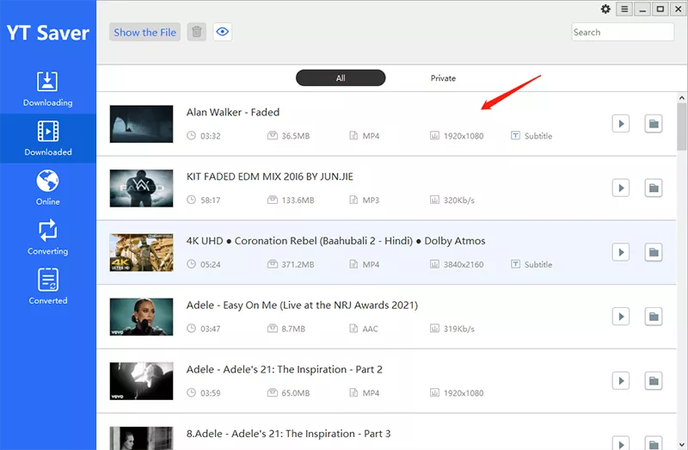
Final Words
Your favourite YouTube moments can be turned into fun, shareable GIFs in seconds with the right GIF maker from a YouTube video. We’ve explored ten excellent tools that let you crop, trim, and add text to clips effortlessly. Whether you prefer a creative platform like Canva or Kapwing, or a fast, browser-based option like MakeAGIF or GIFRUN, there’s something to suit every style and skill level.
If you want to take things a step further, pair your GIF maker with YT Saver. This all-in-one downloader lets you save single videos, live streams, or entire playlists in MP4, MP3, or even 4K/8K quality, all in bulk. With ultra-fast speeds, built-in search and download features, and the ability to lock files in a private folder, it’s perfect for meme makers and content creators who like to keep everything organised offline.
With the right GIF maker from YouTube video and YT Saver in your toolkit, you’ll never miss a chance to capture, store, and share your favourite YouTube moments again.



