6 Quick Fixes – Why Is YouTube Music Not Working on Android/iPhone/PC
YouTube Music, with its extensive collection and personalized recommendations, has emerged as a popular choice for music enthusiasts worldwide. However, what happens when this beloved music platform suddenly stops working on your Android, iPhone, or PC? The frustration and inconvenience of encountering issues with YouTube Music not working can disrupt your listening experience and leave you searching for answers.
In this article, we’ll discuss common reasons behind why YouTube Music may not be functioning as expected on your devices. We will then explore some of the most helpful and practical fixes to address the YouTube Music not working issue swiftly and get you back to enjoying your favorite tunes without interruption.
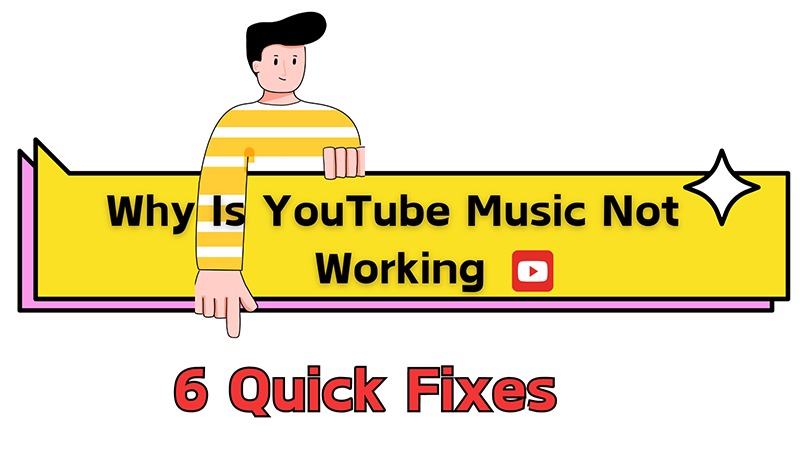
Why Is YouTube Music Not Working
Before discussing the fixes, we will delve into the common reasons why YouTube Music keeps stopping on your Android, iPhone, or PC. It can be frustrating when you’re in the mood for your favorite tunes, only to encounter technical difficulties. Let’s explore some possible causes and solutions to get your music streaming back on track.
1. Unstable Internet Connection: One of the primary reasons for YouTube Music not working is a poor or unstable internet connection. Make sure you are connected to a stable Wi-Fi network or have sufficient mobile data to stream music seamlessly.
2. App Updates: Outdated versions of the YouTube Music app can lead to performance issues. Check if there are any pending updates for the app on your device’s app store and ensure you are running the latest version.
3. Cache and Data: Over time, accumulated cache and data within the app can cause it to malfunction. Try clearing the app’s cache and data in the settings of your device to see if it resolves the issue.
4. Device Compatibility: Ensure that your device meets the minimum requirements for running the YouTube Music app. Older devices or those with limited storage or RAM may struggle to run the app smoothly.
5. Account Issues: Sometimes, issues with your YouTube account or subscription can impact the functionality of YouTube Music. Make sure your account is in good standing and that your subscription is active.
After addressing these potential reasons for “why does my YouTube music app keep stopping” problem, now we will try to troubleshoot the issue and enjoy uninterrupted music streaming on your preferred device.
Method 1: Restart Your Device
Sometimes, the simplest solution is the most effective. Restarting your device can help resolve minor glitches that may be causing YouTube Music to malfunction. Here’s how to do it:
? For Android: Press and hold the power button until the power menu appears. Select “Restart” or “Reboot” from the options and wait for your device to restart.
? For iPhone: Press and hold the power button along with either the volume up or volume down button until the power off slider appears. Drag the slider to power off your iPhone, then press and hold the power button again until the Apple logo appears, indicating that your device is restarting.
Method 2: Reinstall YouTube Music App
If restarting your device doesn’t resolve the issue, try reinstalling the YouTube Music app. This method can help eliminate any corrupt files or settings that may be causing the app to malfunction. Follow these steps:
? For Android
1. Navigate to the Google Play Store on your device.
2.Search for “YouTube Music” in the search bar.
3.Select the app from the search results and tap on “Uninstall.”
4.Once the app is uninstalled, reinstall it by tapping on “Install.”
? For iPhone
1. Locate the YouTube Music app on your home screen.
2.Press and hold the app icon until it starts to jiggle.
3.Tap the “X” icon on the YouTube Music app to uninstall it.
4.Visit the App Store, search for “YouTube Music,” and reinstall the app.
Method 3: Clear YouTube Music’s Cache
Clearing the cache of the YouTube Music app can help resolve performance issues and refresh the app’s data. Follow these steps to clear the cache:
✔️ For Android
* Go to your device’s Settings.
* Select “Apps” or “Applications Manager.”
* Find and tap on “YouTube Music” from the list of installed apps.
* Tap on “Storage” and then select “Clear Cache.”
✔️ For iPhone
Unfortunately, iOS does not provide a built-in option to clear app caches directly. However, you can delete and reinstall the app (Method 2) to achieve a similar result.
✔️ For PC
As of now, there is no official desktop application for YouTube Music. Therefore, users often access YouTube Music through a web browser to listen to songs and watch music videos. If you encounter issues while using YouTube Music in your web browser, clearing the cache can help resolve them. Follow these steps to clear the cache:
1. Launch your preferred web browser on your desktop or laptop computer.
2.Type “music.youtube.com” into the address bar and press Enter to navigate to the YouTube Music website.
3.For Google Chrome, you need to click on the three dots in the top right corner to open the menu. Select “More tools” > “Clear browsing data.” For Mozilla Firefox, you can click on the three horizontal lines in the top right corner to open the menu. Select “Options” > “Privacy & Security” > “Cookies and Site Data” > “Clear Data.”
4.In Google Chrome, ensure that “Cached images and files” is selected. Then, click on “Clear data.” Whereas in Mozilla Firefox, ensure that “Cached Web Content” is checked. Then, click on “Clear.”
5.After clearing the cache, close and reopen your web browser.
Method 4: Check YouTube Music Subscription
Ensuring your YouTube Music subscription is active and properly configured is crucial for uninterrupted access to its features. Follow these steps to check your subscription status:
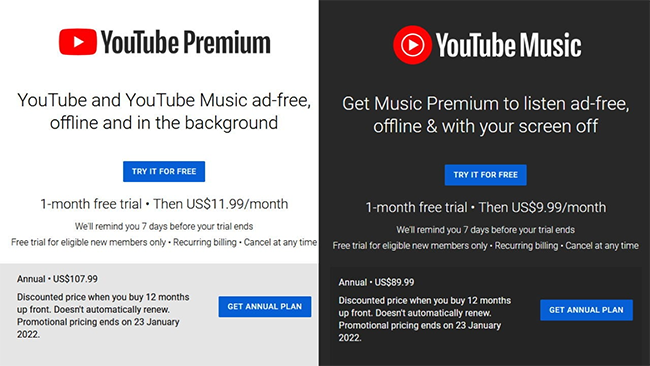
1. Open the YouTube Music app on your device.
2.Tap on your profile picture or initial in the top right corner.
3.Select “Paid memberships” or “Subscription” from the menu.
4.Verify that your subscription is active and there are no payment issues or errors.
5.If needed, update your payment method or renew your subscription to resolve any subscription-related issues.
Method 5: Disable Bluetooth
Sometimes, connectivity issues with Bluetooth devices can interfere with the playback of YouTube Music. Disabling Bluetooth temporarily can help diagnose and resolve these issues. Here’s how to do it:
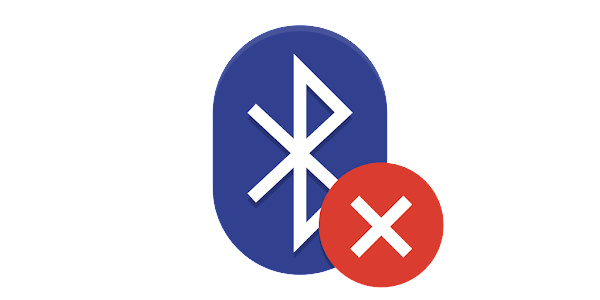
? For Android/iPhone
1. Open the Settings app on your device.
2.Navigate to the “Bluetooth” or “Connections” section.
3.Toggle off the Bluetooth switch to disable Bluetooth connectivity.
? For PC
1. Click on the Bluetooth icon in the system tray or open the Settings app.
2.Locate the Bluetooth toggle switch and turn it off to disable Bluetooth connectivity.
After disabling Bluetooth, try playing music on YouTube Music again to see if the issue persists. If the problem is resolved, you can re-enable Bluetooth and reconnect your devices one by one to identify any problematic connections.
Method 6: Download Songs/Playlists to Listen Offline
After exploring various methods to address the issue of “why is YouTube Music not downloading or playing” on your devices, let’s now dive into a solution that ensures uninterrupted listening pleasure: downloading songs or playlists for offline enjoyment. By employing this method, you can permanently resolve the inconvenience of encountering playback issues and enjoy your favorite tunes anytime, anywhere.
1. Download Songs/Playlists Using YouTube Music Premium
If you’re a YouTube Music Premium subscriber, downloading songs and playlists for offline listening is a straightforward process. Follow these detailed steps to download your favorite music:
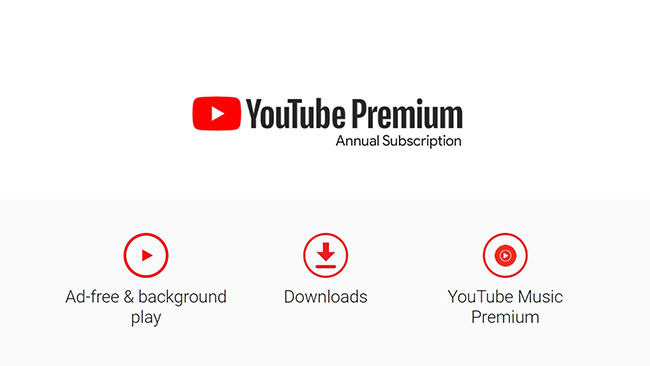
Step 1: Open YouTube Music App
Launch the YouTube Music app on your Android or iOS device. Ensure that you’re logged in with your YouTube Music Premium account.
Step 2: Find the Music
Browse or search for the songs or playlists you want to download. You can explore various categories, genres, artists, or use the search bar to find specific music. Tap on the song or playlist you want to download to open it.
Step 3: Download Option
Look for the “Download” icon next to the song title or playlist name. It typically appears as a downward-facing arrow or a cloud with an arrow. Tap on this icon to initiate the download process.
Step 4: Choose Download Quality
Depending on your preferences and available storage space on your device, you may be prompted to select the download quality. YouTube Music offers options for standard quality or high quality. Select your desired quality and tap on “Download.”
Step 5: Wait for Download
The download process will begin, and the selected songs or playlist will be downloaded to your device. The time it takes to download depends on the number of songs and your internet connection speed.
Step 6: Access Downloaded Music
Once the download is complete, you can access the downloaded music in the “Downloads” section of the YouTube Music app. Tap on your profile picture or initials, then select “Downloads” to view and play the downloaded songs and playlists.
You can now enjoy your downloaded music even when you’re offline. Simply open the YouTube Music app and go to the “Downloads” section to access your offline library.
NOTE:
This method only allows you to download songs and playlists in limited format and quality options and only works if you have a YouTube Premium subscription.
2. Download Songs/Playlists Using Specialized Tool
YT Saver YouTube Downloader is the ultimate tool designed to help you download any track or audio file from YouTube Music and save it in the format of your choice, such as MP3. YT Saver stands out as a highly reliable and efficient video and audio downloader in the market, offering a seamless downloading experience with a 10X faster speed and a 100% guaranteed reliability and success rate.
Unlike YouTube Music’s premium solution, YT Saver goes beyond by supporting an extensive range of music sharing platforms, including Spotify, Apple Music, Tidal, Amazon Music, Bandcamp, and many others. With YT Saver, you can download your favorite music from multiple sources using just one tool, simplifying the process and providing convenience to users. Here are detailed steps on downloading track from YouTube Music with YT Saver.
Step 1: Download and Install YT Saver YouTube Downloader.
YT Saver offers a separate version for both windows and mac users.
Step 2: Open YT Saver and Adjust Preferences
Launch the YT Saver program on your device. Within the program, locate the Preferences tab. Here, you can choose the output format for your downloaded music, such as mp3, and select the preferred quality settings.
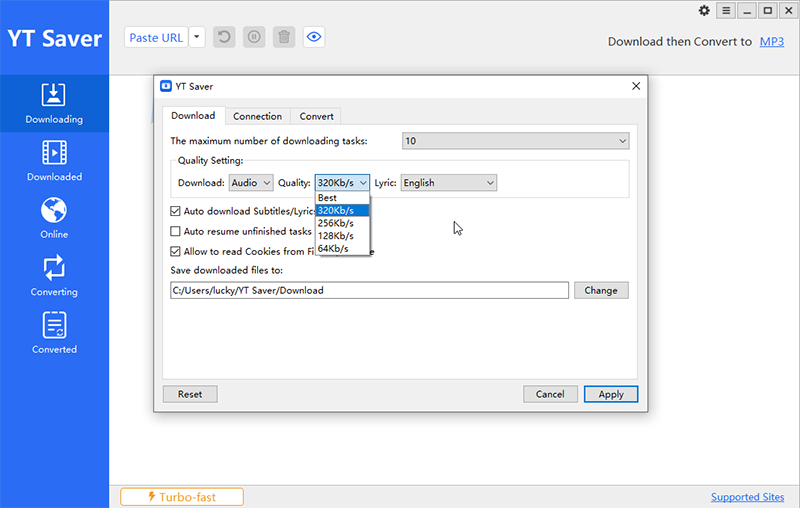
Step 3: Copy the URL of the YouTube Music
Begin by navigating to the https://music.youtube.com/ containing the music or playlist you wish to download. Once there, copy the URL from the address bar.
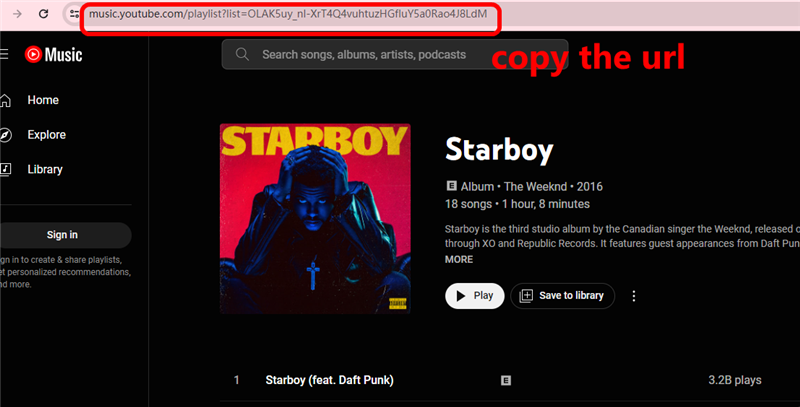
Step 4: Paste URL and Initiate Download
Return to YT Saver and locate the “Paste URL” button. Click on it to paste the previously copied YouTube URL.
For single track – YT Saver will automatically initiate the download process for the audio file.
For playlist – YT Saver will provide the whole playlist and you need to click on the “Download” button again.
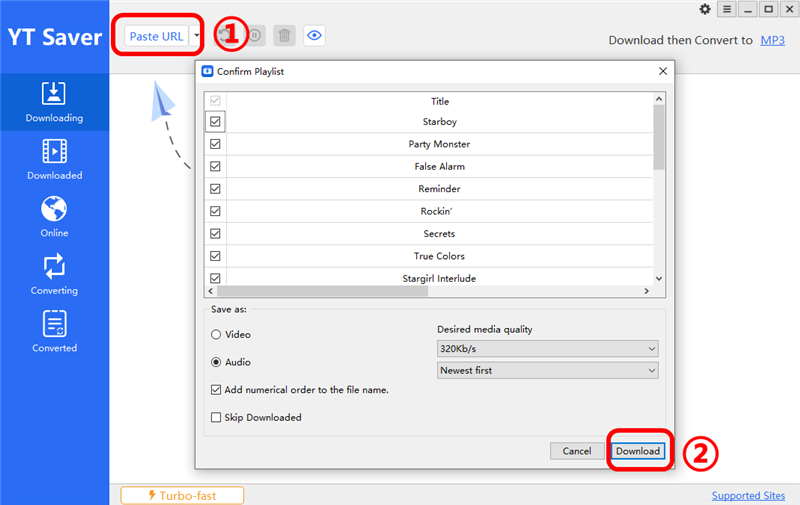
After that, YT Saver will start downloading the target song/playlist.
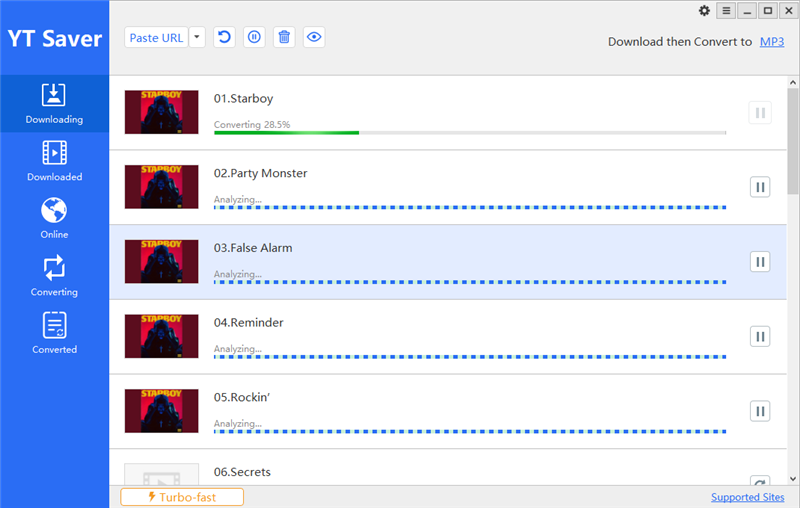
Step 4: Access Your Downloaded Music
Once the download is complete, you can easily access the downloaded mp3 file within the program. Simply navigate to the “Downloaded” tab to find your newly acquired YouTube Music tracks.
In Summary
The issue of “why does my YouTube Music app keep stopping” on Android, iPhone, or PC can be frustrating for users. From connectivity issues to app glitches, there are a variety of reasons why this problem may occur. However, by following the quick fixes outlined in this article, users can troubleshoot and resolve the issue effectively.
While we have provided various solutions to address the problem, downloading YouTube music songs or playlists using YT Saver offers a reliable and permanent solution. By utilizing this tool, you can enjoy your favorite music offline without worrying about playback issues.
 Please note that YT Saver is intended for personal usage only and users should respect copyright laws when downloading content from YouTube. Thank you for reading and we hope these tips help you enjoy uninterrupted music streaming on YouTube Music.
Please note that YT Saver is intended for personal usage only and users should respect copyright laws when downloading content from YouTube. Thank you for reading and we hope these tips help you enjoy uninterrupted music streaming on YouTube Music.



