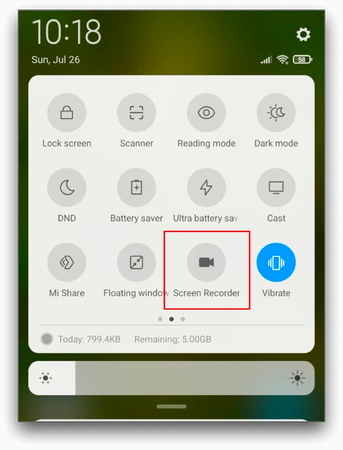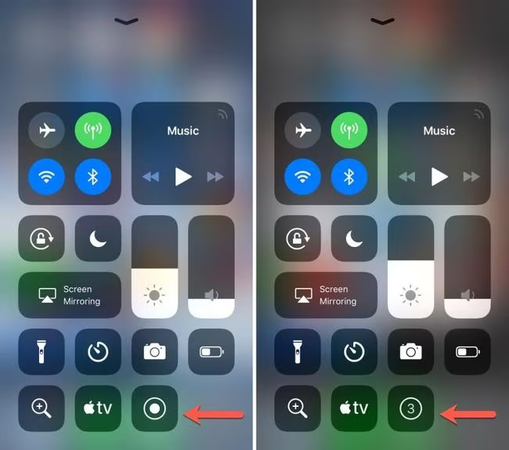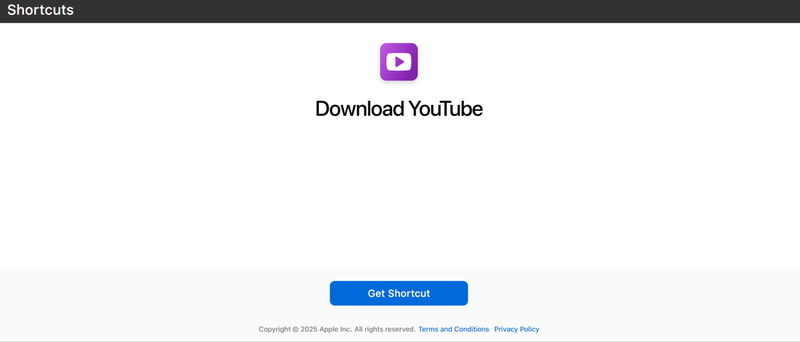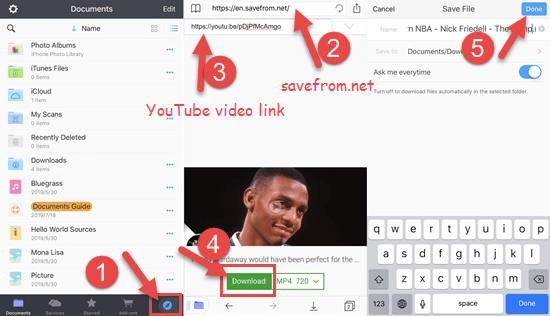How to Download YouTube Videos in Mobile Gallery [2026 Latest]
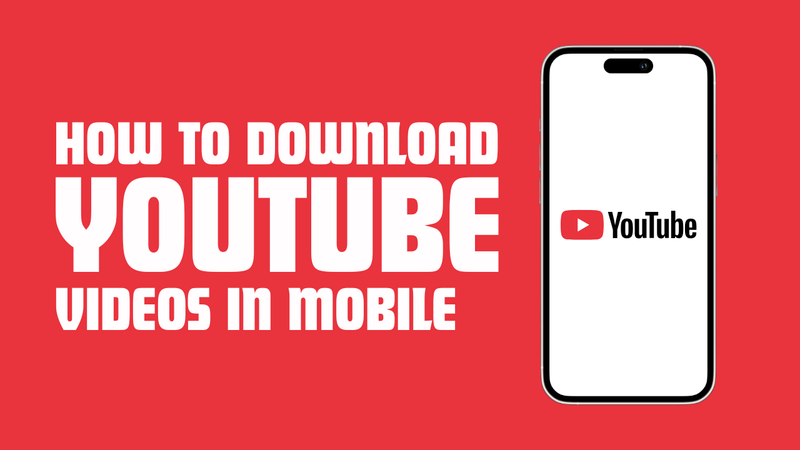
When you don’t have a stable internet connection, being able to watch YouTube videos offline is a lifesaver. A lot of people want to know how to download YouTube videos in a mobile gallery so they can watch their favourite shows whenever and wherever they want. Whether it’s a tutorial, music video, or vlog, saving videos directly to your phone makes it easy to get to them quickly. In this article, we will show you easy and safe ways of download YouTube videos in mobile gallery, which will make it easier than ever to watch them offline.
Can You Save YouTube Videos to the Gallery with YouTube Premium?
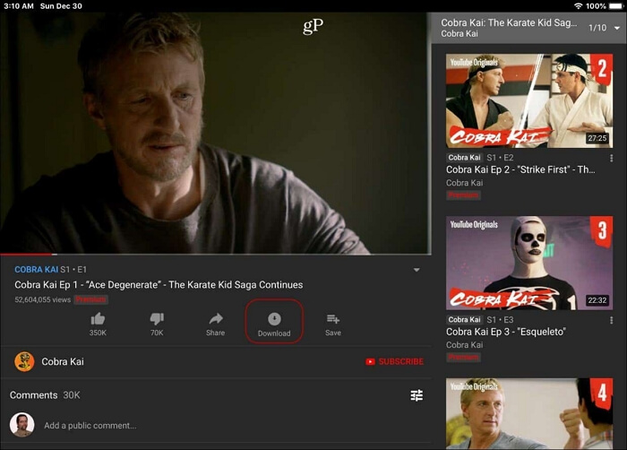
YouTube Premium lets you download videos to watch later, but there is one big difference. YouTube Premium saves videos you download in the YouTube app itself, not in the gallery on your phone. This means that as long as your subscription is active, you can watch it offline, but other apps can’t access the file, and you can’t share it outside of YouTube. When you save videos directly to your phone’s gallery, you get a standard video file that you can play, send, or change whenever you want.
▼ Steps to Download YouTube Videos with YouTube Premium:
- Step 1: Launch the YouTube app and log in to your Premium account.
- Step 2: Look for the video you want to save.
- Step 3: Click the Download button that is below the video.
- Step 4: Pick the video quality you want to watch offline, like 720p or 1080p.
- Step 5: The video will be saved within the YouTube app under the Library > Downloads section.
How to Download YouTube Videos in Mobile Gallery with YT Saver
One of the most reliable ways to save YouTube videos directly to your phone’s gallery is to use YT Saver YouTube Downloader. YT Saver lets you download and convert videos into standard files that you can store, share, or move between devices. This is different from YouTube Premium’s offline feature. You can save your videos in the MP4, MOV, AAC, and WAV formats. It works on both Windows and Mac, supports thousands of websites, and has a batch downloading feature that lets you download multiple files at once. You can watch your favourite YouTube videos in your mobile gallery whenever you want because it has a simple interface and flexible ways to save videos.
✅ Download videos, audio, playlists, and channels from 10,000+ websites.
✅ Convert videos to MP4, MOV, AAC, WAV, and more.
✅ Bulk download multiple videos or playlists at once.
✅ 10X faster download and conversion speed.
▼ How to Download Videos from YouTube Using YT Saver?
Step 1 Download YT Saver Video Downloader and install it on your Mac or Windows computer.
Step 2 Open YouTube in your browser, look for the video you want to save, and copy the link from the address bar.
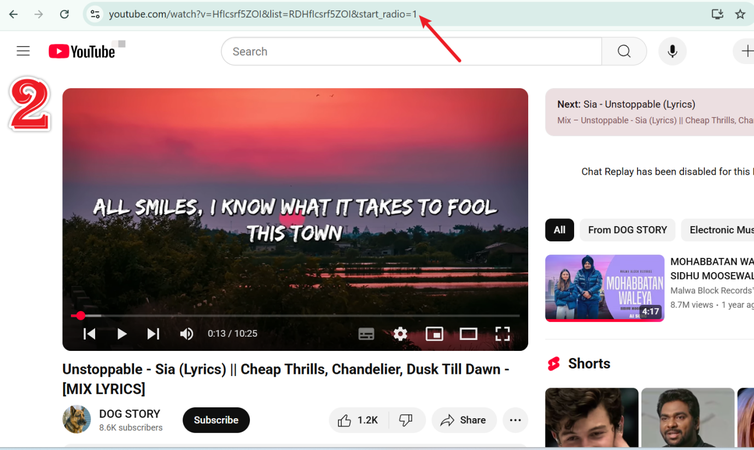
Step 3 Open the Settings menu in YT Saver. Choose the format you want to save it in, either as a video or audio file, in the Download section. To choose the folder where the files will be saved, click on More Download Settings.
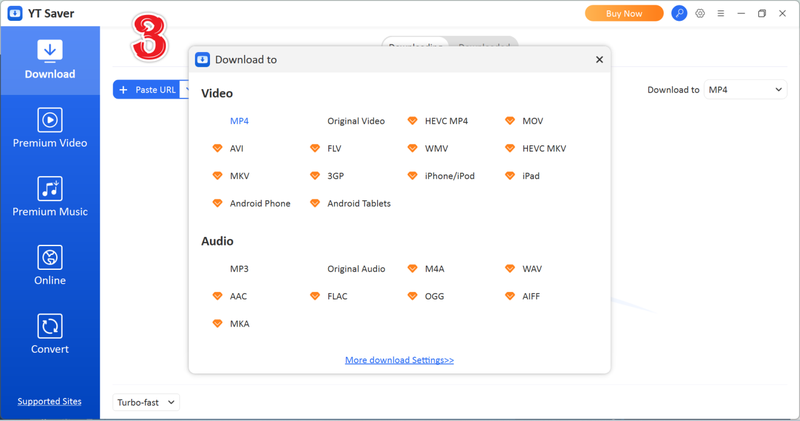
Step 4 The tool will automatically find the copied link. Simply click the Download button.
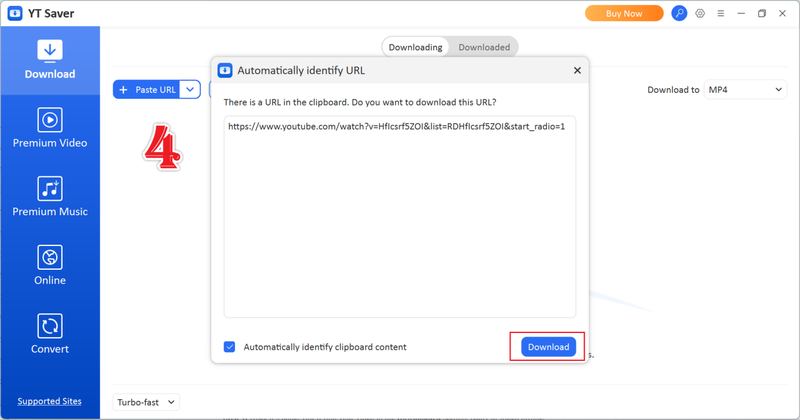
Step 5 Click the Download button and wait for the process to finish. The Downloaded tab will show your saved video, which you can watch whenever you want.
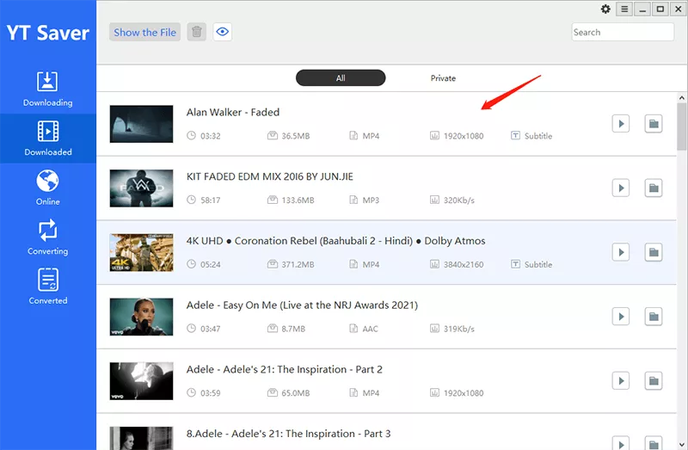
After you download the videos with YT Saver, you can easily move them to your phone’s gallery. Uploading the videos to a cloud service like Google Drive or Dropbox is the fastest way to get them on your phone. Once you download them, they will automatically show up in your gallery. You can also connect your phone to your computer with a USB cable and copy the videos to the DCIM or Videos folder. Then, you can watch them in your gallery.
How to Save YouTube Video to Gallery with Screen Recorder?
Another easiest way to save a YouTube video to your gallery without using any outside tools is to use your phone’s built-in screen recorder.
▼ Steps to Record Screen On Android:
- Step 1: Open YouTube on your Android device and play the video you want to save.
-
Step 2:
Open the Quick Settings menu by swiping down and tapping the Screen Recorder option.
![Record Youtube Videos on Android]()
- Step 3: Start recording and then watch the video in full screen.
- Step 4: When the video is over, stop the recording. Your gallery will have the recording saved.
▼ Steps to Record Screen On iOS:
-
Step 1:
Open Settings > Control Centre and add Screen Recording if it isn’t already there. Now swipe down and click on the screen recording icon.
![Record Youtube Videos on Ios]()
- Step 2: Go to YouTube and watch the video you want.
- Step 3: On older iPhones, swipe up from the bottom and tap the Record button. On newer iPhones, swipe down from the top-right corner.
- Step 4: Make the video full screen and stop recording when you’re done. You can find the video in your Photos app.
How to Download YouTube Videos on Android via YT Saver for Android
With just a few taps, YT Saver for Android lets you easily save YouTube videos to your phone. It works quickly, can handle many formats, and downloads videos in the background so you can keep using your phone.
Steps to Download YouTube Videos on Android Via YTSaver:
Step 1 Download YT Saver on your Android phone and install it.
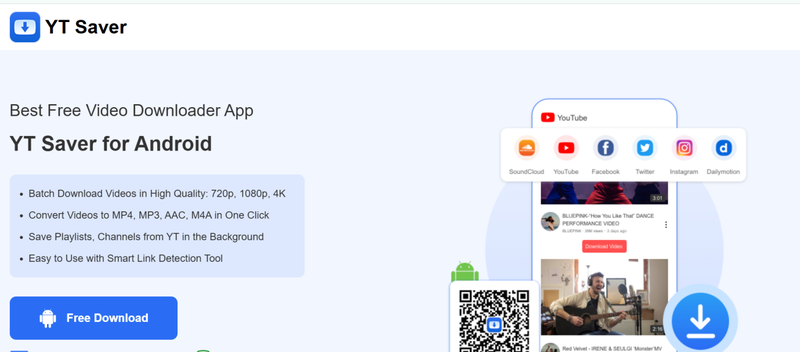
Step 2 Copy the link to the YouTube video you want to keep.
Step 3 Launch YT Saver, copy the link, and choose the resolution and format you want.
Step 4 Click Download and wait for it to finish.
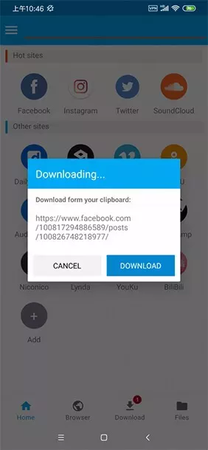
Step 5 Open your gallery to watch the video whenever you want.
How to Download YouTube Videos on an iPhone via Shortcut
If you’re an iPhone user, Apple’s Shortcuts app makes it surprisingly easy to save YouTube videos straight to your Camera Roll. This free app lets you automate actions, and with the right shortcut, you can download and save videos in just a few taps.
▼ Steps to Download YouTube Videos on an iPhone Via Shortcut:
- Step 1: Download the Shortcuts app from the App Store and install it on your iPhone.
-
Step 2:
Click on this link to add the “Download YouTube” shortcut to your library:
iCloud Shortcut.
![Iphone Shortcut App]()
-
Step 3:
Play the YouTube video you want to save, tap the Share icon > More > Shortcuts > Download YouTube. The video will go straight to your Camera Roll.
![Use Iphone Shortcut App to Download Youtube Videos]()
You can also use the YouTube Ripper shortcut in the same way to extract just the audio from a video and save it on your device.
FAQs
- Q1. Can I transfer YouTube videos directly from my computer to my phone?
- A1: Yes. First download your videos with YT Saver Video Downloader and then you can move these videos to your mobile by using a USB cable, or you can upload them to a cloud service like Google Drive.
- Q2. Is it legal to download YouTube videos?
- A2: You might be breaking YouTube’s Terms of Service if you download videos from the site without permission. It’s best to only download things for your own use and not share or give away copyrighted material.
- Q3. Which apps can move YouTube videos into my gallery?
- A3: You can download YouTube videos with the YT Saver app on Android, and the videos will be saved directly to the mobile gallery.
Wrapping Up
It is no longer complicated to save YouTube videos directly to your phone’s gallery. You can always find a way to watch videos even when you’re not connected to the internet. You can use YouTube Premium’s offline mode, the Shortcuts app on your iPhone, or a downloader app on your Android phone. These methods make sure that your favourite music, how-to videos, or funny videos are always just a tap away, even if you’re not connected to the internet.
YT Saver Video Downloader is a great choice if you want a smoother experience and more control over quality and format. It lets you download YouTube videos in mobile gallery or just the audio in the resolution you want. The best part is that it saves everything directly to your device, so you can watch it whenever and wherever you want without worrying about buffering or losing access.