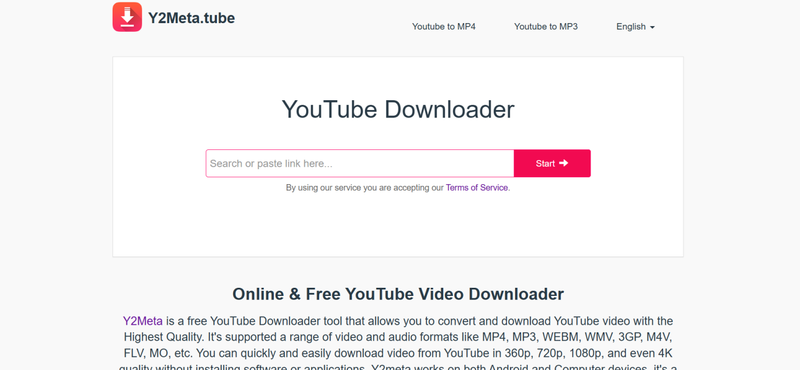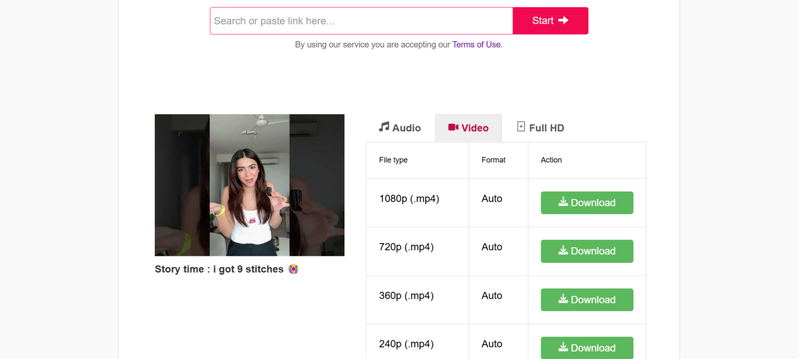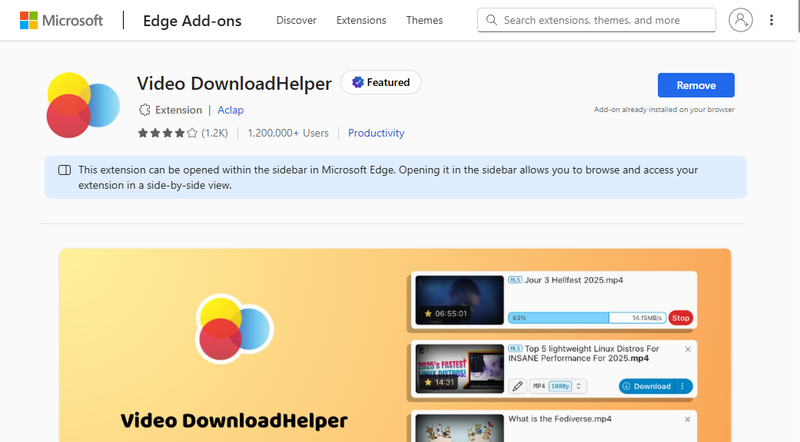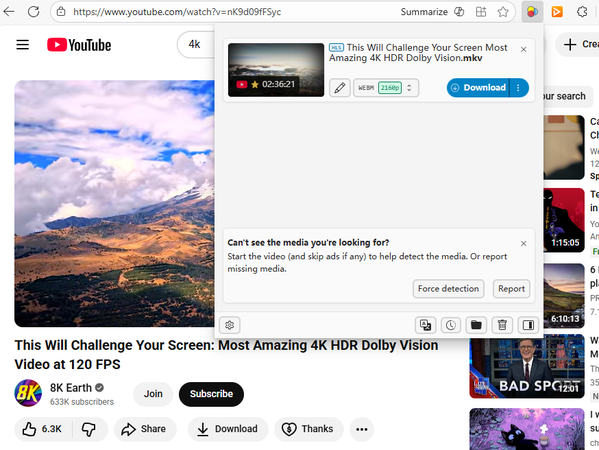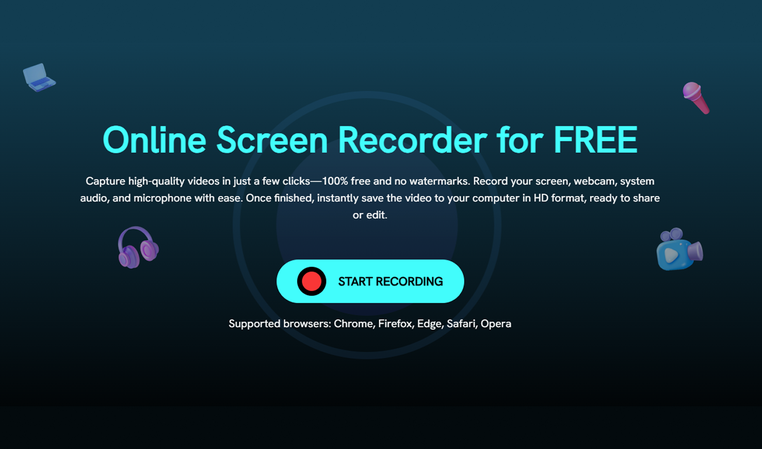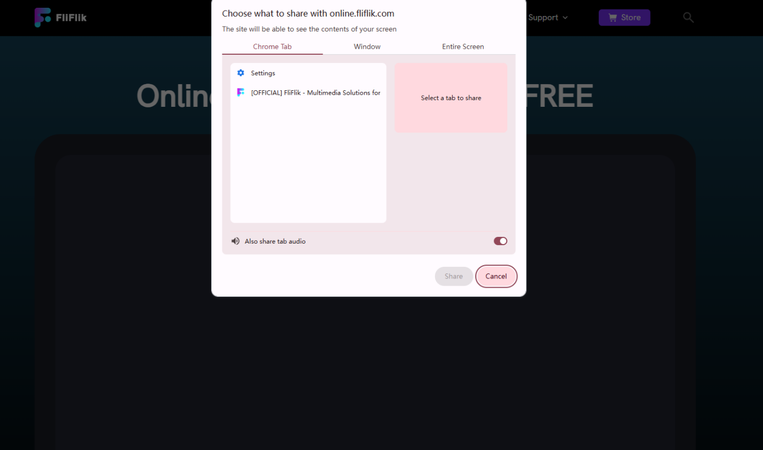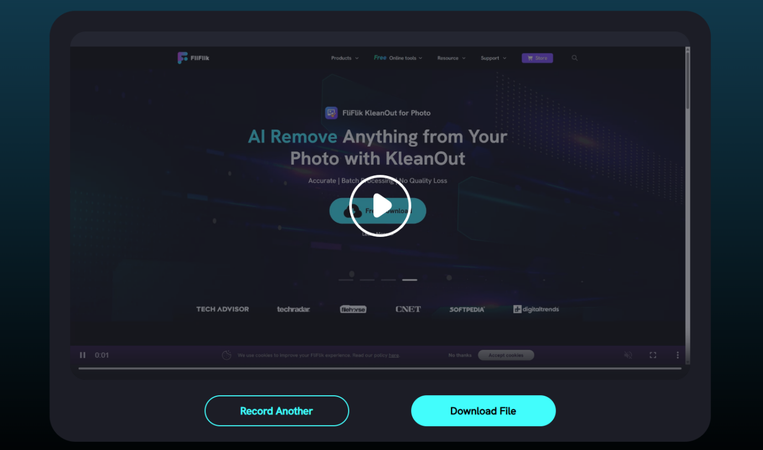4 Easy Ways to Download Video from YouTube 4K
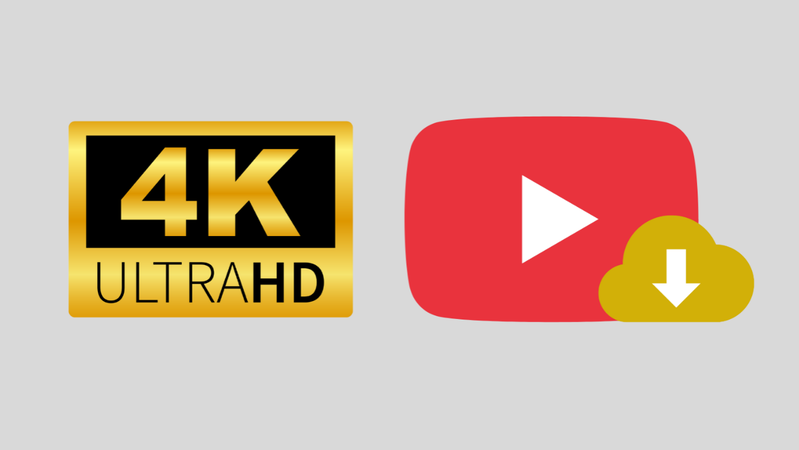
Downloading videos from YouTube is something that many people need to do, whether it’s to learn offline, have fun, or save their favourite videos to watch later. But not all tools can give you the quality you want when it comes to higher resolutions like 4K. In this article, we will show you four simple and effective ways to download video from YouTube 4K, so you can watch clear videos without any problems.
Understanding YouTube 4K: Is it really 4K?
A “4K” label on YouTube usually means that the video has a resolution of 3840 × 2160 pixels, which is four times sharper than standard HD (1080p). This means that the picture will be clearer, have more detail, and be more enjoyable to watch, especially on big screens.
But not all videos that are marked as 4K give you the same quality as a Blu-ray or professional 4K video. Why? YouTube compresses videos a lot so that they can be streamed online more easily. This compression can lower the bitrates, make the colours less accurate, and sometimes make the video look more like “enhanced HD” than pure 4K. YouTube 4K is still much better than 1080p, but the quality depends on things like the original upload, the creator’s camera, and your internet speed.
How to Download Video from YouTube 4K on PC/Mac
It’s great to stream YouTube in 4K, but sometimes the experience can be ruined by slow internet speeds and buffering, especially for long videos or movies. That’s where YT Saver YouTube Downloader comes in to help. You can save YouTube videos in 4K resolution with this tool, so you can watch them offline without any interruptions.
It works with both Windows and Mac, so you have full control over the formats, quality, and storage. YT Saver is one of the best ways to download 4K video from YouTube in 2026 because it is fast, reliable, and easy to use. Online converters, on the other hand, limit file sizes or lower quality.
✅ Supports 10,000+ sites, downloads from YouTube, Facebook, TikTok, Instagram, and more.
✅ Multiple output formats to save files as MP4, MOV, AAC, WAV, and others.
✅ Built-in browser to download videos directly within the app.
✅ Batch download entire playlists and channels without limits.
✅ Ultra-fast speed up to 10× faster downloads and conversions.
Step-by-Step Guide to Download YouTube 4K Videos with YT Saver
After you install YT Saver Video Downloader on your computer, you can easily save your favourite YouTube videos in amazing 4K quality by following these steps:
Step 1: Copy the YouTube Video Link
Open YouTube, find the 4K video or playlist you want, and copy the link from the address bar of your browser.
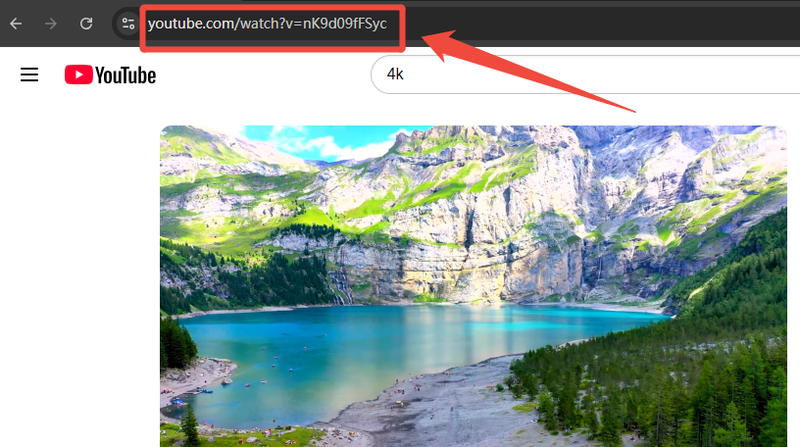
Step 2: Select Format and Resolution
Open YT Saver, go to Settings, and choose the output format you want. You can save videos in MP4 or MKV format.
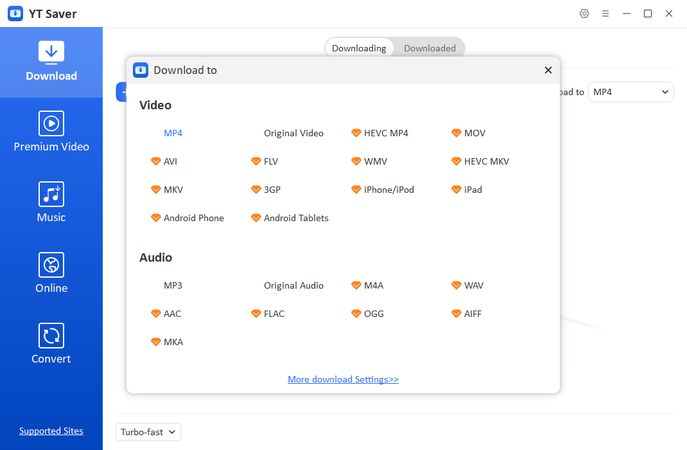
Click the settings wheel in the corner of the screen. From the menu that appears, set the download quality to 4K.
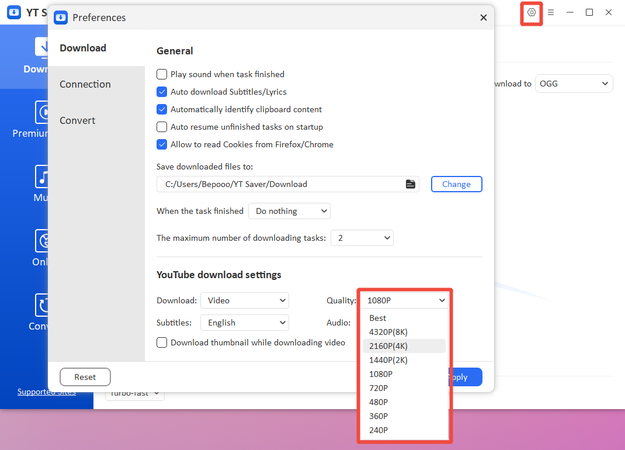
Step 3: Paste the URL for Analysis
When you click the “Paste URL” button in YT Saver, it will automatically find and analyze the link so you can download it. Click the “Download” button. When you’re done, your video will show up in the Downloaded section and be ready to watch offline whenever you want.
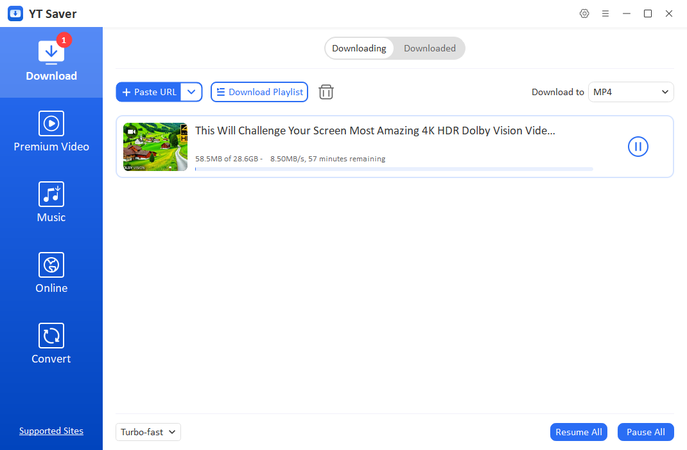
How to Download 4K Video from YouTube Online?
If you don’t want to install any software, you can use an online downloader. Y2meta is a free online tool that doesn’t need to be installed and is one of the easiest ways to get YouTube videos in 4K quality. It works right in your web browser, so it’s great for people who want a quick fix without having to download more apps. Y2meta lets you copy and paste the link to a YouTube video, choose the resolution you want (up to 4K), and download the file right to your device. It’s easy to use, quick, and works on both PC and mobile browsers.
▼ Steps to Download YouTube Video with Y2meta:
-
Step 1:
Go to Y2meta in your browser.
![Download Youtube Video with Y2meta]()
- Step 2: Copy the link to the YouTube 4K video you want to download.
- Step 3: In the Y2meta search bar, paste the link you copied.
-
Step 4:
Pick the resolution you want (4K is the best option).
![Steps to Download Youtube Video with Y2meta]()
- Step 5: Click Download and wait for Y2meta to finish processing the video.
- Step 6: Save the file to your device so you can watch it later without an internet connection.
How to Download 4K Video from YouTube with a Browser Extension?
Video DownloadHelper is a great choice if you want an integrated browser solution. It’s a browser add-on that lets you save videos right from your browser, so you don’t have to go to a third-party site every time. The only problem is that Video DownloadHelper can’t download YouTube videos on Chrome because Chrome has strict rules. It works perfectly on Firefox and Microsoft Edge, though, so those are the best browsers to use it with. You can get your favourite YouTube videos in 4K and save them to your computer for offline use with just a few clicks.
▼ Steps to Download 4K Video from YouTube with Browser:
-
Step 1:
Install the Video DownloadHelper add-on from the Firefox or Edge add-ons store.
![Download 4k Youtube Video with Videodownloadhelper Extension]()
- Step 2: Open your browser and go to YouTube. Then, play the 4K video you want to download.
- Step 3: In the toolbar of your browser, click on the DownloadHelper icon.
-
Step 4:
Pick the resolution and format of the video (4K if it’s available)
![Download Youtube Video with Videodownloadhelper Extension]()
- Step 5: Click Download and choose where on your device to save the video.
- Step 6: When the process is done, you will have your 4K video saved and ready to watch without an internet connection.
How to Download 4K Video from YouTube with an Online Screen Recorder?
When YouTube changes its restrictions, online downloaders and browser extensions don’t always work. An online screen recorder is a useful option at that point. You don’t have to download the video directly; you can just play it in 4K and record it as it plays. This method makes sure you get the quality you want and avoids ads, pop-ups, and tools that are blocked.
The FliFlik Online Screen Recorder is one of the best free choices. You don’t have to sign up for it, and it runs right in your browser. You can record your screen, webcam, system audio, and microphone without any watermarks. The video is ready to be saved in HD quality as soon as you stop recording. This is a simple but effective way to record YouTube videos in 4K.
▼ Steps to Record YouTube 4K Video Online with FliFlik:
-
Step 1: Open the Recorder
Go to the FliFlik Online Screen Recorder website and click Start Recording to open the tool.
![Fliklik Online Screen Recorder Start]()
-
Step 2: Select Screen & Setup Options
Choose the YouTube window you want to record, turn on system audio for original sound, and change any other settings, like the webcam or microphone, if you need to.
![Fliklik Screen Recorder Setup]()
-
Step 3: Play and Record the YouTube Video
Set the quality of the YouTube video to 4K, hit Record, and let it play. Click Stop when you’re done to see the video and save it to your computer.
![Fliklik Save 4k Youtube Video]()
Final Words
It’s never been easier to download video from YouTube 4k, and now you know several ways to do it, like using online tools, browser extensions, or screen recorders. There are pros and cons to each method, but YT Saver YouTube Downloader is the best choice if you want something that works, doesn’t have ads, and is flexible. It is the easiest way to download 4K videos from YouTube because it can handle playlists, is very fast, and works with many formats. So, give it a try today and enjoy playing your favourite videos in 4K mode.