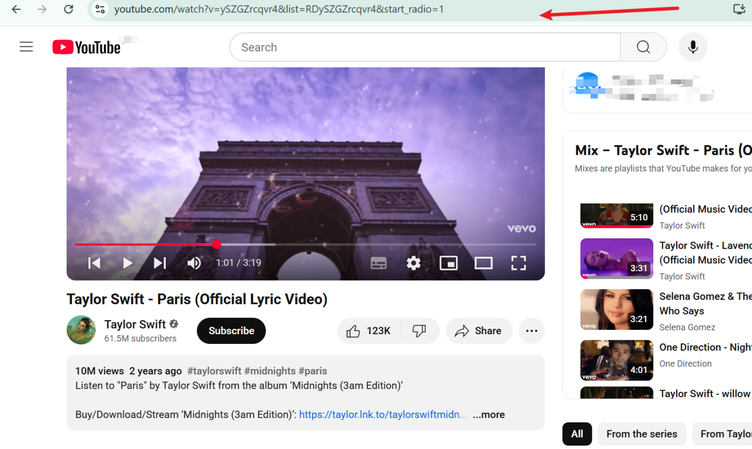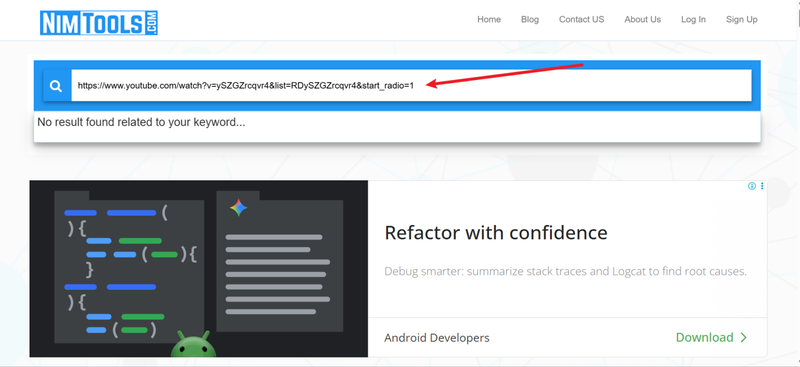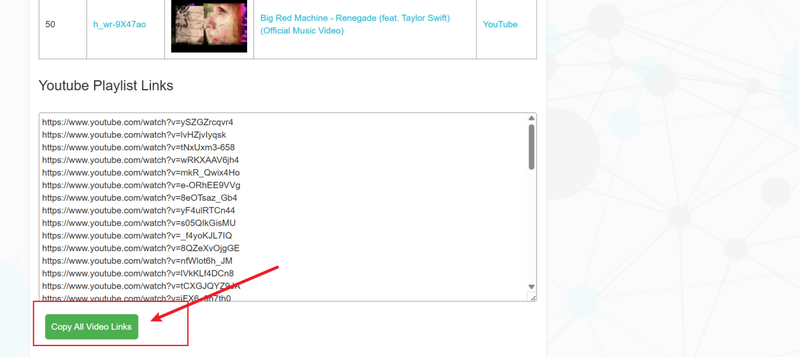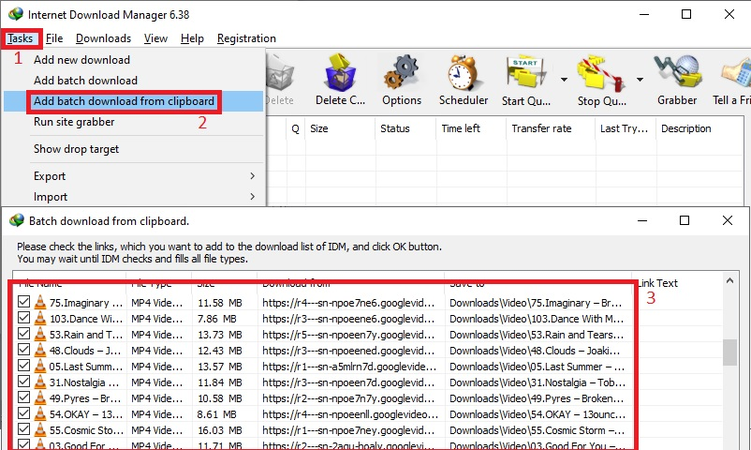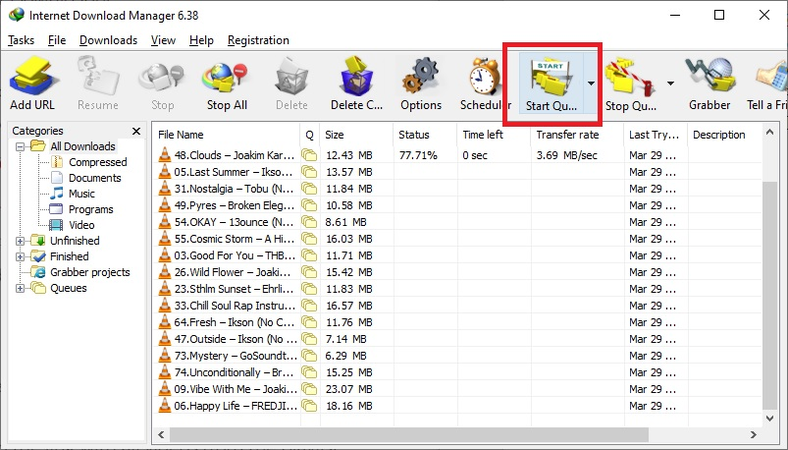Easy Ways to Download Playlist from YouTube Using IDM
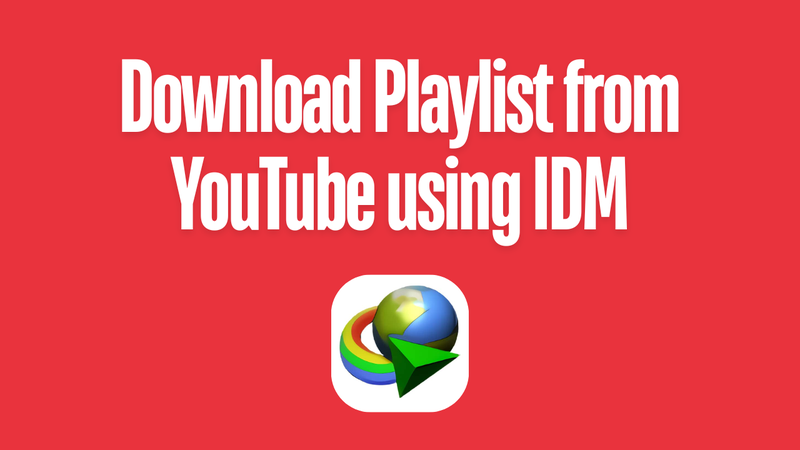
Want to download a whole YouTube playlist to watch later? One of the easiest and quickest ways to do it is to use Internet Download Manager (IDM). You can quickly and easily download playlists from YouTube using IDM and save them on your computer in high quality. In this article,we will show you how to use IDM to download a YouTube playlist so you can watch it anytime without buffering.
Is It Legal to Download a YouTube Playlist Using IDM?
Technically, using IDM or any other tool to download YouTube playlists could break YouTube’s Terms of Service. You can stream videos on YouTube, but you can only download them for offline viewing if you have YouTube Premium. This keeps the videos inside the app. When you use IDM to download a playlist, you are saving copies that are not on YouTube.
That being said, it’s usually okay to download playlists for your own use, like saving music, tutorials, or educational content that you already have permission to use. You shouldn’t share or upload those downloaded videos to other sites, as that could break copyright laws.
Extract Playlist URLs Before Downloading YouTube Playlist with IDM
You have to collect the playlist URLs before using IDM to download an entire YouTube playlist. The reason is that although Internet Download Manager is a great tool for downloading videos, its Add URL feature doesn’t work for downloading YouTube playlists directly. This is why you need a downloader from a third party. This helps IDM put each video in the right order more easily. That’s where YouTube Playlist Video Link Extractor, like Nimstools, comes in. YouTube Playlist Video Link Extractor, like Nimstools, makes it easy to get URLs quickly and makes sure you don’t miss any videos from the playlist
▼ Steps to Extract YouTube Playlist URL:
- Step 1: Open the YouTube playlist you want to download in your browser.
-
Step 2:
Copy the link from the address bar.
![Copy Youtube Video Url]()
-
Step 3:
Copy the URL and paste it into the YouTube Playlist Video Link Extractor’s search bar, like Nimstools.
![Paste Playlist Url in Nimstools]()
-
Step 4:
After that, scroll down and click on “Copy All Video Links.”
![Copy All Video Links Nimstools]()
How to Download Playlists from YouTube Using IDM?
Now that we have the URL of the YouTube playlist, we can use the YouTube playlist downloader IDM to easily download it. First, download and install IDM on your device. Then, follow the steps below.
- Step 1: On your computer, open IDM and click on Tasks, then Add batch download from clipboard. IDM will find the URL of the playlist you copied earlier on its own.
-
Step 2:
In the new window, select all the videos you want to download by ticking the boxes next to their titles, or choose specific ones if you don’t need the entire playlist.
![Select Playlist Videos to Download]()
-
Step 3:
To start downloading, click the “Start Queue” button. When you’re done, go to the folder where you saved the videos and play them whenever you want.
![Start Queue and Save Playlist Videos]()
- You can download a whole playlist or a lot of videos at once.
- Provides fast and stable download speeds and the ability to resume.
- Save videos to your computer so you can watch them later without an internet connection.
- You have to install and set up IDM, which might be hard for beginners.
- Playlist detection URL might not always work, and you will have to update the URLs manually.
How to Download a YouTube Playlist with Just 1 Click?
When you use IDM to download, you first have to get the playlist URLs, copy them manually, and then add them to the download queue. This can take a long time, especially if the playlist has a lot of videos. Also, if YouTube changes its interface, IDM might not be able to find links correctly, which means you’ll have to do the whole thing over again.
That’s when YT Saver YouTube Downloader comes in. YT Saver Video Downloader is an all-around solution for downloading videos, audio, playlists, and even whole channels from more than 10,000 websites including YouTube, TikTok, Instagram, Dailymotion etc. It gets rid of all the manual steps. All you have to do is paste your playlist link, choose the quality and format you want, and click to download everything. YT Saver makes sure you get your content in the best quality possible, no matter what format you want it in, like MP4, MOV, AAC, WAV, or any other popular format.
✅ Download videos, audio, playlists, and channels from 10,000+ supported sites.
✅ Convert videos to MP4, MOV, AAC, WAV, and more with lossless quality.
✅ Save entire playlists or channels with one click ,no manual link extraction needed.
✅ Choose resolutions up to 720p, 1080p, 4K for the best viewing experience.
✅ Download multiple videos at once with batch download support.
✅ Enjoy 10X faster download speeds with a clean, user-friendly interface.
How to Download a YouTube Playlist with YT Saver Video Downloader?
Step 1 Download and install YT Saver Video Downloader on your Mac or Windows computer.
Step 2 Open YouTube in your browser and look for the playlist you want to save. Then, in the address bar, copy the link to the playlist.
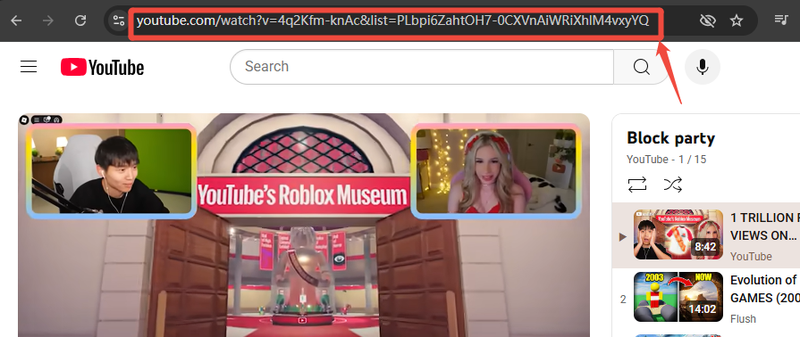
Step 3 Launch YT Saver and click on the Settings button. Choose the format (MP4, MP3, MOV, etc.) and resolution you want to use in this section. You can also choose the folder where the files will go in the More Download Settings section.
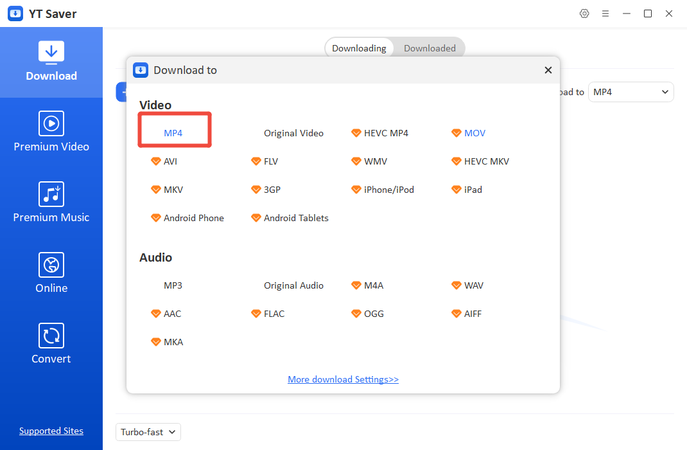
Step 4 YT Saver will find the playlist link on its own and get all the videos in it. Just click the Download button here.
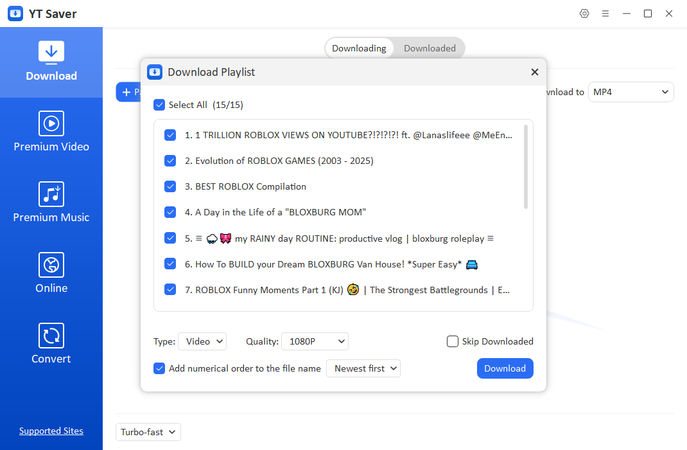
Step 5 Click Download to begin saving the whole playlist. When the process is over, go to the Downloaded tab to watch your saved videos without an internet connection.
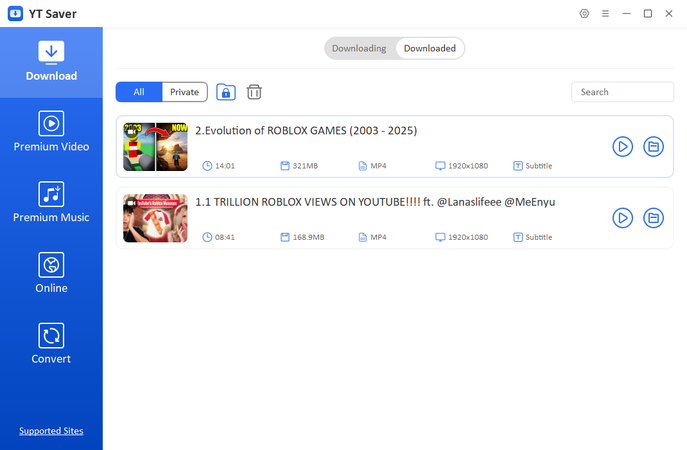
That’s all. Your playlist will be in the downloaded tab without any extra work or trouble.
FAQs
- Q1. Can I choose video quality when downloading playlists with IDM?
- A1: Yes. Before you start downloading, IDM lets you choose from the available resolutions. This way, you can choose the quality that works best for your storage and playback needs.
- Q2. Is it possible to download only audio from a playlist using IDM?
- A2: Not directly. IDM mostly downloads videos. You would have to use a different converter to turn the videos you downloaded into audio files, like YT Saver Video Downloader and Converter.
- Q3. Can IDM download private or unlisted playlist videos?
- A3: No. IDM can only download videos that are available to everyone. You need direct access and permission from the person who uploaded the video to watch it, whether it is private or not listed.
Final Words
Downloading YouTube playlists with IDM is a good choice if you want control over file quality and download management. But the process can be a little complicated because you have to get the playlist URLs and put them in order by hand first. If you want a faster and easier way, tools like YT Saver make it easy to download playlists from YouTube using IDM alternatives. They let you download with one click, in different formats, and from multiple websites easily.