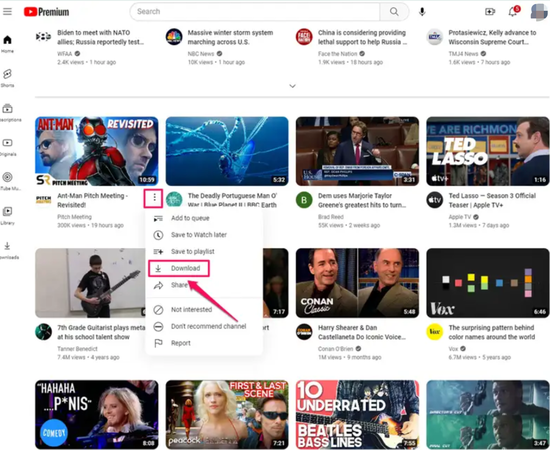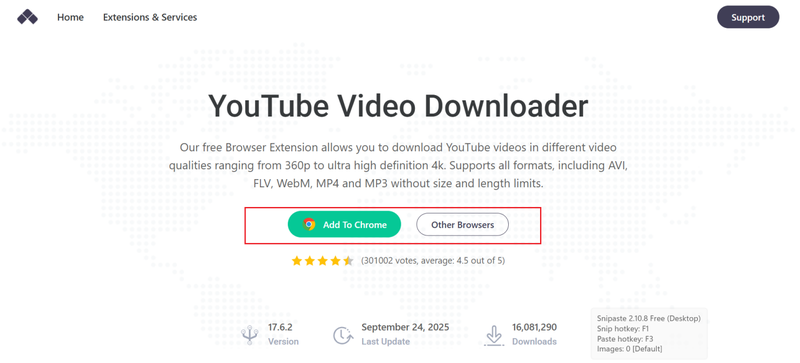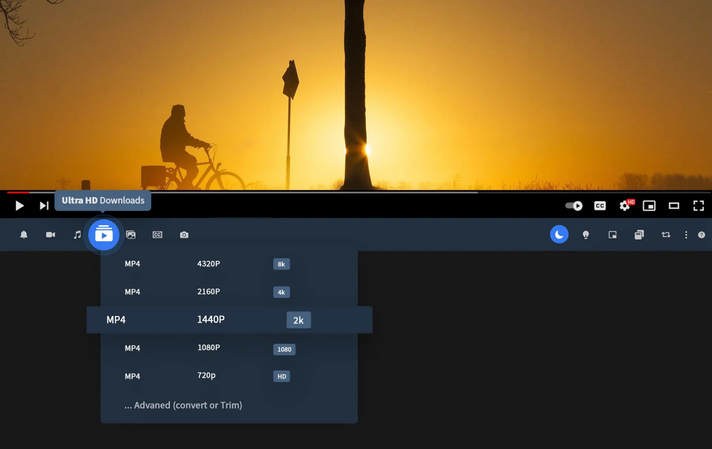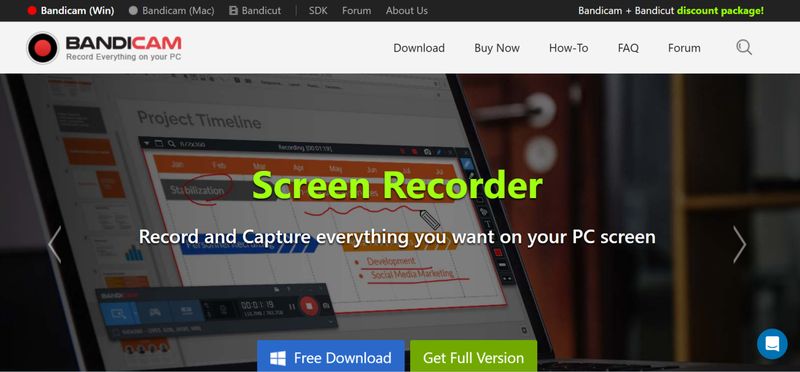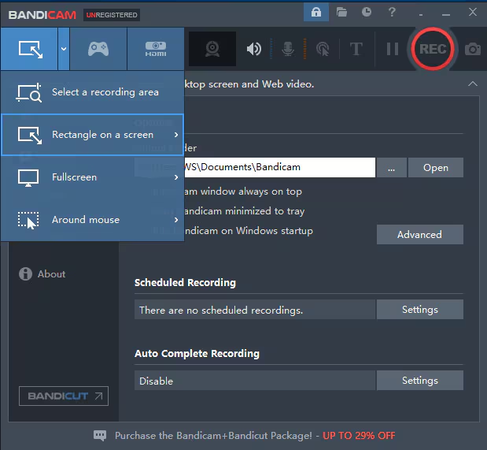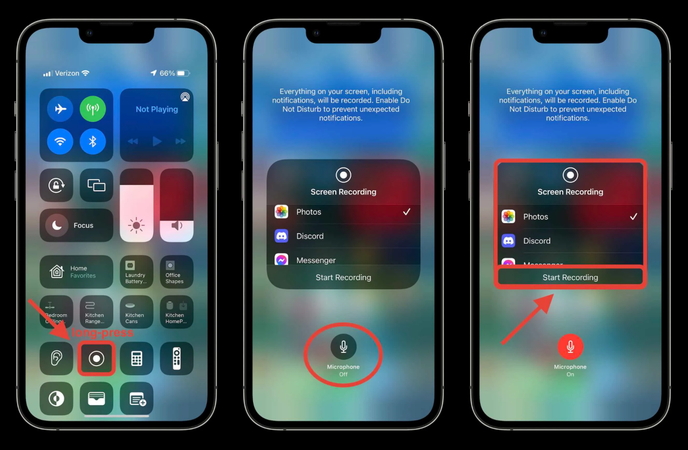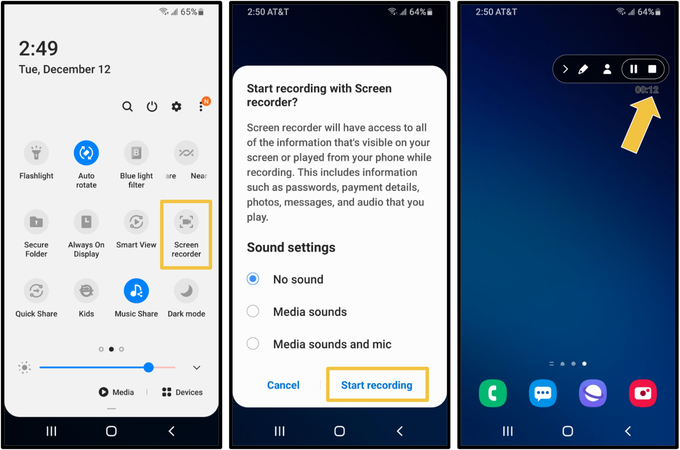4 Easy Ways to Download Live YouTube Stream in 1080p/4K
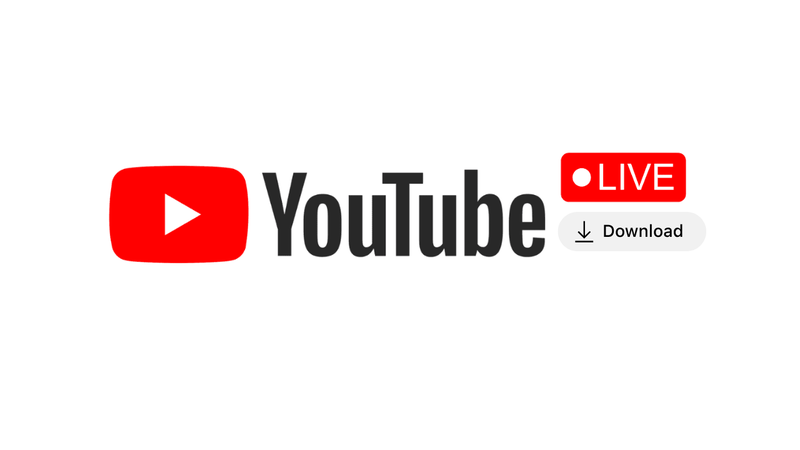
It’s fun to watch live YouTube streams, but sometimes you might want to save them for later. For example, you really want to watch a live stream, but you have some important thing going on. Unfortunately, YouTube doesn’t let you download live streams in high quality directly. People look for safe ways to download live YouTube streams in 1080p or even 4K for this reason. In this article, we’ll look at four simple and useful ways to help you save YouTube streams without any trouble.
Can You Download a Live YouTube Stream with YouTube Premium?
You can download regular videos from YouTube Premium to watch later, but you can’t download a live stream while it’s still going on. Once the live stream is over, though, and YouTube saves it as a regular video, Premium members can save it to watch later, just like any other uploaded video.
▼ How to Download Live YouTube Video with YouTube Premium
If you have a Premium account, here’s how to download a live video after it has been added to the archive:
- Step 1: Launch the YouTube app on your phone or tablet and log in with your Premium account.
- Step 2: Find the archived live video you want to download.
-
Step 3:
Click the Download button below the video player.
![Download Live Youtube Video with Youtube Premium]()
- Step 4: Choose the resolution you want, like 360p, 720p, or higher if it’s available.
- Step 5: After you download the video, you can watch it offline in the Library > Downloads section of your app.
How to Download Live YouTube Stream in 1080p/4K?
Watching a live stream on YouTube is always exciting, but many viewers wish they could rewatch their favorite moments later in 1080p or even 4K quality. The problem is that you can’t immediately download live streams using YouTube Premium. You have to wait until the stream is archived, and even then there are restrictions, such as not being able to keep a permanent copy or use it on certain devices.
This is where YT Saver YouTube Downloader really shines. With YT Saver, you can capture live streams directly and have full control over both resolution and format, something YouTube Premium doesn’t allow. You can also download entire playlists, convert videos to MP4, MP3, or other formats, and save them quickly without losing quality. YT Saver works with more than 10,000 websites, including TikTok, Instagram, Facebook, and many others. Whether it’s a concert, a gaming tournament, or an educational live session, your favorite content is always ready for offline viewing whenever you want.
✅ Supports 10,000+ websites for video and audio downloads.
✅ Saves videos and music in multiple formats, including MP3, MP4, WAV, FLAC, and more.
✅ Batch download unlimited downloads, including playlists and live streams.
✅ Offers ultra-fast download and conversion speeds.
Step-by-Step Guide to Download YouTube Videos with YT Saver Video Downloader
First, get YT Saver Video Downloader and install it on your computer.
After you install it, do these quick steps:
Step 1: Copy the link to the YouTube video
Open YouTube in your browser and copy the link to the video or playlist you want to save.
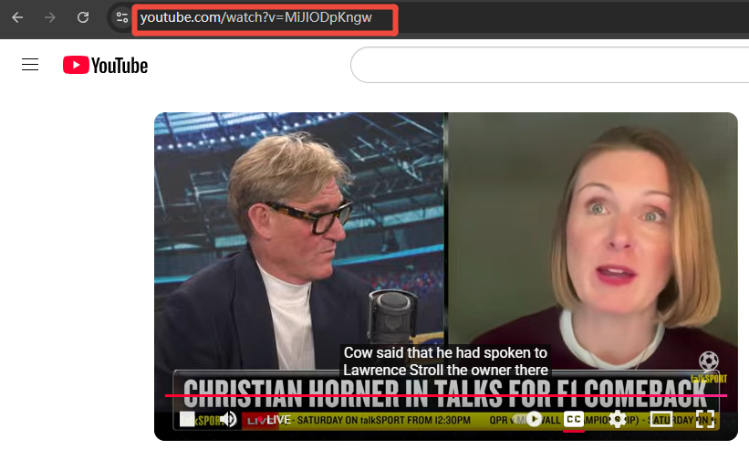
Step 2: Choose the Format and Quality of the Output
To choose your format (MP4 for video, MP3 for audio) and resolution or bitrate, open YT Saver and click on the Settings icon. You can choose a video quality of up to 8K or an audio quality of 320kbps. Choose the folder where you want to save your downloads as well.
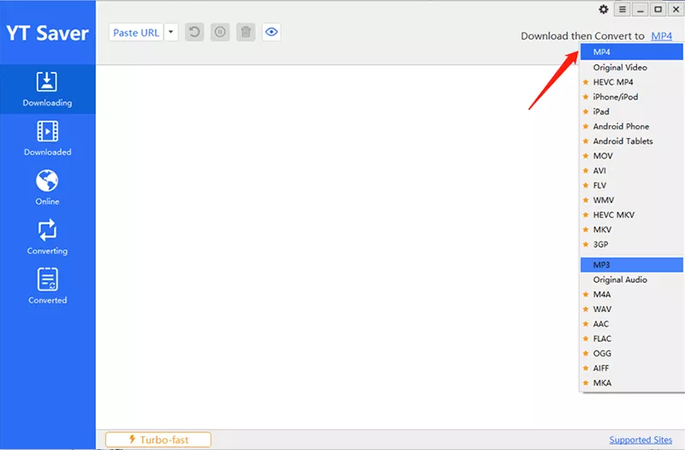
Step 3: Paste the URL and Analyse
When you click the Paste URL button in YT Saver, the program will automatically analyse the link and prepare it for download.

Step 4: Get the Video
Finally, wait until the live stream ends, or simply save it while it’s still running. Once done, you’ll see your saved video or playlist in the Downloaded tab. You can watch it offline whenever you want.
How to Download YouTube Live Streaming with a Browser Extension?
Addoncrop YouTube Video Downloader is one of the extensions that still lets you download YouTube videos. It lets you download videos in different qualities, from 360p to 4K, and convert them to MP3. You can also use it right from the YouTube interface.
▼ How to Use the Addoncrop Extension to Download YouTube Videos:
-
Step 1:
Visit the Addoncrop website and download the YouTube Downloader extension.
![Install Addoncrop Youtube Extension]()
-
Step 2:
Go to YouTube and find the video you want to download. You should now see a menu or button to download the video.
![Download Video Via Addoncrop]()
- Step 3: Click on the download link. Your default downloads folder will save the video.
How to Save YouTube Live Streaming with a Screen Recorder?
You can’t always download live streams directly because of platform restrictions. In that case, screen recording is the next best thing. Screen recorders let you record everything that’s happening on your screen in real time, including video and audio. This lets you save the stream in high quality. Here’s how to do it on a variety of devices.
On Windows/Mac (Using Bandicam)
Bandicam is a powerful and lightweight screen recorder for Windows PCs. Mac users can use similar programs like OBS Studio. You can record YouTube live streams in HD or even 4K with Bandicam, and you can also record system audio and save the file right to your computer. If you want a professional-quality recording without lag, this is a solid choice.
▼ Steps to Record YouTube Videos with Bandicam:
-
Step 1:
Download Bandicam on your computer and install it.
![Record Youtube Live with Bandicam]()
- Step 2: Open YouTube in your browser and play the live stream you want to capture.
-
Step 3:
Launch Bandicam and choose the Screen Recording Mode (or Game Recording Mode for full screen).
![Adjust Bandicam Recording Settings]()
- Step 4: Adjust the size of the recording area and check the audio settings to make sure the system sound is included.
- Step 5: To start recording, click the red REC button.
- Step 6: When the stream is over, hit the Stop button.
- Step 7: Look in the output folder for your recording so you can watch it anytime.
On iOS (iPhone/iPad):
Apple devices have a built-in screen recorder, so you don’t need any third-party apps to save YouTube live streams. The recorder records both the video and the sound from the system, and everything is saved right in the Photos app. It’s great for recording things casually, but it doesn’t have advanced editing features.
▼ Steps to Record YouTube Videos with iOS Screen Recorder:
- Step 1: On your iPhone or iPad, swipe down to open the Control Centre.
-
Step 2:
Click the button that looks like a circle inside a circle to start recording the screen.
![Use Ios Screen Recorder for Youtube Live]()
- Step 3: Open the YouTube app quickly and start the live stream.
- Step 4: While the live stream is playing, let the screen recorder run.
- Step 5: To stop recording, tap the red bar or icon at the top when you’re done.
- Step 6: Your Photos app will automatically save the recording.
On Android
Most new Android phones and tablets also have a screen recorder built in. You can use free apps like AZ Screen Recorder if your phone doesn’t have one. It’s small and simple to use. You can record YouTube live streams with sound using an Android screen recorder. The files are saved in your phone’s gallery so you can easily find them.
▼ Steps to Record YouTube Videos with Android Screen Recorder:
- Step 1: To access the Quick Settings panel, swipe down from the top of the screen.
-
Step 2:
Tap the option for Screen Recorder.
![Record Youtube Live on Android]()
- Step 3: Start the live stream by opening the YouTube app.
- Step 4: Let the screen recorder record the video and sound in real time.
- Step 5: When you’re done, stop the recording. You can find the video in your Gallery or Photos.
FAQs
- Q1. Can I download a YouTube live stream while it is still live?
- A1: No, YouTube doesn’t let you download videos while they’re streaming. You can download after the stream ends and the video gets uploaded like a regular video. However, you need a premium for this, and the official method also comes with so many limitations. But you can use third-party tools like YT Saver to download the archived version right away in MP4 format after it ends.
- Q2. Is it legal to download a YouTube live stream?
- A2: It depends on the content. It’s usually okay to download videos for personal, offline viewing, but it’s not okay to share or use copyrighted material without permission. Before you download, always check the copyrights.
- Q3. Can I download live chats along with the live stream?
- A3: Most of the time, video downloads don’t come with the live chat. You can watch the live chat replay later on YouTube, though, because it often saves it on the archived video.
Final Words
Saving a live stream is a great way for you to make sure you never miss important content, like a gaming event, concert, or online lecture. Screen recorders and browser extensions can work, but they usually have limits on quality or time. YT Saver YouTube Downloader is the best tool to use if you really want a smooth, reliable, and high-quality way to download live YouTube stream videos. It lets you download HD and 4K videos, as well as playlists and other formats, so you can easily build your offline library.