How to Download Twitch Live Stream Easily?
Twitch allows users to broadcast their live gameplay, share their thoughts, and interact with viewers in real time. Aside from gaming, Twitch features live streams of music, sports, cooking shows, podcasts, and other entertainment content. Users can enjoy all kinds of Twitch stream content freely. However, it’s a little tricky to re-watch Twitch Live Stream if the channel or streamer doesn’t archive the live stream. Don’t panic, we’ll discuss several ways to handle Twitch live download task in this article so that you can playback your favorite video content without limits.
Part 1: Can You Rewind a Live Twitch Stream?
For now, Twitch doesn’t provide an option to rewind the live stream. It means that viewers need to explore various workarounds to enjoy their favourite live stream even if the live stream is over. The best solution to address this problem is that recording or downloading the Twitch live stream for offline playback. We will discuss how to download Twitch live stream on different devices in the following content.
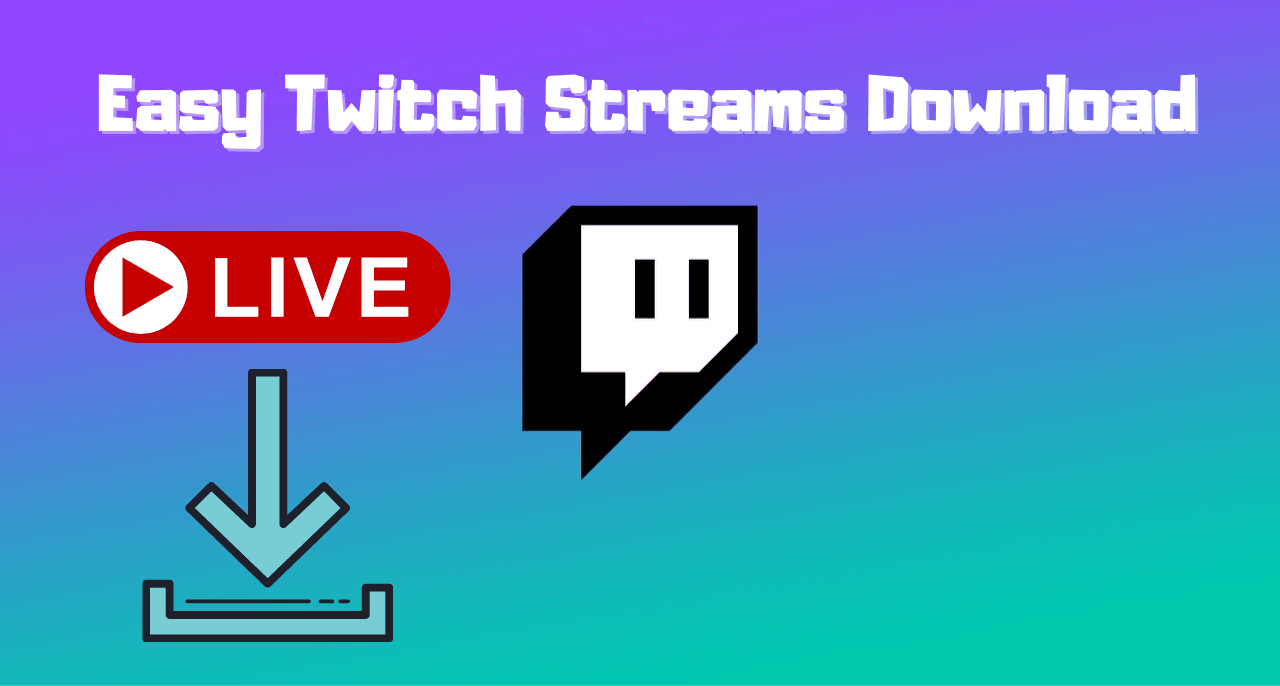
Part 2: How to Download Twitch Live Stream on PC
In fact, you can find very rare programs to download Twitch live stream successfully. We’ve tested most Twitch live stream downloaders on the market and given our recommendation – YT Saver Video Downloader. It is a versatile program to save video/audio from 10,000 websites including Twitch, YouTube, Spotify, OnlyFans, Facebook, Fansly, Twitter, and converts the downloaded video/audio to desired output format. You can always rely on YT Saver to handle all your Twitch live download tasks!
Aside from the said, YT Saver comes with several highlights compared with its competitive products.
- It allows you to browse for video and audio sharing sites easily with a built-in web browser
- The software can support over 10,000 websites, including OnlyFans, Fansly, YouTube, Facebook, and more.
- It can download complete playlists and channels.
- Supported video resolutions for downloading range from 320p, 480p, 720p, 1080p, 2K, 4K and 8K.
- The downloaded videos can be converted to MP4, 3GP, MKV, WMV, AAC, WAV, OGG, etc.
- It has a built-in Private Mode. You can protect some video and audio files from prying eyes.
Now let’s get started and check how to download Twitch live stream using YT Saver Video Downloader:
Step 1: Download & install YT Saver
Get YT Saver Video Downloader for free on your computer by clicking on the provided download button below.
Step 2: Open YT Saver & Set the output format
You can adjust settings like Video Quality, Download Speed, The maximum number of downloading tasks, Subtitles language, output directory, etc. by clicking the gear icon.
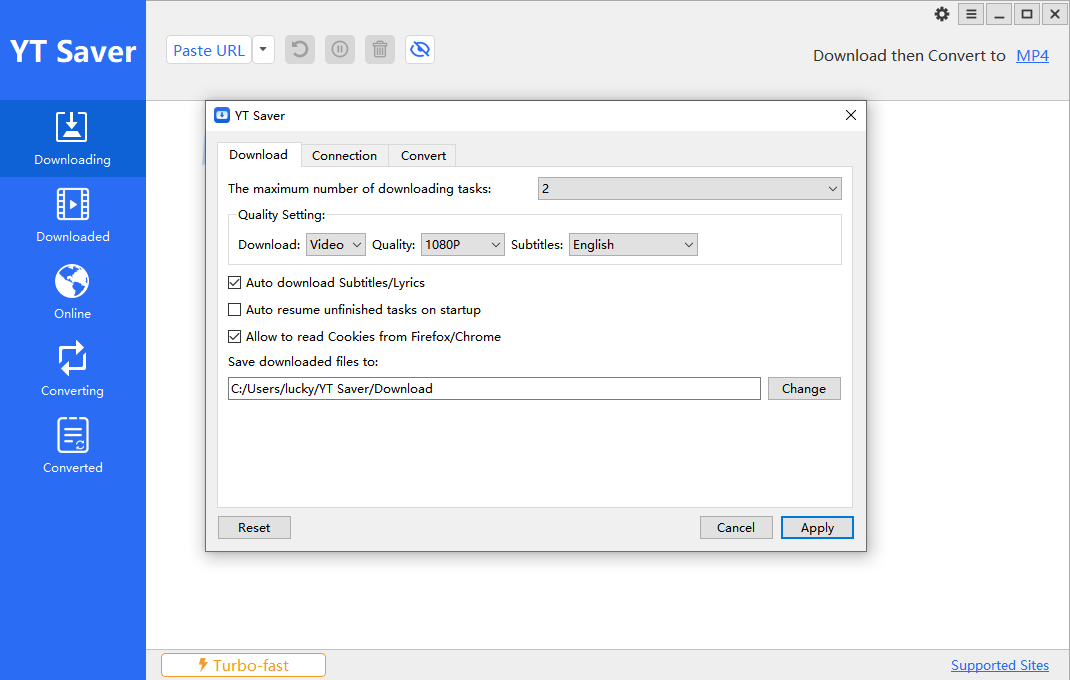
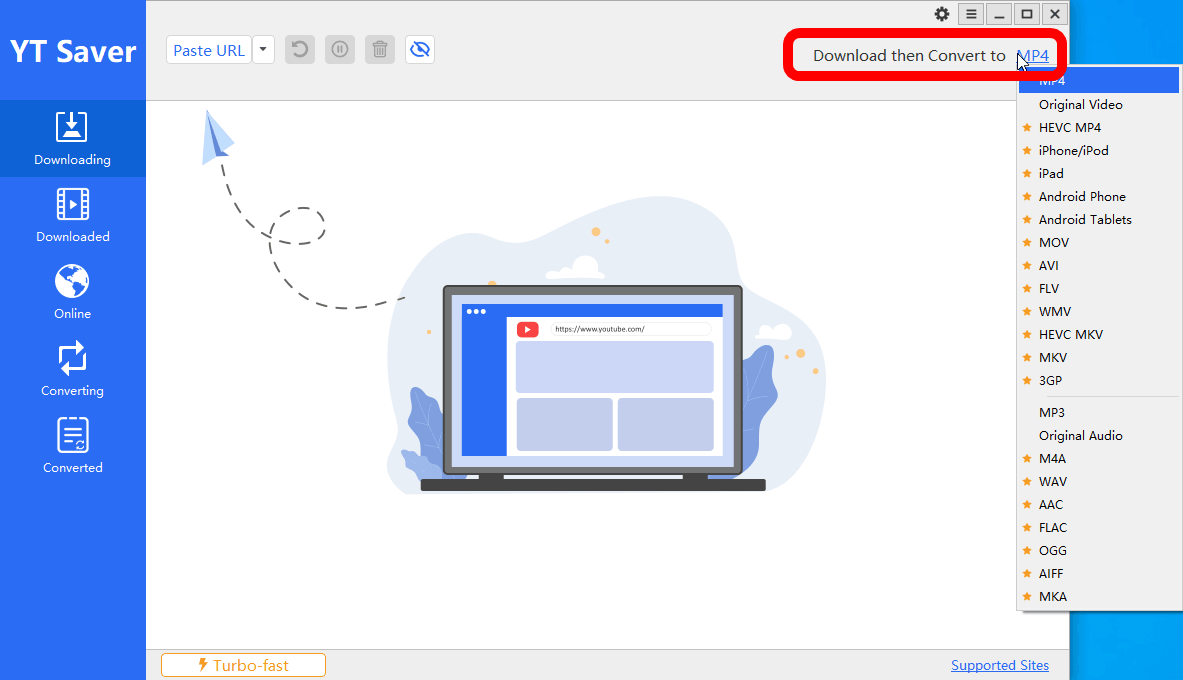
Step 3: Copy and paste the URL of target video
Go to the Twitch live stream page you want to grab the videos, and copy the URL. Then back to the homepage of YT Saver, just simply hit the button “Paste URL”, this program will automatically analyze and fetch the video.
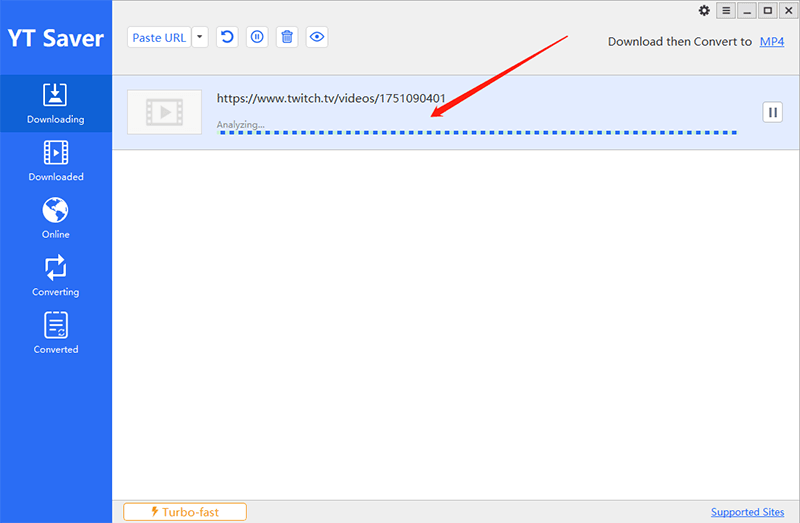
Note:
Or you can enter Twitch module on “Online” tab and go to the target page, where you will see a pop-up Download button in yellow. Just simply click on the button and start downloading Twitch live stream.
Step 4: Check the downloaded Twitch live stream
Please take attention that all the downloaded videos will be archived in the “Downloaded” panel, where you can preview the downloaded video, and even move specific videos to Private folder.
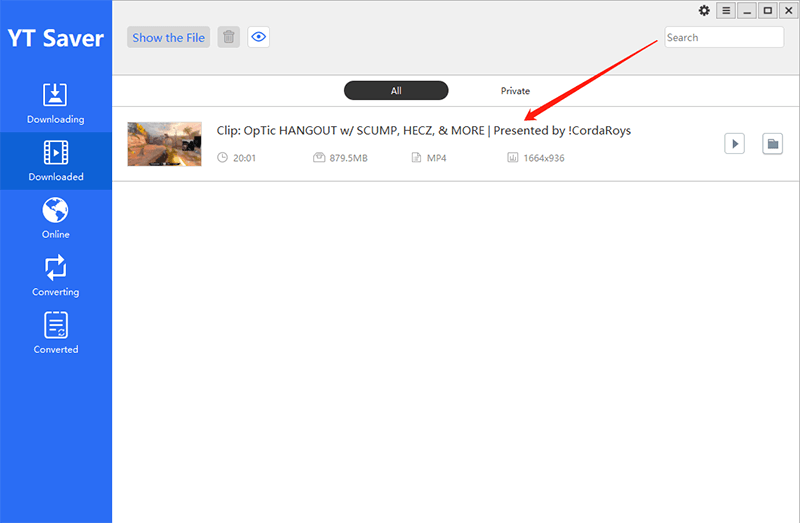
Part 3: How to Download Twitch Live Stream on Mobile Phone
Here in this part, we’re going to introduce 2 video recording apps to help grab Twitch live stream since there’s no dedicated Twitch live stream downloader app for now.
For Android Users:
AZ Screen Recorder is a popular screen capture app recommended by millions of users. It helps people record any video they want on their mobile phones, while maintaining the original image and sound quality. Besides, people can record as long as they want to because there is no time limit. More than that, AZ Screen Recorder allows users to pause or resume the recording anytime. When the recording is done, AZ Screen Recorder provides editing capabilities to polish the recording according to individual needs.

Step 2: Tap the record button and start recording whatever’s happening on your phone screen. AZ Screen Recorder app provides several options, taking screenshots, trimming videos, and more.
Step 3: Choose Stop from the AZ Screen Recorder when you are finished.
For iPhone Users:
We all know that iPhone comes with a built-in recording function, however, the output resolution of the recording is kinda lame. Hence, we recommend a professional recording app to handle this task instead. Record It! app allows you to record your favorite games or live stream on your iPhone and iPad with high video quality. And the best part of this app is that you can even record yourself reacting via microphone.
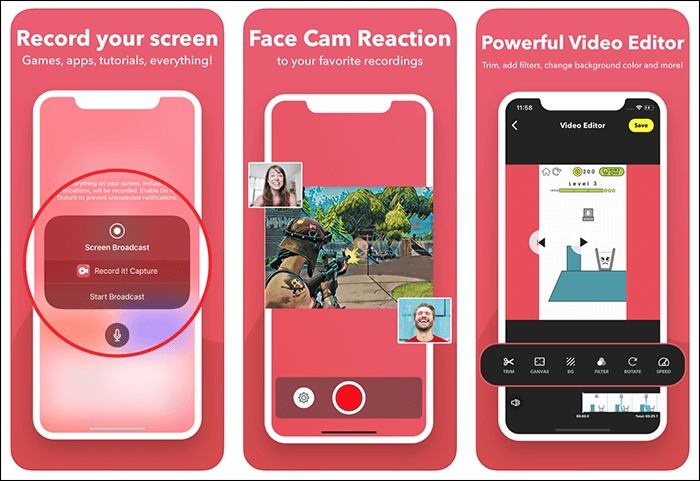
Step 2: Tap the button in the upper left corner of the phone screen and hit “Stop”.
Step 3: Edit the recordings with a bunch of options, like adding a Facecam, trimming or cropping the video, changing the background color.
Wrapping Up
Downloading Twitch live stream is regarded as the most straightforward approach to re-watch your favorite Twitch live stream anytime and anywhere. Do not hesitate to try all the mentioned tools to save the desired video to your personal devices, and don’t forget to share this post with your friends!
Note:
YT Saver is a program intended for personal use only, and cannot under any circumstances be used for commercial purposes. The downloading of video and audio files from some websites in certain areas, countries or regions is subjected to local laws, which you should be aware and taking note of.



