5 Easy Ways to Download Patreon Videos in 2025
Patreon is one of the platforms on which the creators get paid for creating content, such as videos, songs, comics, and more. Videos are the major portion of the content on Patreon and many times users want to keep these videos forever even if they cancel the subscription. And due to this, they need some ways to download Patreon videos on their devices.
Here, we will introduce several Patreon video downloaders to help you complete this task.
Download Patreon Videos Using Best Patreon Video Downloader
There are so many options for Patreon video downloaders but the most convenient one is through using YT Saver Video Downloader. It will allow you to download Patreon videos without quality loss at 10X fast speed. Not only Patreon, YT Saver also enable you to download videos from Onlyfans, YouTube, Instagram, Dailymotion, etc.
Moreover, YT Saver provides a wide range of output formats, including MP4, MP3, MOV, AAC, OGG, etc. to save you time, it comes with a powerful function to bulk download multiple videos simultaneously.
How to Download Patreon Videos to Mp4 on PC/Mac?
Step 1 First of all, launch the already installed YT Saver software on your computer and select the required output settings, such as format and quality.
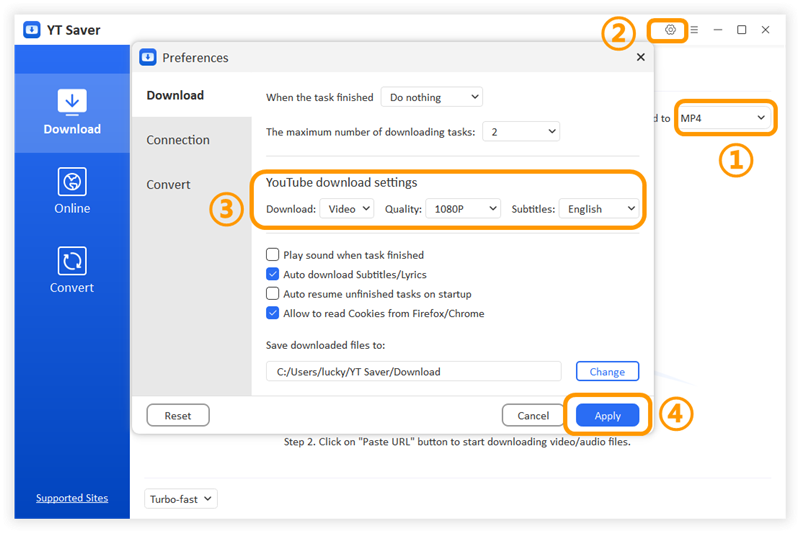
Step 2 Now, open the built-in browser and go to patreon.com. Log in to your Patreon account by putting the relevant credentials.
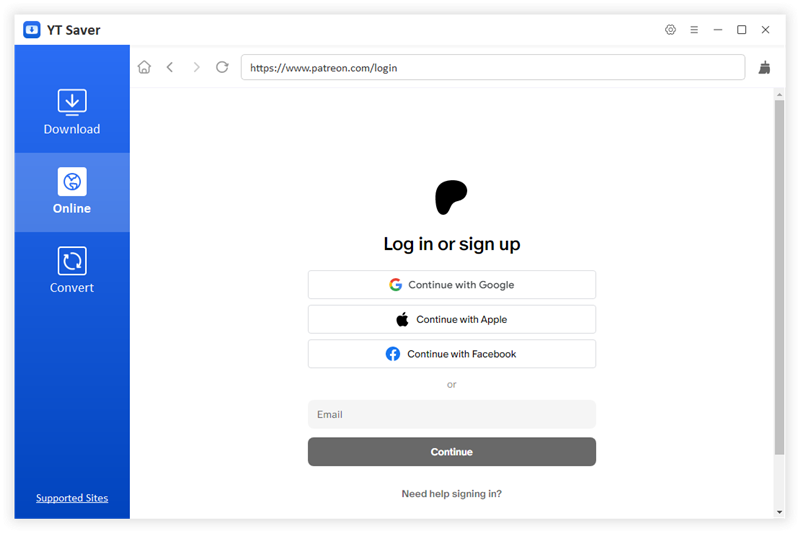
Step 3 After logging in to your account, search for the video that you are looking to download. Once you have opened the required video page, click on the Download button.
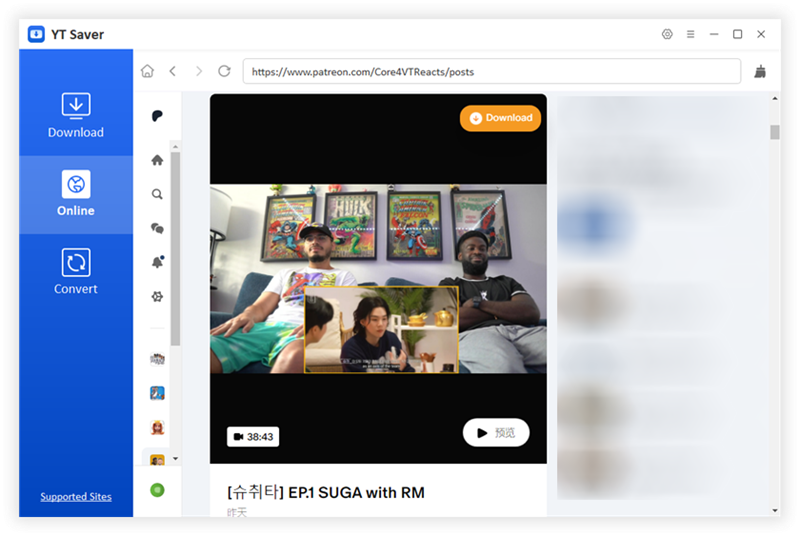
Step 4 The Patreon video will start downloading instantly, and when the process gets completed, you can find it on the Downloaded tab of the software.
Download Patreon Videos Using Online Patreon Downloader
One of the best online & free Patreon video downloaders available is iViGo. This online tool stands out for its simplicity and efficiency, which makes it a great choice for anyone looking to download videos from Patreon. With iViGo Free Patreon Downloader, you can easily paste the URL of the video you want to download, and the tool takes care of the rest. It processes the video quickly, providing you with a downloadable link in just a few moments. The interface is clean and straightforward, making it easy for users of all skill levels to navigate.
Steps to Download Patreon Videos Using iViGo
To download Patreon videos, iViGo provides a straightforward process that anyone can follow. Here is how to download Patreon videos without having to install any third-party software or plugins:
Step 1: Copy the Patreon Video URL
First, you need to find the video you want to download on Patreon. Once you have signed in to the platform and located the video, right-click on the video player or the video link itself. From the menu that appears, select “Copy video URL” or “Copy link address.” This action will save the video’s URL to your clipboard, allowing you to paste it into iViGo.
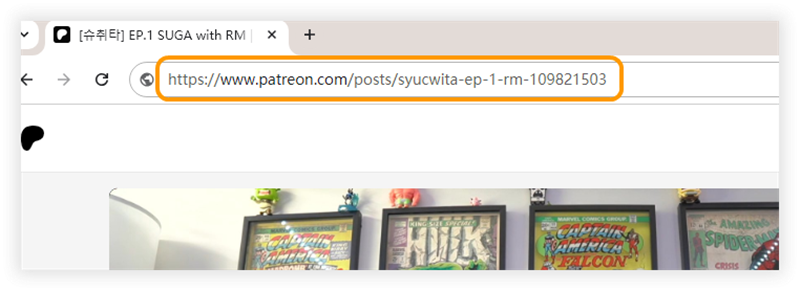
Step 2: Paste the Copied URL into iViGo
Next, open your web browser and go to the iViGo website. You will see a text box on the homepage where you can enter the video URL. Click in the text box and right-click to select “Paste,” or simply use the keyboard shortcut (Ctrl + V on Windows or Command + V on Mac) to paste the copied URL. Make sure the URL is correct and complete before moving to the next step.
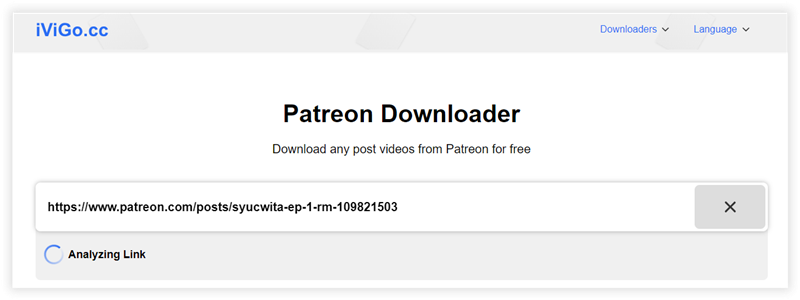
Step 3: Download Patreon Videos
After pasting the URL, look for the download options provided by iViGo. You will typically see a button labeled “Download.” Next to it, there may be options to choose the video quality or format you prefer.
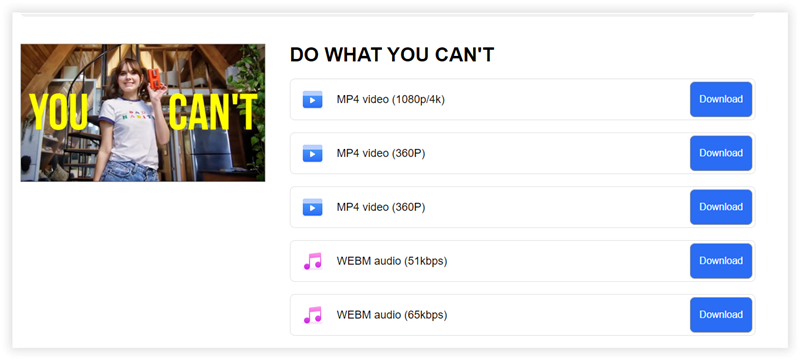
Once you have made your selections, click the download button. iViGo will process the video, and shortly after, it will provide you with a link to download the video file.
Download Patreon Videos Using Firefox Extension
Being one of the most used web browsers, you can find many useful extensions and add-ons for Firefox. One such tool is Video DownloadHelper, which allows you to download online videos from various websites, including Patreon. By using this browser extension to download videos from Patreon, you can get your videos saved without installing any software. In simple words, it can help you get your hands on the best reach videos to download.
How-to Steps:
Step 1: After installing the DownloadHelper extension on your Firefox browser, select the video that you want to download.
Step 2: See if the video has accessibility to be downloaded.
Step 3: Once you have selected the video that you want to download, the process is very simple.
Step 4: The browser will start preparing the video to get downloaded.
Step 5: After putting it on download, without taking much time, it will get your Patreon video downloaded on your device.
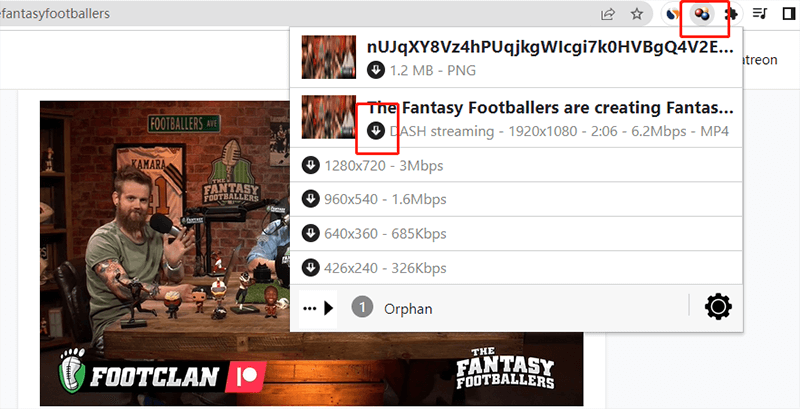
Download Patreon Videos Using Chrome Extension
If you are using Google Chrome, then Patreon Downloader will help you download videos and media from the Patreon posts.
The process to download Patreon videos using this browser extension is pretty straightforward. Once you install it on your browser, it will add a Download button to the top toolbar. After opening the particular post page, you will see the Patreon downloader on the top. You can download all the media attachments by using that tab in your required folder. The file name will appear to you and it will be adjusted according to the original name of the creator.
The Chrome Patreon downloader will download the files timely; however, it can only download up to 3 files at a time. Another notable feature is that the downloads will remain to continue even if you close the app.
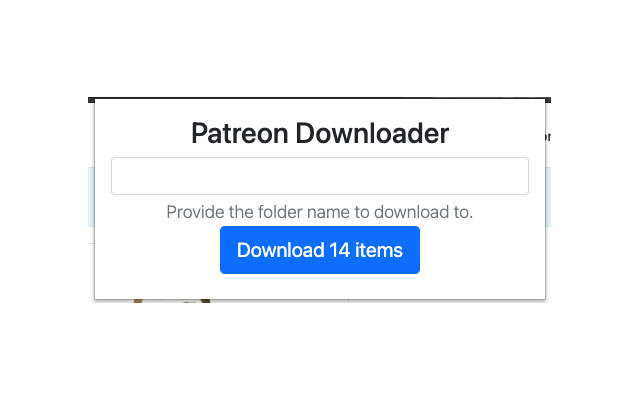
Download Patreon Videos Using Mobile App
If you’re a Patreon supporter who enjoys watching exclusive videos on your mobile device, you might wonder how to download Patreon videos on mobile for offline viewing. While Patreon doesn’t offer a built-in download option, there are ways to save videos on your Android or iPhone. This section will guide you through simple methods for both Android and iPhone users to download Patreon videos directly to their devices.
- 1. For Android Users: Download Patreon Videos Using Vidmate
- 2. For iPhone Users: Record Patreon Videos
1. For Android Users: Download Patreon Videos Using Vidmate
Vidmate is a popular third-party app that allows you to download videos from various platforms, including Patreon. It’s a straightforward solution for Android users who want to save Patreon content directly onto their phones. Here’s how you can use Vidmate to download Patreon videos:
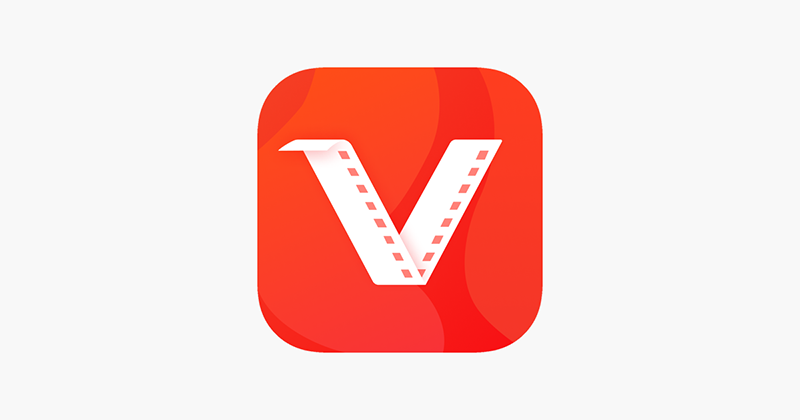
Since Vidmate isn’t available on the Google Play Store, you’ll need to download the APK from a trusted source. Open your browser and search for “Vidmate APK.”
Download the APK file and install it on your Android device. You might need to enable “Install from Unknown Sources” in your settings.
Step 2: Open Vidmate and Access PatreonOnce Vidmate is installed, open the app. Use the in-app browser to navigate to the Patreon website and log in to your Patreon account.
Step 3: Find the Video You Want to DownloadNext, browse through the content and select the video you want to download. After that, simply tap on the video to open it.
Step 4: Download the Patreon VideoYou’ll see a red download button appear on the screen. Tap the download button and choose your preferred video quality from the options provided.
Now, tap “Download” to start saving the video to your device.
Step 5: Access Your Downloaded VideoOnce the download is complete, you can find the video in the “Downloads” section of the Vidmate app.
2. For iPhone Users: Record Patreon Videos
Since iOS doesn’t support apps like Vidmate, iPhone users can download Patreon videos by recording their screen while the video plays. This method is straightforward and doesn’t require any third-party apps. Follow these steps to record Patreon videos on your iPhone:
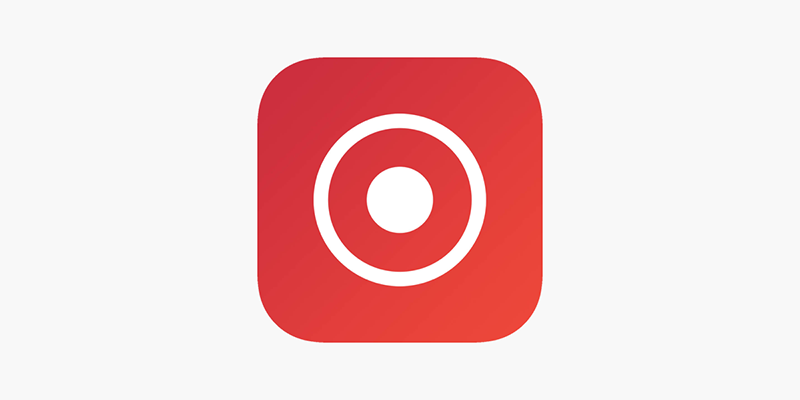
First of all, ensure the screen recording feature is enabled on your iPhone. For that, go to “Settings” > “Control Center” > “Customize Controls.”
And then, add “Screen Recording” to your Control Center.
Step 2: Open Patreon and Start the VideoOpen the Patreon app or visit the website via Safari, and log in to your account to find the video you want to download.
Step 3: Start RecordingSwipe down from the top-right corner of your screen (or swipe up from the bottom on older models) to access the Control Center. Tap the screen recording icon (a circle inside a circle).
Wait for the three-second countdown, and then start playing the video on Patreon.
Step 4: Stop RecordingOnce the video has finished playing, tap the red status bar at the top of your screen and select “Stop” to end the recording.
The recorded video will be saved to your Photos app.
Step 5: Edit the Video (Optional)Open the Photos app and find the recorded video. You can trim the beginning and end of the video to remove any unwanted parts by tapping “Edit” and adjusting the sliders.
Step 6: Watch Your Downloaded VideoThe video is now saved in your Photos app, and you can watch it offline anytime.
FAQs About Patreon
If you’re new to Patreon or considering becoming a supporter, you might have some questions about how the platform works. Below are answers to some common questions to help you understand Patreon better.
- 1. Is Patreon Free?
- Patreon itself is free to join, but accessing most of the content requires you to subscribe to creators’ membership plans. Creators set different tiers, each offering various benefits, such as exclusive videos, behind-the-scenes content, early access to new releases, and more. The cost of these tiers varies depending on the creator, so while signing up is free, you’ll likely need to pay to access the content you’re interested in.
- 2. Is Patreon Safe?
- Yes, Patreon is generally considered a safe platform. It uses encryption to protect your personal and payment information, and the site has security measures in place to prevent unauthorized access to your account. However, as with any online platform, it’s important to use a strong, unique password and be cautious about sharing personal information. Patreon also provides support to both creators and patrons if any issues arise, ensuring a secure environment for transactions and content sharing.
- 3. How to Watch Patreon for Free?
- While Patreon content is typically locked behind a paywall, some creators offer free posts or previews of their content. You can watch these without subscribing. However, if you’re looking for full access to paid content without subscribing, this would involve using Patreon leaks platforms, which are illegal and unethical. These platforms steal and share creators’ content without permission, violating copyright laws and the trust between creators and their supporters. It’s always better to support creators directly through Patreon to help them continue producing the content you enjoy.
- 4. How to Cancel Patreon?
-
If you decide to stop supporting a creator on Patreon, canceling your membership is simple:
1.Go to the Patreon website or open the app on your mobile device.
2.On the desktop, click on your profile icon in the top right corner and select “Manage Memberships.” On the mobile app, tap your profile icon and go to “Memberships.”
3.Find the membership you want to cancel and click the “Edit” button. Scroll down and select “Cancel your membership,” and simply confirm your cancellation.
Once canceled, you’ll retain access to the creator’s content until the end of the current billing cycle.
- 5. How to Delete Patreon Account?
-
If you no longer wish to use Patreon, you can delete your account by following these steps:
1.Open the Patreon website on your browser and sign in.
2.Click on your profile icon in the top right corner, then select “Settings” and navigate to the “Privacy” tab.
3.Scroll down to the “Delete your account” section. Click on the “Take control” link, which will direct you to the data privacy section. Follow the prompts to request the deletion of your account. You may need to confirm your request via email.
Patreon will process your request, and your account will be permanently deleted after a short waiting period.
- 6. How to Watch Patreon on TV?
-
Watching Patreon videos on your TV can be a more comfortable and immersive experience. There are a few ways to do this, depending on your setup:
1) Use a Web Browser on a Smart TV
If your TV has a built-in web browser, you can access Patreon directly by visiting the website and logging in to your account.
2) Screen Mirroring or Casting
If you have a device like a Chromecast, you can cast Patreon videos from your phone, tablet, or computer to your TV.
On Android devices, use the “Cast” option in the Quick Settings menu. For iPhones, use AirPlay to mirror your screen to an Apple TV or compatible smart TV.
3) Using a Streaming Device
Devices like Roku, Fire Stick, or Apple TV can be used to mirror your screen or cast content from your mobile device or computer to the TV.
4) HDMI Cable
Another simple method is to connect your computer directly to your TV using an HDMI cable. This allows you to display your computer screen on the TV and watch Patreon videos as you would on your desktop or laptop.
After testing various tools and solutions, the conclusion that we are up to is that the easiest and most convenient way to download Patreon videos is by using YT Saver. Compared to all other methods for Patreon downloaders, YT Saver provides various unique features that make it a highly powerful yet simple-to-use program. If you have other tools to download Patreon videos, you can share them with us from the below comments.



