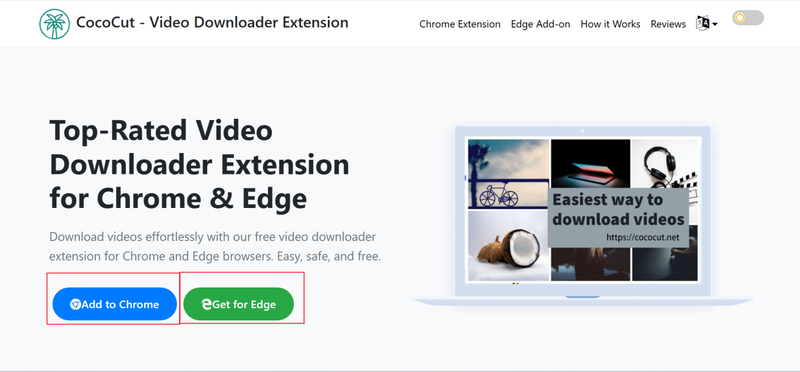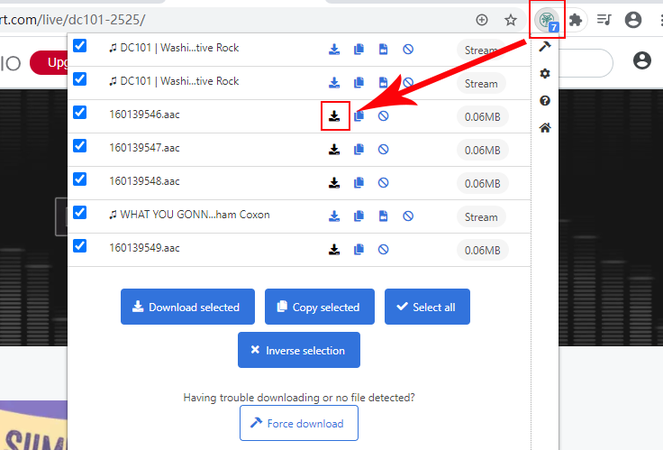CocoCut Review: Features, Pricing & Best Alternatives [2026]
Video downloading could be a complex task, but CocoCut simplifies it. It’s an extension for Chrome and edge users that makes it easy to download videos from different sites. It works right in your browser and there is no need to install any software. In this CocoCut review article, we will show you how it works, and we will discuss its best features and whether or not this platform is worth using. If you are the kind of person who downloads videos occasionally or quite often, this review will help you make the right choice.
What is CocoCut?
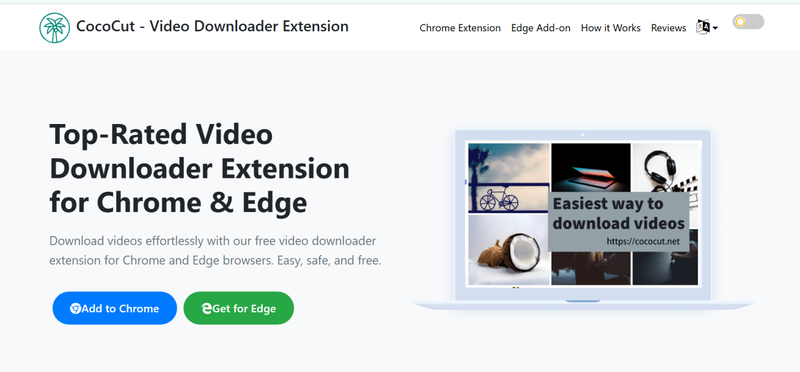
CocoCut is a browser extension that makes downloading video and audio super easy, fast, and private. Once you add it, it automatically finds media files on almost any webpage. You can then save those files right to your computer in different formats, no need to use any external servers. CocoCut works with regular video and audio files, plus those special streaming formats like HLS and DASH. Everything is processed right there in your browser, so your data never leaves your computer, which means it’s totally private. The free version already has everything you need for daily use. If you’re a power user or just want better support, the optional Pro version gives you faster downloads and priority help.
- Automatic detection of video and audio on webpages
- Supports multiple video formats: MP4, WebM, MOV, AVI, MKV
- Supports multiple audio formats: MP3, AAC, WAV, FLAC, OGG
- Can download streaming content (HLS/M3U8/DASH)
- High-resolution downloads up to 4K or higher
- Recording mode for videos that can’t be downloaded directly
- Preview formats, sizes, and resolutions before downloading
- Works locally in the browser for privacy and speed
- Free version available with core functionality
- Optional pro version with faster downloads and priority support
- User-friendly
- Wide format support
- Free version is functional
- Doesn’t work on all websites
- Streaming downloads can be tricky and sometimes fail
- Limited by browser updates or site restrictions
- Occasional bugs reported after upgrades
- Pro version benefits and pricing aren’t clearly communicated
- Cannot download DRM-protected content like Netflix or Amazon Prime
Is CocoCut Safe?
We decided to take a close look at CocoCut to see if it’s actually safe to use, so we decided to run it through ScamAdviser right away. The site, cococut.net, came back with a pretty good trust score, which is a relief. It seems totally legit and not a scam at all. The good things are: it has a valid security certificate, the site has been around for years, and a safety marker called DNSFilter says it’s clean. The only downside is that the owner’s identity is hidden, and a few negative reviews are floating around.
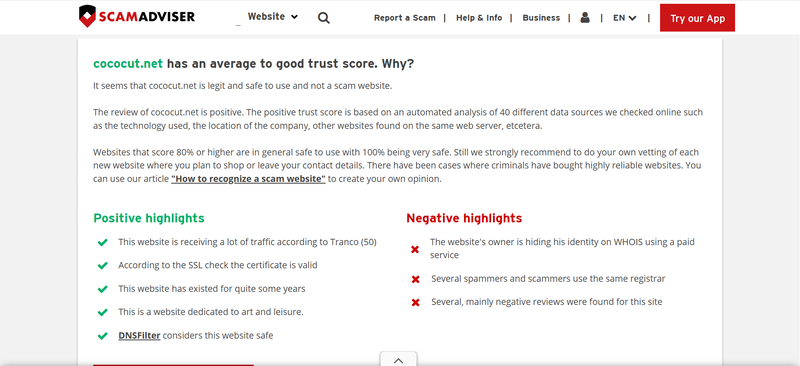
We also looked at the browser extension itself. It needs access to your tabs and other permissions, which is definitely worth keeping in mind. The extension was actually removed from the Chrome Web Store in 2024, so installing it now means you have to manually sideload it, and that adds a little risk.
User feedback is mixed: some people have used it for years with zero problems, while others report broken or cut-off downloads after updates. The good news is that all downloads happen right on your computer, so CocoCut doesn’t save your activity or files.
How to Download Video using CocoCut Extension?
Downloading videos with CocoCut is quick and straightforward. Once the extension is installed, it automatically detects videos on any page, letting you save them in just a few clicks. Even tricky streams can be captured using its recording mode.
▼ Steps to Download Videos Using CocoCut:
-
Step 1: Install the CocoCut extension from the official website.
![Download Cococut Extension]()
- Step 2: Open the webpage containing the video you want.\
- Step 3: Wait for CocoCut to detect the video, a popup or icon will appear.\
-
Step 4: Click the “Download” button to save the file to your device.
![Download Videos with Cococut Extension]()
Limitations of CocoCut: What We Found During Testing
While CocoCut is convenient for downloading videos, we found a few catches you should know about. Below are some key caveats to consider.
- Doesn’t work on all websites; some block downloads
- Streaming downloads (HLS/DASH) can be unreliable
- Requires browser permissions that may raise privacy concerns
- Removed from Chrome Web Store; sideloading needed
- Occasional bugs after updates (broken or truncated videos)
- Cannot download DRM-protected content, Netflix, Amazon Prime, etc
Best CocoCut Alternative for Desktop — YT Saver
If CocoCut isn’t delivering the reliability or features you need, YT Saver Video downloader offers a powerful desktop alternative. Unlike browser-only extensions, YT Saver Video Downloader is a full-featured video downloader and converter available for both Windows and Mac. It supports videos, playlists, and audio from over 10,000 sites, including YouTube, Facebook, TikTok, Instagram, Vimeo, and more, making it ideal for anyone who wants to save content quickly and efficiently. With a built-in browser and multi-format support, it eliminates the usual frustrations of broken downloads or unsupported streams.
Its super-fast download and conversion speeds save you tons of time. Plus, you get unlimited downloads, so you can grab multiple videos or entire playlists at once. If you worry about privacy, there’s a password-protected folder built right in to keep your downloads secure. If you’re collecting content for presentations, archives, or just watching offline, YT Saver is a reliable, all-in-one tool that just works.
YT Saver Downloader
Best Tool to Download Video from Any Website
- Download videos in high quality up to 4K at 10X faster speed
- Converts videos to MP4, MOV, AAC, WAV, and more
- Built-in browser for browsing and downloading directly
- Allows unlimited downloads, including playlists
- Provides ultra-fast download and conversion speed
- Supports 10,000+ sites for video and audio downloads
▼ How to Download Videos from Different Websites with YT Saver Video Downloader?
Step 1 Download and install YT Saver on your computer.
Step 2 Open the webpage with the video you want and copy its URL from the browser’s address bar.
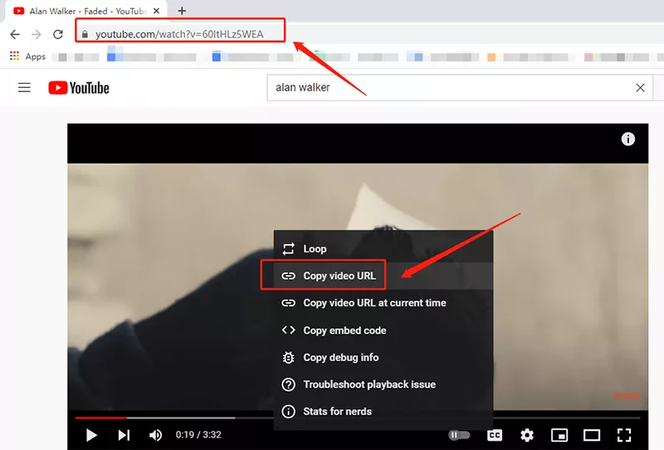
Step 3 Open YT Saver Video Downloader and click the Settings button in the top-right corner. Under the Download tab, choose your preferred output format (MP4, MOV, AAC, WAV) and adjust the resolution or audio quality.
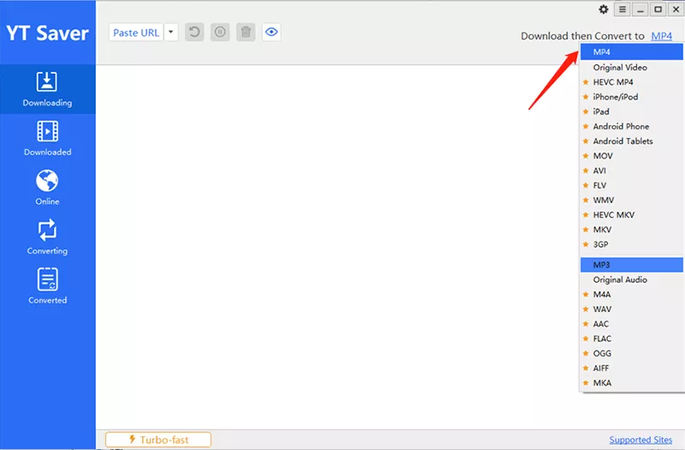
Step 4 Click the Paste URL button in YT Saver. The software will automatically detect and analyze the video.
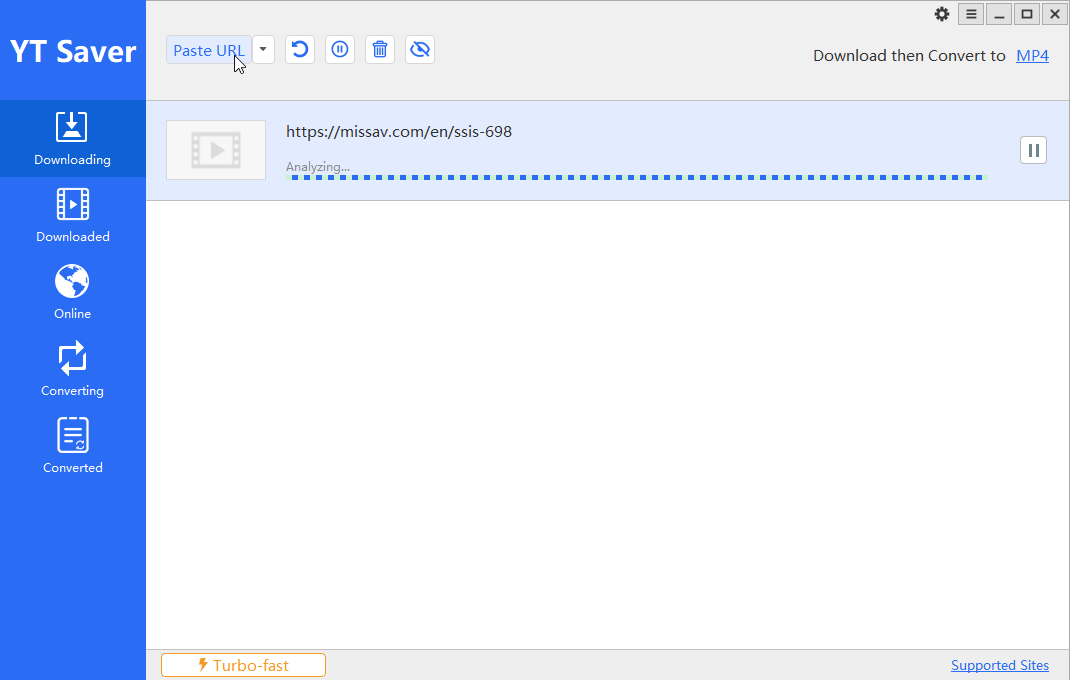
Step 5 Once analysis is complete, click Download. The video will be saved to your selected folder, and you can view all downloads in the Downloaded section of the app.
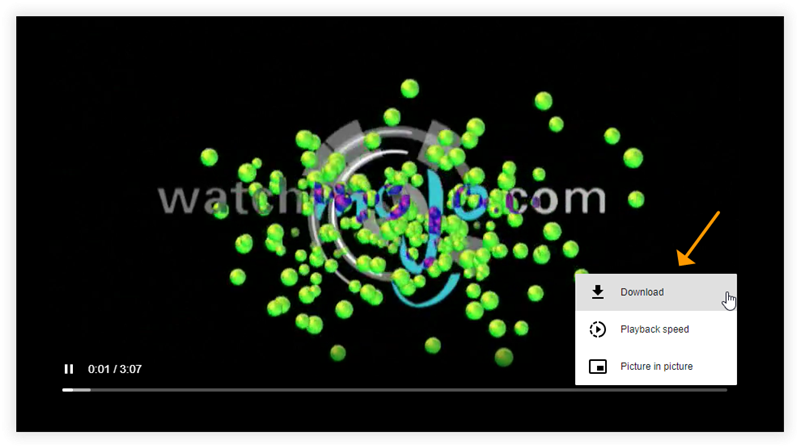
Final Words
Okay, after reviewing CocoCut, we can say it’s a decent tool for casual users who just need a quick, browser-based solution. It’s simple, downloads locally, and handles most standard video and audio formats. But we definitely ran into some problems. Performance was unreliable on some sites, streams had download issues, we hit a few bugs, and it can’t handle protected content like Netflix or Amazon Prime. Plus, the fact that the extension was pulled from the Chrome Web Store adds a layer of risk for anyone installing it now.
If you want something more reliable, with better features, the desktop alternative YT Saver Video Downloader is the clear winner. It solves all the problems we had with CocoCut. Whether you’re downloading huge playlists, movies, or audio files, YT Saver is smooth, efficient, and secure. If you need consistency and advanced features, this is the recommended choice.