7 Methods to Fix Amazon Music Not Downloading Issue
Are you having trouble downloading your favorite tunes on Amazon Music? The Amazon Music not downloading issue can be frustrating, but fear not – we’ve got you covered. In this article, we will explore the reasons why is Amazon Music not downloading and provide you with 7 effective methods to fix it. From troubleshooting common issues to exploring alternative solutions, we will help you get your music downloads back on track.
Why Amazon Music Not Downloading Error Occurs?
Before start discussing the fixes to resolve this problem, it is crucial to understand the root causes behind the Amazon Music not downloading issue. It can be quite a disturbing situation that users encounter for a variety of reasons. One common cause is a poor internet connection, which can disrupt the download process and lead to errors. Additionally, incorrect Amazon Music settings can also contribute to this problem. Users may have inadvertently changed settings that are preventing downloads from completing successfully. Checking and adjusting these settings can often resolve the issue.
Furthermore, the user’s Amazon Music subscription level may play a role in the downloading error. Some features, such as offline downloads, may be limited to certain subscription tiers, so it is important to verify that your subscription level includes the ability to download music for offline listening.
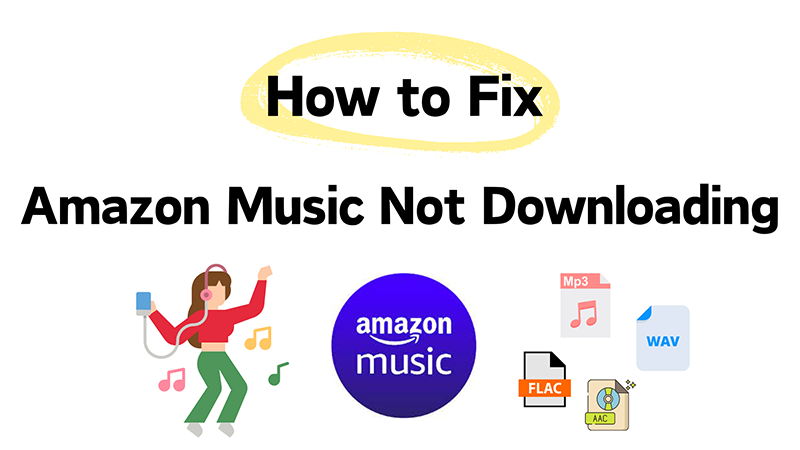
7 Ways to Fix Amazon Music Not Downloading Issue
Method 1: Check Internet Connection
The first step in troubleshooting the Amazon Music not downloading error is to check your internet connection. A poor or unstable internet connection can often lead to download errors or interruptions. Follow these steps to ensure a stable connection:
1. Verify that your device is connected to a stable Wi-Fi network or has a strong cellular signal.
2. If using Wi-Fi, try switching to a different network. Alternatively, switch from Wi-Fi to mobile data (or vice versa) to see if the issue persists.
3. Sometimes, restarting your router or modem can refresh the connection and resolve any connectivity issues.
Method 2: Sign Out/In to Amazon Music Account
Another effective method to fix the Amazon Music not downloading error is to sign out of your Amazon Music account and then sign back in. This simple step can help refresh your account connection and resolve any glitches or errors that may be hindering downloads. Follow these steps to sign out and sign back in to your Amazon Music account:
1. Launch the Amazon Music app on your device.
2. Access the settings menu within the app.
3. Find the option to sign out of your Amazon Music account and select it.
4. After signing out, wait a few moments, and then sign back in using your credentials.
Method 3: Clear Amazon Music App Cache
Clearing the cache of the Amazon Music app is another useful method to troubleshoot download errors. The app’s cache stores temporary data and files that can accumulate over time, potentially causing issues with downloads. Here are the steps that you can follow to clear Amazon Music app cache:
1. Open the settings menu on your device.
2. Locate the list of installed apps within the settings.
3. Scroll through the list of apps and select Amazon Music.
4. Within the Amazon Music app settings, find the option to clear the cache and select it.
5. Confirm the action to clear the cache.
6. After clearing the cache, close the Amazon Music app and then restart it.
Method 4: Check Amazon Music Subscription
Another important factor to consider when troubleshooting the Amazon Music not downloading error is your Amazon Music subscription level. Certain features, such as offline downloads, may be limited to specific subscription tiers. Follow these steps to verify your subscription status:
1. Launch the Amazon Music app.
2. Locate the subscription or account settings section within the app or website.
3. Verify that your subscription is active and up to date.
4. If you encounter any subscription-related issues, such as unexpected charges or account discrepancies, reach out to Amazon Music customer support for assistance.
Method 5: Re-download the Target Music
Sometimes, download errors can occur due to temporary glitches or interruptions in the download process. By re-downloading the music, you can attempt to download it again and potentially overcome any previous obstacles. The following are the steps to re-download your target music:
1. Open the Amazon Music app and navigate to the section containing the music that failed to download.
2. Identify the specific songs or albums that did not download successfully.
3. If the content appears to be partially downloaded or corrupted, remove it from your library or downloads queue.
4. After removing the problematic content, re-add it to your download queue by selecting the option to download it.
5. Monitor the download progress to ensure that the content is downloading successfully without any errors or interruptions.
6. Once the download is complete, verify that you can play the music without any issues.
Method 6: Update App
Keeping your Amazon Music app up to date ensures that you have access to the latest features, improvements, and bug fixes. You can follow these steps to update the app:
1. Open the app store on your device (e.g., Google Play Store for Android or the App Store for iOS).
2. Use the search function within the app store to locate the Amazon Music app.
3. If an update is available, you’ll see an option to update the app. Select it to begin the update process.
4. Once the update is complete, restart the Amazon Music app to ensure that the changes take effect.
Method 7: Reinstall Amazon Music App
If all else fails to figure out why is my Amazon Music not downloading, reinstalling the app can sometimes resolve persistent downloading issues. Follow these steps to reinstall the Amazon Music app:
1. On your device, find the Amazon Music app icon and press and hold it until an option to uninstall or remove the app appears. Select this option to uninstall the app from your device.
2. Confirm the uninstallation prompt to remove the app completely from your device.
3. After uninstalling the app, restart your device to clear any temporary data or cache associated with the app.
4. Open the app store on your device and search for “Amazon Music.” Locate the app and select the option to install it.
5. After reinstalling the app, attempt to download the music again to see if the issue has been resolved.
How to Download Amazon Music to MP3 Easily?
If you find yourself stuck in such a situation, fret not, as we have an incredible solution that will make downloading Amazon Music to MP3 a breeze. YT Saver Amazon Music Converter is a powerful tool designed to tackle the challenge of Amazon Music not downloading, regardless of the underlying reasons, and enable you to save your favorite music from the platform in MP3 or any other desired format with utmost ease and efficiency.
This Amazon Music downloader PC stands out as a versatile tool that supports converting and downloading online tracks in a range of audio output formats, including MP3, WAV, FLAC, and more. Beyond Amazon Music, it extends its support to numerous other music-sharing platforms such as Spotify, Deezer, Apple Music, Tidal, Soundcloud, and many others.
Steps to Download Amazon Music to MP3 using YT Saver
Downloading your favorite tracks using YT Saver Amazon Music Mp3 Downloader is a straightforward process. You just need to follow these simple steps to get started:
Step 1: Download and Install YT Saver
Visit the official YT Saver website and download the installation file for your respective operating system (Windows or Mac).
Once the download is complete, run the installation file and follow the on-screen instructions to install YT Saver on your computer. After installation, register yourself to start using the downloader.
Step 2: Configure Download Parameters
Open YT Saver on your computer and navigate to the Preferences tab. In the Preferences tab, configure the download settings according to your preferences. Choose MP3 as the Download Format and select your desired quality (e.g., 320kbps) from the available options.
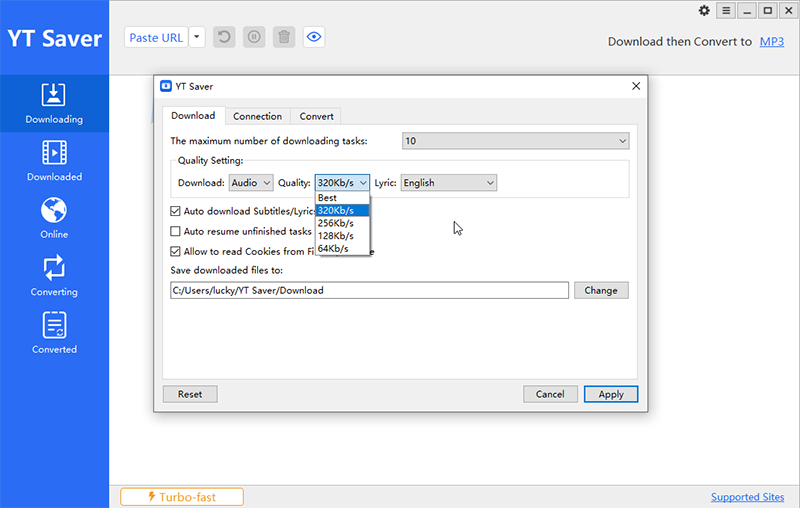
Step 3: Obtain the Amazon Music Link
Launch a web browser on your computer and navigate to the Amazon Music platform. Sign in to your Amazon Music account if prompted. Navigate to the page of the particular track you wish to download. Copy the URL of the track.
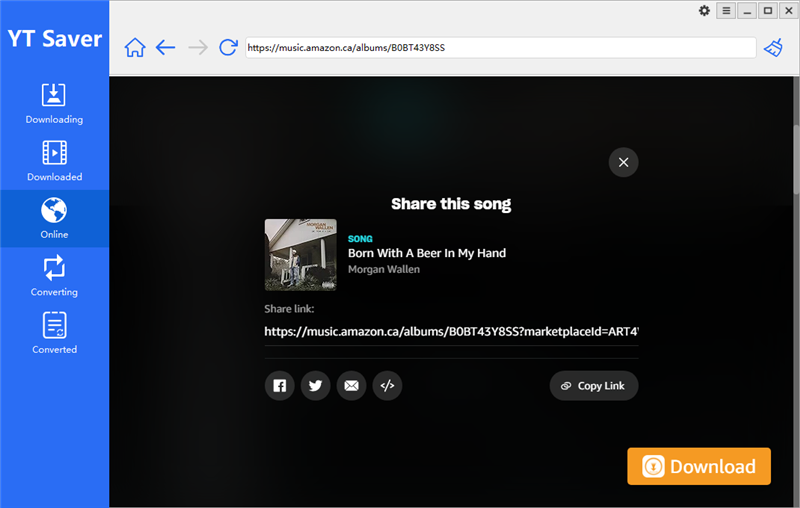
Step 4: Paste the Amazon Music URL
Return to the YT Saver interface and click on the “Paste URL” button and paste the copied Amazon Music URL into the designated field. Once the URL is pasted, YT Saver will automatically start the download process. The selected track will be converted to MP3 format and saved to your computer.
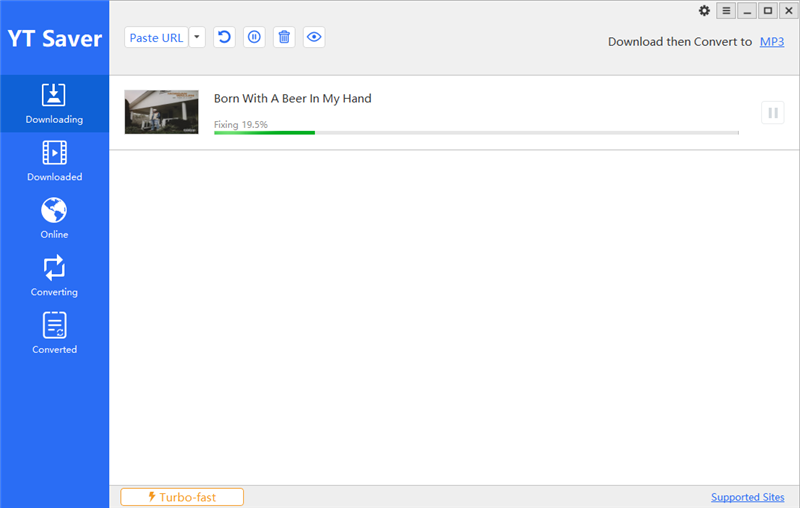
 However, please note that YT Saver is designed for personal usage only. Any unauthorized downloading or distribution of copyrighted material may infringe upon the rights of the content creators and is strictly prohibited.
However, please note that YT Saver is designed for personal usage only. Any unauthorized downloading or distribution of copyrighted material may infringe upon the rights of the content creators and is strictly prohibited.
Final Thoughts
Through a comprehensive exploration of seven different methods to fix the Amazon Music not downloading error, we have highlighted various troubleshooting techniques that users can employ to regain seamless access to their music library.
Among different solutions discussed, it is evident that YT Saver provides the most powerful yet easy and straightforward solution for addressing the Amazon Music not downloading issue. With its versatile audio conversion capabilities, high-quality downloads, and user-friendly interface, YT Saver provides a reliable and efficient solution for effortlessly downloading Amazon music to MP3 format and eliminating the downloading error permanently.



