5 Solutions to Fix Video DownloadHelper Not Working Issue in 2025
Video DownloadHelper has long been a trusted companion for users seeking to effortlessly download videos from the web. However, encountering the dreaded ‘Video DownloadHelper Not Working’ issue can be a frustrating roadblock for many. In this comprehensive guide, we delve into the possible causes behind this error and present five effective solutions to resolve the Video DownloadHelper Not Working problem in 2025.
Moreover, in addition to troubleshooting tips, we introduce a game-changing alternative solution that transcends the limitations of Video DownloadHelper. This alternative not only offers a reliable and secure method to download videos from any website on the internet but also ensures a safe and efficient downloading experience for users.
Possible Causes of Video DownloadHelper Not Working
Understanding the root causes behind the ‘Video DownloadHelper Not Working’ issue is crucial in troubleshooting and resolving this common dilemma faced by users. In this section, we delve into the various factors that can contribute to the malfunctioning of the Video DownloadHelper extension, shedding light on the possible reasons behind this error.
➡️ One of the primary culprits behind Video DownloadHelper not working could be an outdated version of your web browser.
➡️ Certain websites impose restrictions on downloading copyrighted content, preventing Video DownloadHelper from capturing and downloading such videos.
➡️ Another potential cause of Video DownloadHelper not working is the inability to download videos in the desired format, audio codec, or with subtitles. Compatibility issues between the extension and certain video formats or codecs may result in download failures or errors.
➡️ Lack of adequate storage space on your device or insufficient computer memory can also impede the downloading process through Video DownloadHelper.
How to Fix Video DownloadHelper Not Working Error
Video DownloadHelper is a popular browser extension for Mozilla Firefox and Google Chrome that allows users to easily download videos from various websites. However, like any other software, it can sometimes run into issues that prevent it from working properly. If you are facing the frustrating problem of Video DownloadHelper not working, don’t worry – there are a few simple solutions that you can try to fix the issue.
Solution 1: Update Browser Extension
One of the most common reasons for Video DownloadHelper not working is an outdated browser extension. Browser updates and changes in website protocols can sometimes render older extensions ineffective. Here’s how to update the extension on your system:
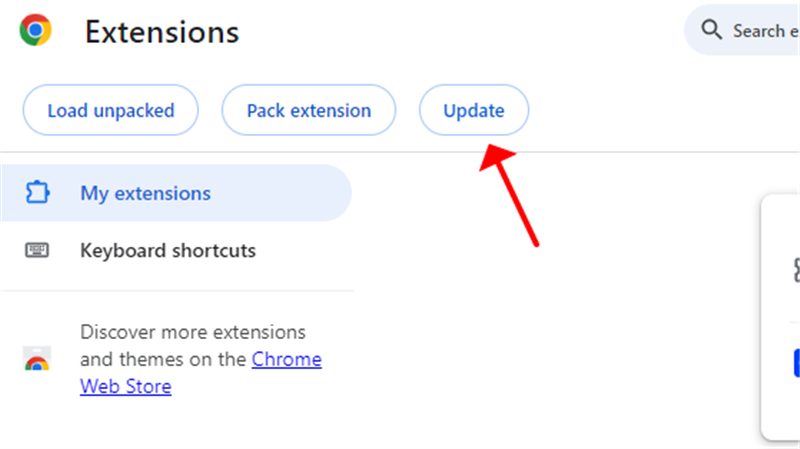
1. Check for Updates: Open your browser’s extension management page (e.g., Chrome://extensions for Google Chrome) and look for Video DownloadHelper. If an update is available, you’ll typically see an option to update the extension.
2. Automatic Updates: Some browsers offer automatic updates for extensions. Ensure that this feature is enabled to receive the latest version of Video DownloadHelper automatically.
3. Manual Reinstallation: If updating the extension doesn’t resolve the issue, try removing the extension completely and reinstalling it from the browser’s extension store.
Solution 2: Clear Cache
Cached data stored by your browser can sometimes interfere with the functioning of extensions like Video DownloadHelper. Clearing the cache can help resolve any underlying issues with DownloadHelper not working. The following are the steps that you can follow to clear browser cache:
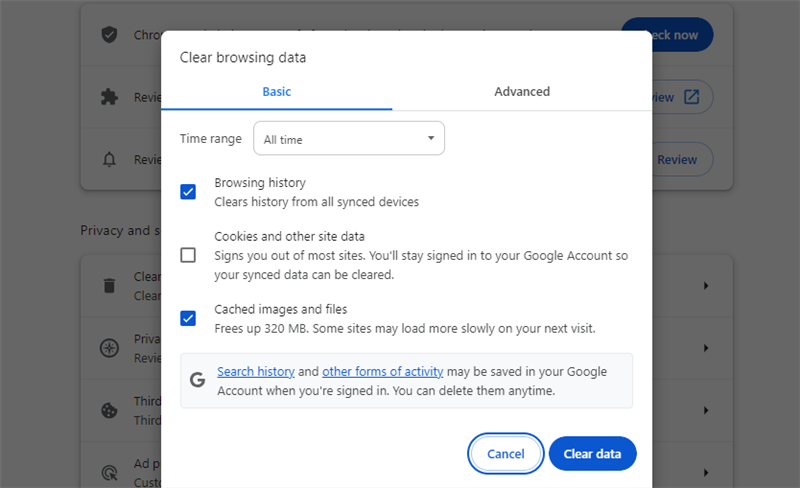
1. Clear Browser Cache: Navigate to your browser’s settings and locate the option to clear browsing data. This is typically found in the privacy or history section of the settings menu.
2. Select Cached Images and Files: When prompted to choose which data to clear, ensure that “Cached images and files” or similar option is selected. This will remove any cached data that may be causing conflicts with Video DownloadHelper.
3. Restart Browser: After clearing the cache, restart your browser to apply the changes. Once the browser has restarted, try using Video DownloadHelper again to see if the issue has been resolved.
Solution 3: Reinstall or Reopen Video DownloadHelper
Sometimes, issues with DownloadHelper not working can be resolved simply by reinstalling the extension or reopening it. Coming up next is how to go about it:
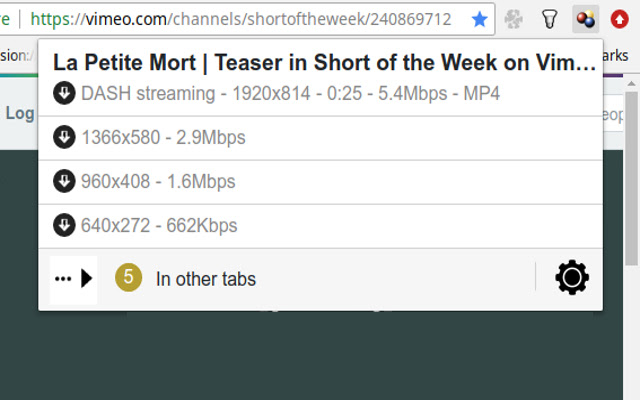
1. Reinstall Extension: If Video DownloadHelper is malfunctioning or not working as expected, try reinstalling the extension. First, remove the extension from your browser’s extension management page, then reinstall it from the browser’s extension store. This process can help resolve any corrupted files or configuration issues that may be causing the problem.
2. Check for Updates: Before reinstalling, ensure that you have the latest version of Video DownloadHelper installed. Check for updates in your browser’s extension management page or the extension store to see if a newer version is available. Updating to the latest version may address any bugs or compatibility issues.
3. Reopen Extension: Sometimes, simply reopening Video DownloadHelper can resolve minor glitches or temporary issues. Close the extension if it’s currently open, then reopen it to see if the problem persists. This quick and easy step may be all it takes to get Video DownloadHelper back up and running smoothly.
Solution 4: Restart Browser
A simple yet effective solution for many browser-related issues, including problems with Video DownloadHelper, is to restart the browser. You can follow the below mentioned steps to do this:

1. Close Browser: First, close all open tabs and windows in your web browser.
2. Exit Browser Completely: Depending on your operating system, you may need to completely exit the browser application. This ensures that all processes associated with the browser are terminated.
3. Restart Browser: Once the browser is closed, reopen it by clicking on the browser icon or searching for it in your applications menu. Alternatively, you can restart your computer to ensure a fresh start for the browser.
4. Test Video DownloadHelper: After restarting the browser, open Video DownloadHelper and test its functionality. You may find that the issue has been resolved and that you can now download videos without any problems.
Solution 5: Search for Harmful Software
In some cases, Video DownloadHelper may not be functioning properly due to the presence of harmful software on your system. Malware or adware can interfere with the extension’s operation and cause various issues. Here’s how to search for and remove harmful software:
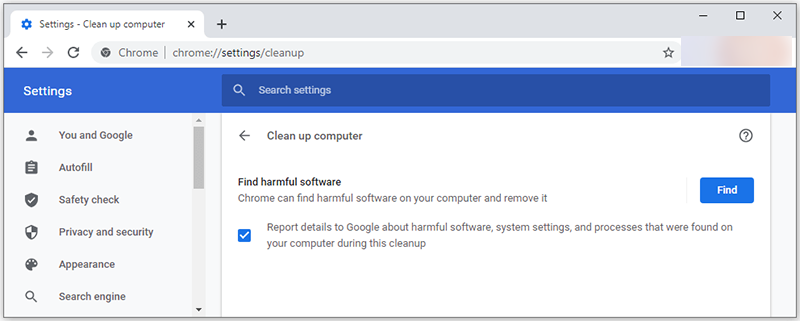
1. Run Antivirus Scan: Begin by running a thorough antivirus scan on your computer. Use reputable antivirus software to scan your system for any malicious programs or files. Allow the antivirus program to quarantine or remove any detected threats.
2. Check for Adware: Adware is a type of software that displays unwanted advertisements or redirects your browser to malicious websites. Use an adware removal tool or perform a manual check of your installed programs and browser extensions to identify and remove any adware.
3. Scan Browser Extensions: Malicious browser extensions can also cause problems with Video DownloadHelper. Review the list of installed extensions in your browser and remove any suspicious or unfamiliar ones. Be cautious when installing browser extensions and only download from trusted sources.
4. Reset Browser Settings: If you suspect that your browser has been compromised by harmful software, consider resetting its settings to default. This can help remove any unwanted modifications and restore the browser to its original state. Check your browser’s settings menu for options to reset or restore defaults.
5. Update Security Software: Ensure that your antivirus and antimalware software is up to date. Regularly update your security software to protect against the latest threats and vulnerabilities. Set up automatic updates if available to ensure continuous protection.
Best Alternative: YT Saver All-in-1 Downloader
If you’ve tried the various solutions we discussed to fix the Video DownloadHelper not working issue in 2025 and are still facing challenges, it might be time to explore a more effective approach. Video DownloadHelper, being a browser extension, can encounter issues due to various reasons, prompting the need for a reliable desktop software solution. For this purpose, YT Saver All-in-1 Downloader provides a comprehensive solution designed to cater to all your video and music downloading needs seamlessly.
It is a versatile software that allows you to download videos from over 10,000 online platforms with ease. Available for both Windows and Mac operating systems, this tool ensures smooth performance on your preferred platform. Whether you’re looking to download videos from YouTube, Facebook, Vimeo, TikTok, Dailymotion, or any other major platform, YT Saver has got you covered.
Unlock the potential of YT Saver All-in-1 Downloader with this comprehensive guide on how to effortlessly download videos from YouTube and other online platforms.
Step 1: Launch YT Saver
Launch the YT Saver Downloader software on your computer.
Step 2: Select the Format and Quality
Next, tailor your download preferences by selecting the desired format and quality for the video. Navigate to the Preferences button located at the top right corner of the main interface to access the settings. Here, you can specify whether you want to download the video or extract audio, and choose the quality from the available options. Once you’ve configured your preferences, click the Apply button to proceed.
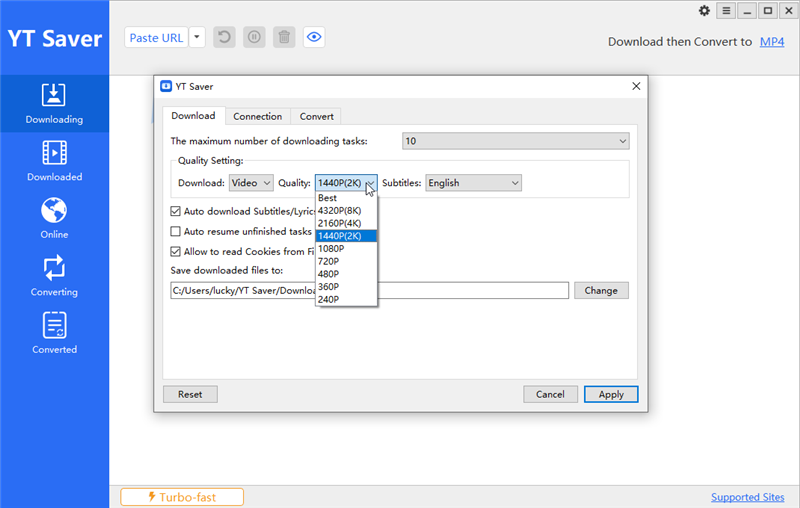
Step 3: Copy the Video URL from the Online Platform
To kickstart the downloading process, begin by copying the URL of the video you wish to download. Whether it’s a captivating YouTube video or content from another website, simply navigate to the video and copy its URL from the browser address bar.
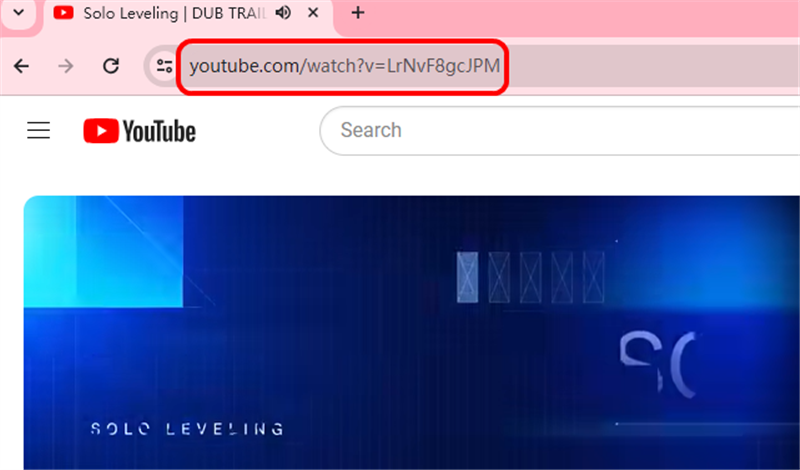
Step 4: Paste the Video URL
Unlike traditional download methods, YT Saver simplifies the process by eliminating the need to manually paste the video URL. Simply click the “Paste URL” button, and the software will automatically analyze the video, streamlining the download process for a seamless experience.
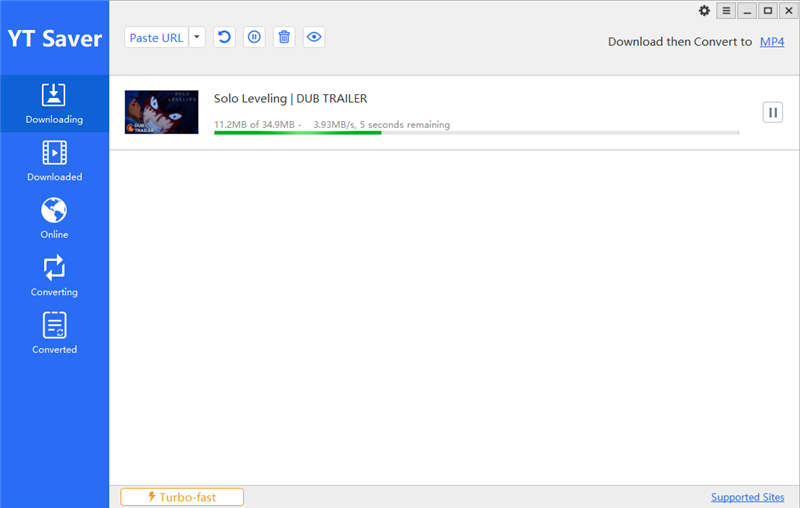
Step 5: Download the Required Video
You can easily track and access your downloaded files in the designated “Downloaded” section within the program, ensuring convenient organization and easy access to your saved content.
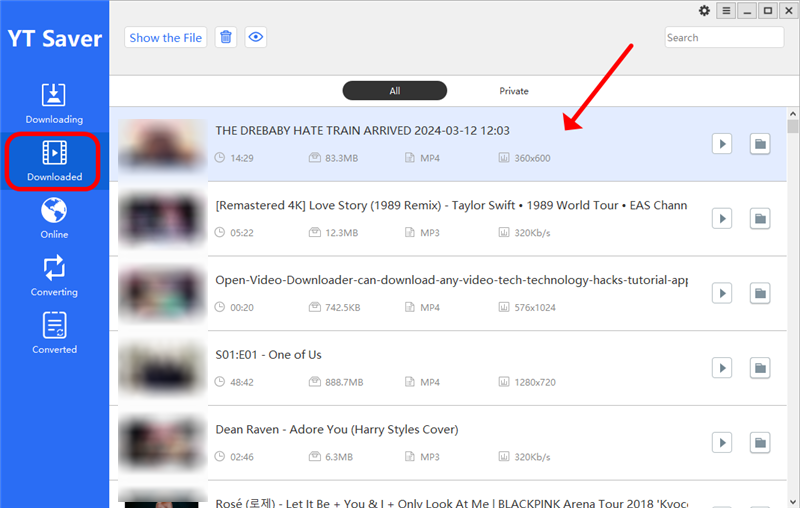
 Please note that YT Saver is intended for personal use only and should not be used for any commercial purposes. Always respect copyright laws and terms of service when downloading videos from the internet.
Please note that YT Saver is intended for personal use only and should not be used for any commercial purposes. Always respect copyright laws and terms of service when downloading videos from the internet.
The Bottom Line
Video DownloadHelper not working can be a frustrating issue, but with the solutions provided in this article, you can easily fix the error and continue downloading your favorite videos. Whether it’s updating the extension, checking for conflicts with other software, or using the alternative YT Saver All-in-1 Downloader, there are multiple ways to resolve the issue and get back to enjoying your favorite videos hassle-free.



